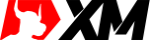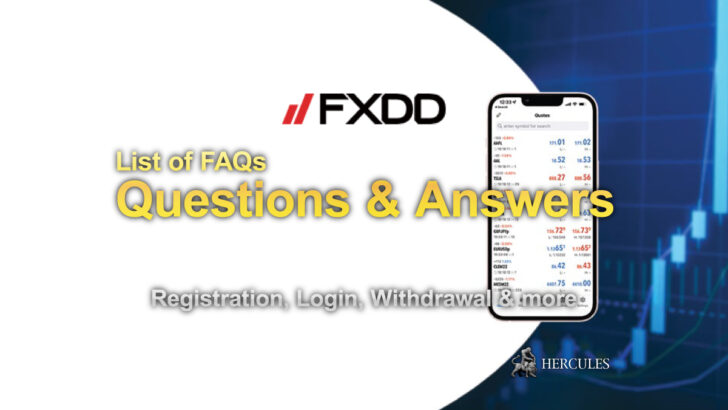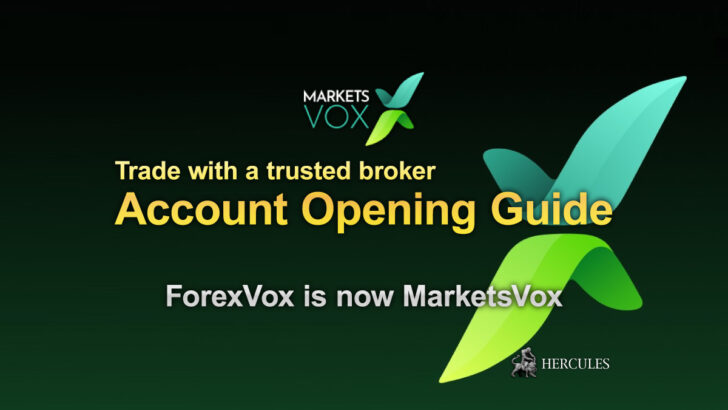Question: Does XM offer MT4 and MT5 for MAC computers? How can I download it?
Trading has never been more accessible for Mac users. Now you can experience the same functionality you would on a Windows computer, on your Mac, with MT4 and MT5 platforms. They are both fully compatible with all macOS versions up to and including Big Sur. Trade with No Requotes, No Rejections and leverage up to 1000:1.
MT4 for Mac – A Brief Overview
MT4 for Mac has an extensive range of features. There is no need for Boot Camp or Parallels Desktop, making it a straightforward process to get started. With over 1000 instruments available, including Forex, Cryptocurrencies, CFDs, and Futures, the possibilities are vast. Enjoy spreads as low as 0.6 pips, full EA (Expert Advisor) functionality, and 1 Click Trading.
Other major features include technical analysis tools with 50 indicators and charting tools, three types of charts, micro lot accounts, and the allowance of hedging. The ease of access and extensive capabilities mean you can gain access to the world’s financial markets faster and better with MT4 for Mac.
MT4 Installation Guide
Installing MT4 on your Mac is straightforward. You need to open the MetaTrader4.dmg and follow the installation instructions. Navigate to the Applications folder, open the MetaTrader4 app, and follow the steps to set up your account.
You can install Expert Advisors and Indicators easily. By navigating through the Finder, replace ‘my-user’ with your Mac’s username and install Expert Advisors to the MQL4/Experts folder and Indicators to the MQL4/Indicators folder. Once done, remember to restart MetaTrader4 so the application can recognize your newly added features.
MT5 for Mac – A Quick Look
MT5 for Mac provides a wide range of functionalities without the need for Boot Camp or Parallels Desktop. Over 1000 Instruments, including Stock CFDs, Stock Indices CFDs, Forex, CFDs on Cryptocurrencies, CFDs on Precious Metals, and CFDs on Energies, are at your disposal.
Features like full MT5 account functionality, support for all trading order types, built-in market analysis tools, full expert advisor functionality, one click trading, and micro lot accounts, make it an advanced trading platform.
MT5 Installation Process
The process to install MT5 on a Mac is very similar to MT4. Start by opening the MetaTrader5.dmg and following the installation instructions. Go to the Applications folder and open the MetaTrader5 app. Follow the steps to set up your account.
The process for installing Expert Advisors and Indicators is equally straightforward. Navigate to the specified path, replace ‘my-user’ with your Mac’s username and install Expert Advisors to the MQL5/Experts folder and Indicators to the MQL5/Indicators folder. Remember to restart MetaTrader5 for the application to recognize your new additions.
FAQs
- 1. Can I use my MT5 account ID to access MT4 or vice versa?
- No, you can’t. You need to have an MT4 trading account to access MT4 and an MT5 trading account to access MT5.
- 2. How do I get my MT4 or MT5 account verified?
- If you are already an XM client with an MT5 or MT4 account, you can open an additional account from the Members Area without having to re-submit your verification documents. If you are a new client, you will need to provide XM with all the necessary verification documents, such as Proof of Identity and Proof of Residency.
- 3. Can I trade stock CFDs with my existing MT4 trading account?
- No, you can’t. You need to have an MT5 trading account to trade stock CFDs.
- 4. What instruments can I trade on MT4 and MT5?
- On the MT4 platform, you can trade a wide variety of instruments including Stock Indices, Forex, Cryptocurrencies, Precious Metals, and Energies. Individual Stocks are only available on MT5. On the MT5 platform, you can trade all the instruments available at XM.
In conclusion, both MT4 and MT5 platforms offer a great trading experience on Macs, each with its unique set of features and instruments. Choose the one that best suits your trading preferences. Happy trading!