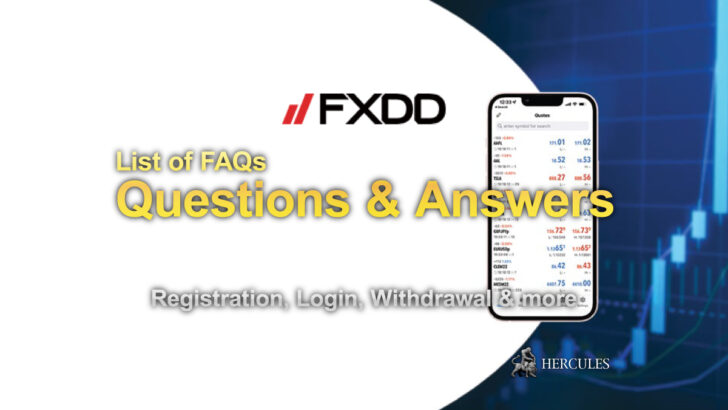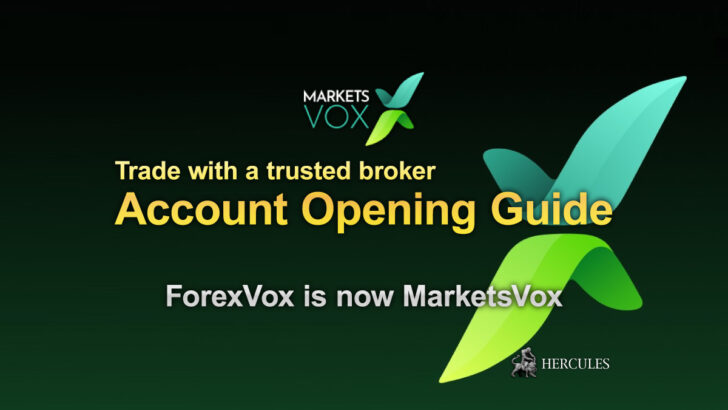Question: How to Open an Account and Start Trading with Investizo?
Register on Investizo’s Client Area
The Client Area is an essential feature on the Investizo website that grants users comprehensive access to all of the platform’s services. It acts as a personalized dashboard, providing clients with a secure interface to manage their transactions and account configurations. Clients can open and delete trading accounts, deposit and withdraw funds, and even make internal transfers between accounts directly from this area.
Additionally, the Client Area provides access to a wide range of resources. These include analytical materials that can be vital for making informed trading decisions and a web terminal for executing trades. Furthermore, clients can alter their account parameters, change passwords, and even subscribe to successful traders or decide to become a managing trader themselves. The Client Area also enables users to view account statistics to monitor their trading performance over time.
Go to Investizo’s Official Website
How to Register in Client Area?
Getting started with the Investizo platform is straightforward. To register for a Client Area, follow the “Open Account” link or button on the website’s homepage. This action will redirect you to the registration form. It is essential to complete all fields in the form accurately. Make sure to pay attention to the tooltips that appear at the bottom, as they offer helpful hints on filling the form correctly. After you have filled in all the necessary information, click the “Register” button to submit the form.
Registration can be done using your e-mail address or your phone number. Alternatively, Investizo allows users to register and log in using their Facebook or Google accounts for added convenience and simplicity.
Open an account with Investizo
Decide your nickname on Investizo
For clients interested in copy trading and becoming a Manager (a trader who manages the Investor’s funds for a reward), they are required to create a unique profile on the “Investments” page in the Client Area. To do this, click on the “Become manager” button, upload an avatar, and assign a unique nickname.
A “Nickname” is a unique identifier assigned to the client within the Investment system. It can be made up of Latin letters, numbers, and underscores, although it’s necessary for the first character to be a letter. This nickname will be your representation in the Investizo community, especially relevant if you’re involved in the Investment system.
You can open up to 10 trading accounts
To ensure information security and prevent fraud, Investizo only allows a single profile per individual. Having two or more profiles violates the platform’s “Terms of Use”. However, an Investizo client can have up to 10 active trading accounts by default. If a client needs more accounts, they can request additional ones from Investizo Support.
Go to Investizo’s Official Website
Verify your Email and Phone Number
To verify your email, navigate to the “Verification” section in your Client Area. Click on the “Verify” button in the “E-mail” block. Enter your email address in the “Email” field of the pop-up window and click on the “Continue” button. An activation code will be sent to your email. Enter this code in the appropriate field of the form, and click on “Confirm”. If the code does not arrive in your inbox, check your “Spam” folder or request to “Resend code”. In case of further issues, contact Investizo Support.
Similarly, to verify your phone number, go to the “Verification” section and click the “Verify” button in the “Phone number” block. Enter your phone number in the provided format (+country code, operator code, phone number) and click “Continue”. An SMS containing a verification code will be sent to your phone number. Enter this code in the designated field and click “Confirm”. If you do not receive the SMS, use the “Send the code again” button. If you still encounter issues, please contact Investizo Support.
Open an account with Investizo
Verifying Your Client Profile
To fully verify your profile, you will also need to verify your identity and address. To confirm your identity, click on the “Verify” button in the “Identity” block of the “Verification” section. You will be prompted to enter your full name (using only Latin letters) and date of birth. Subsequently, you will need to upload full-size color copies of documents that verify your personal data.
Confirming your address is a similar process. Click on the “Verify” button in the “Address” block and fill in all the fields with the appropriate information, again using only Latin letters for text fields. You will then need to upload color full-size copies of documents that confirm this information.
The document verification process typically takes about 1-2 business days.
Invest in Forex with Investizo
Provide copies of your documents for verification
For identity verification, Investizo accepts a government-issued identification document with your photograph. A civil or foreign passport’s first page or a driver’s license are suitable. The document must contain an expiration date and be valid for at least six months from the date of application.
To confirm your address, you can use a passport page showing your registration, a utility bill no older than three months, a payment document from a recognized international organization, or a bank statement. The document must include your full name and actual address. Note that mobile phone bills are not acceptable. The same document cannot be used to verify both your identity and address.
Documents must be clear, color copies, saved in either .jpg or .pdf format, and not exceed 5MB in size.
Go to Investizo’s Official Website
Open a real trading account with Investizo
Upon registering your Client Area, the system will automatically prompt you to create a trading account. You may choose to decline this offer. If you’ve not yet registered a profile on Investizo, follow the registration procedure to open an account.
To create a trading account, go to the “Accounts” section of your Client Area and click on the “Open a new account” button. A window will pop up allowing you to select the type of account, currency, and leverage. Once you’ve made your selections, click on the “Open account” button.
Following this, a message confirming the successful creation of the account will appear. This message will include the server information, your login details for the trading terminal, and your trader password. A copy of this information will also be sent to the email address you provided during registration. You can learn more about the different types of trading accounts on the “Account Types” page.
Log in to Investizo Client Portal
Change the setting of your trading account
In your Client Area, you have the capability to make internal transfers between trading accounts, change leverage parameters, change passwords, and delete accounts. To make changes to an account, click on the account number in the “Accounts” section of your Client Area. Once you’ve made your desired changes, confirm them by clicking the “Save” button.
Open an account with Investizo
Now you can start trading with Investizo
To start trading, you first need to fund your account. Click on the “Deposit” button in the “Accounts” section of your Client Area. Select the account to be replenished and the payment system, then follow the system’s instructions to deposit funds. Note that Investizo does not charge any commission for replenishment or withdrawal of funds, but the payment system itself may charge a fee.
Once you’ve deposited funds, open your trading platform. Select the type of trading instrument, open a new market order, set your transaction volume, and establish your target profit level and loss limit.
Go to Investizo’s Official Website
Copy trades of professional traders
Investizo’s copy-trading feature allows you to replicate the trading strategies of successful traders automatically. This is a great option if you’re new to trading, or if you don’t have the time to monitor the markets constantly.
To start copy trading, you need to have a minimum balance in your account. Go to the “Investments” section, find traders that meet your requirements, and choose one to copy. After setting the copying parameters, click on the “Start copying” button. Now, the system will automatically copy the selected trader’s trades into your account.
Start Copy Trading with Investizo
Withdraw your profit from Investizo
In the “Accounts” section of your Client Area, click the “Withdraw” button. Select the account from which you want to withdraw funds, choose the payment system, and follow the system’s instructions to withdraw your funds. Please remember that when withdrawing funds, the trader’s commission for a positive result is automatically deducted. The funds available for withdrawal are calculated by subtracting the credit, collateral, and commission from your funds.
Open an account with Investizo
Are you making profits? Become a Manager!
If you’re an experienced trader and wish to manage other investors’ funds, you can become a Manager. To do this, deposit funds into your account and go to the “Investments” section. Click on the “Become manager” button and follow the prompts to set up your manager account. After setting up, your account will be available for monitoring within an hour after the funds are credited.
By following these steps, you should be able to set up and manage your Investizo account effectively. This detailed guide should offer you a clear understanding of the process, but if you have any further queries, don’t hesitate to reach out to Investizo Support for more information. Happy trading!