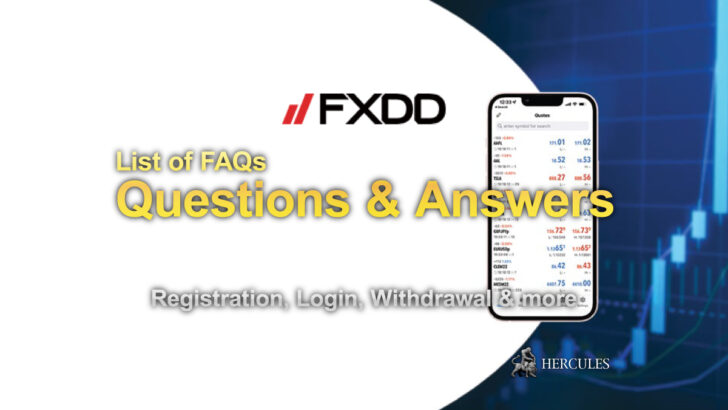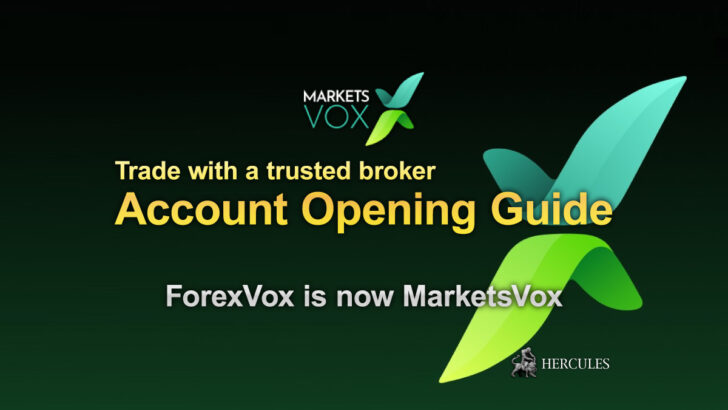Question: How can I install indicators and EAs in XM MT4 platform?
- How to install Indicators and EAs on MT4?
- I am using an EA to do my trading, however the history data is showing that all of my trades have been disabled?
- How can I install spread indicator?
How to install Indicators and EAs on MT4?
Each EA has its own configuration and installation guide.
Your selected EA should come with instructions on how to set it up.
You will likely download your EA to a file location similar to C:ProgramFilesMetaTrader4experts.
After the download is complete, your EA will appear in the Navigator Window under “Expert Advisors”.
To install Indicators or EAs for MT4 platform follow the steps below.
- Open ‘File’ – ‘Open Data Folder’.
- Move inside the MQL4 folder.
- To install indicators, paste MT4 indicator file you wish to install inside the ‘Indicators’ folder. (Indicators: MQL4/Indicators)
- To install EA, paste EA file you wish to install inside the ‘Experts’ folder. (EA files: MQL4/Experts)
- Restart MetaTrader 4 platform.
Not sure where the MQL4 folder is? Select File in the menu bar and choose Open Data Folder to locate it as below.

I am using an EA to do my trading, however the history data is showing that all of my trades have been disabled?
Please check the right upper corner of your chart and see if there is a smiley face.
A smiley face means you have switched on your EA a sad face means you have restricted your EA.
To fix this you can by clicking onto the EA button on the top of the MT4 platform.
There is also a possible chance you may have being using your EA to trade the wrong pairs.
There could be many reasons why and these are only the two most common ones.
If issues persist, please contact XM support team or your EA vendor.
How to open XM Trading account?
How can I install spread indicator?
- Click a specified link to Download the spread indicator.
- Save the file to your desktop.
- Open ‘File’ – ‘Open Data Folder’ – ‘MQL4’ – in ‘Indicators’ in MT4.
- Drag (Copy) the file on the desktop and Drop (Paste) on 3.
- Restart MetaTrader 4 platform.