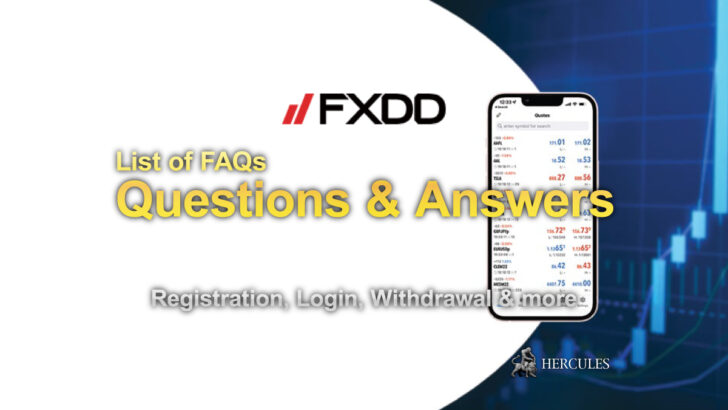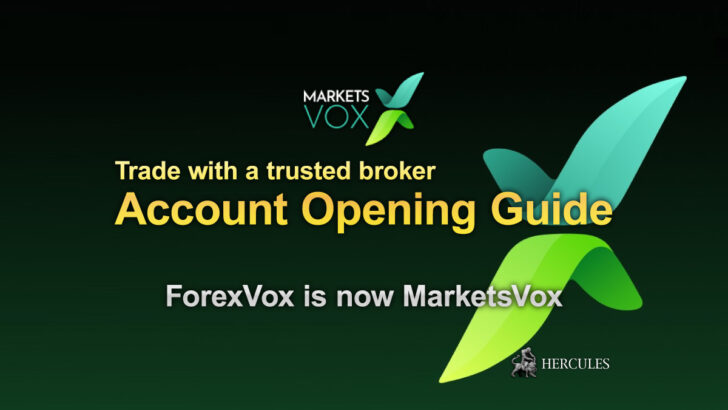Question: How to enable "One-Click Trading" on MT4 and MT5 price chart?
- What is One Click Trading on MT4 and MT5?
- FXPro offers One Click Trading for free
- How to Enable “One Click Trading” on MT4?
- How to Enable “One Click Trading” on MT5?
- How to cancel orders executed on MT4/MT5 “One Click Trading” board?
- How to set or modify Stop Loss and Take Profit levels?
What is One Click Trading on MT4 and MT5?
Entering and exiting the markets at exactly the right time and right price can save you money and improve your profitability.
One-click-trading is the best tool for manual traders to achieve trading accuracy.
Instead of wasting time in executing your market order with many clicks, one click is all you need to open and close your Forex orders.
Activating your one-click-trading is easy.
Simply login to your MT4 or MT5 platform, open the chart you want to trade on, right click in the chart, select one-click-trading and accept the terms of trading.
Once completed, you will see the one-click-trading window visible on your chart.
To trade, simply set the volumes you wish to execute to the market and click buy or sell.
FXPro offers One Click Trading for free
FXPro is offering one-click trading to all MetaTrader clients at no additional cost.
The plugin is seamlessly integrated into your MetaTrader platforms and lets you trade on the chart while quickly moving in and out of the market with just a single click.
Experience extremely fast trading with one-click trading and enjoy features like default order entry, active spread indicator, and net position tracking.
Available for all clients trading with 5 decimals, this feature simply requires you to be running the latest version of MetaTrader.
The MetaTrader client should update automatically but should you require any additional assistance you can contact your Personal Account Manager or their customer service team via live chat, by email or phone.
Open FxPro Real or Demo Account
1. What version of MT4 are you running?
You can verify which version of MT4 you are running by clicking on the Help tab in the MT4 client and then click “About…

2. Access One Click Trading
Once the MT4 client is up to date, you will now have access to the One Click Trading feature by Right-Clicking within a graph and selecting One Click Trading or by typing Alt+T on the keyboard.

Now get ready to open and close trades, set your SL and TP, Break-even and Trailing Stops, all directly from the chart.
Managing Trades has never been so easy.

How to Enable “One Click Trading” on MT4?
With FXPro MT4, “One click trading” is available without adding any plugins or scripts.
To make it appear in a price chart, you need to left click on the chart(so the chart will be selected) and then type “Alt + t” at the same time.
Then the “One Click Trading board” will be appeared.

It is the basic One Click Trading tool available for all MT4 trading platform of all Forex brokers.
With the board in the chart, you can trade with one click anytime you want.
It is especially suited for Scalping traders.
If you like an advanced “One Click Trading board”, FXPro offers you with the free EA(plugin) for all its traders.
FXPro’s One Click Trading board looks like below.

- Sell Button
- Buy Button
- Spread in pip
How to Enable “One Click Trading” on MT5?
On FXPro MT5 trading platform, you do not need to add EA script or other plugins to use the basic “One-Click Trading” tool.
To directly add the “One-Click Trading” tool on the MT5 price chart, you need to select the chart(left click on the chart) and type “Alt + t” together.
Then the basic “One-Click Trading” panel will appear.
Alternatively, you can add the “One-Click Trading” feature on the platform itself by changing the setting of your platform as follows.
Go to “Tools”, “Options” and “Trade” then check the box of “One Click Trading”.
“One-Click Trading” feature will be added after agreeing the terms and conditions.

In this way, the feature will be added to the four parts of the trading platform.
- In the Trading tab in Market Watch
- In the quick trading panel on the chart
- In the Trade tab in the Toolbox window
- In the Depth of Market window
How to cancel orders executed on MT4/MT5 “One Click Trading” board?
If an order is already sent to the trading servers and has been executed, you cannot cancel such orders unless the order has been rejected or received re-quote for some reason.
When you use an “One Click Trading” board, you should be careful with it because you can mistakenly send orders by accident clicking on the board somewhere.
After activating(agreeing to the terms and conditions to activate) the “One Click Trading” board, you are recommended to take off the board from screen or disable it from MT5 if you don’t need to use the board anymore.
Even if the accidental order has caused a huge loss to your trading account, neither your Forex broker or the liquidity provider can cancel the orders.
If you like to disable the function of “One Click Trading”, please go to “Tools”, “Options” and “Trade”.
And recheck the “One Click Trading” box.

By disabling this option, it will show the standard “new order” window to trade when you click an order button on “One Click Trading” board.
How to set or modify Stop Loss and Take Profit levels?
Setting your SL and TP is easy.
Click on the current price of your open order and choose modify, a window will open and you can set your SL or TP.
Once set, you can simply drag and drop your new stop loss or take profit directly from the chart.
Closing your orders is as easy as clicking the mouse.
You’ll notice a small x on the right of your open order, all you need to do to lock in your Forex profits is click the x and your order will close immediately.