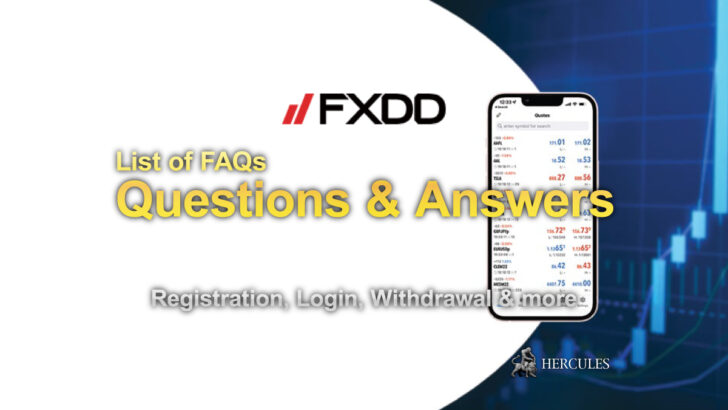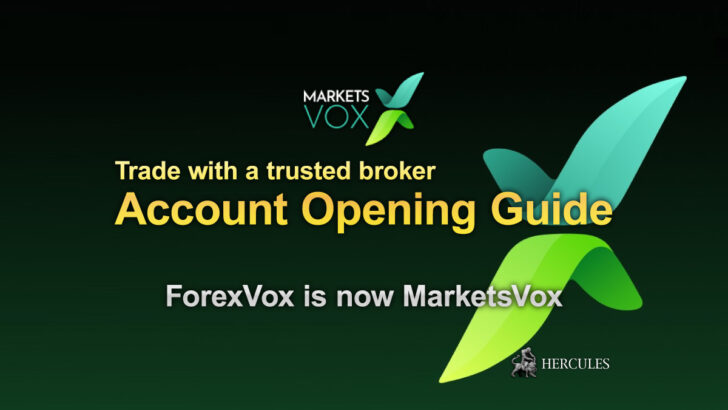Question: I have "ClickOnce installer" but it doesn't automatically update the programs. Why is that?
Occasionally users have issues installing cTrader/cAlgo. In this case, clearing the ClickOnce cache should resolve this issue.
You could just delete the file in the path provided by Microsoft in the link above or just follow the instruction in the Performing a clean installation below.
- Close any running instance of cTrader or cAlgo.
- Restart the computer.
- Hold down the Windows key and press R, this will open the Run dialog box. Enter appwiz.cpl to open the Programs and Features component of Windows.
- Uninstall cTrader (also cAlgo if installed).
- Uninstall .NET framework (restart may be required)*
- Hold down the Windows key and press R to re-open the Run dialog box, and enter %USERPROFILE%AppDataLocalApps and press OK.
- Delete the 2.0 folder, and close Windows Explorer.
- Hold down the Windows key and press R to re-open the Run dialog box, and enter %USERPROFILE%AppDataRoaming and press OK.
- Delete the following folders; cTrader, %BROKERNAME% cTrader, %BROKERNAME% cAlgo, %BROKERNAME% cTraderUsers, %BROKERNAME% -cTraderCommon then close Windows Explorer.
- On the Start Menu click on Documents, and rename the cAlgo and cTrader folders and restart computer.
- Install the latest .NET from Microsoft.*
- Restart the computer.
- Download and install cTrader (and cAlgo).
*Not required for Clean installation of cTrader for Windows 10 Users.