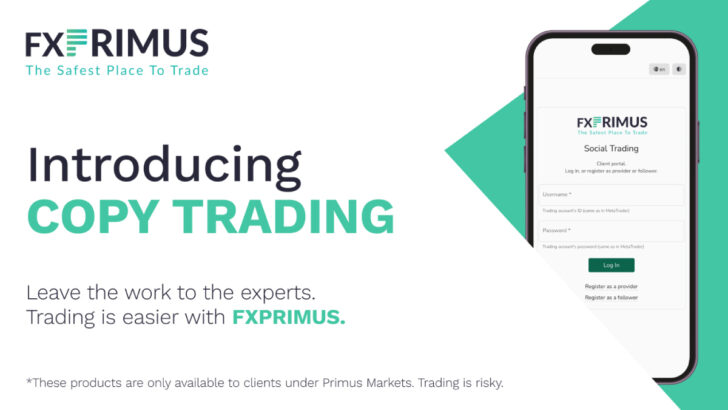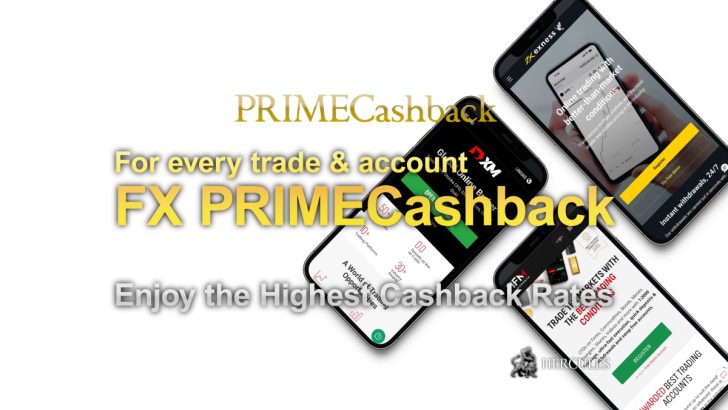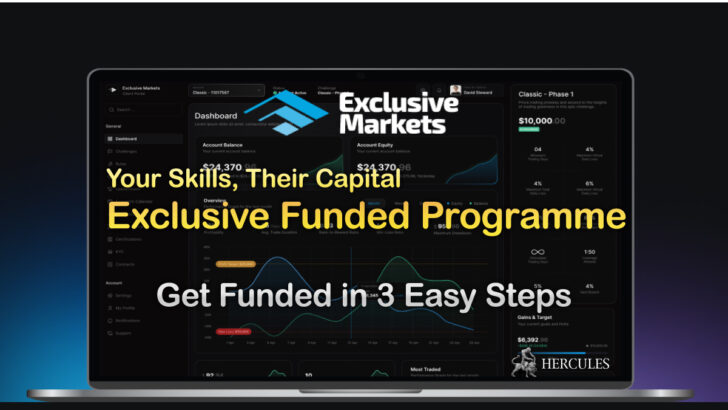Question: How can I change MT4 chart sizes/timeframes?
You can apply varied timeframes to view a chart by choosing an option (1 minute, 30 minute, 1 day etc) when you click on the Periods icon.
You can view many timeframes for the same trading symbol if you like.
You can also choose this option from the toolbar.

Zoom in and out
You might find it useful to have a more closeup view of a chart.
The Zoom In icon on the top toolbar lets you see data in more detail with each click.
The Zoom Out icon returns the chart to its original form.

Control charts
By right-clicking on a chart’s tab under the chart window you can maximise it or minimise it, close it or restore it.

You windows’ the charts will be rearranged as non overlapping tiles (short keys for this are ALT+R).