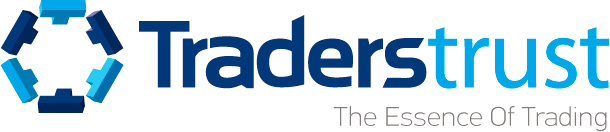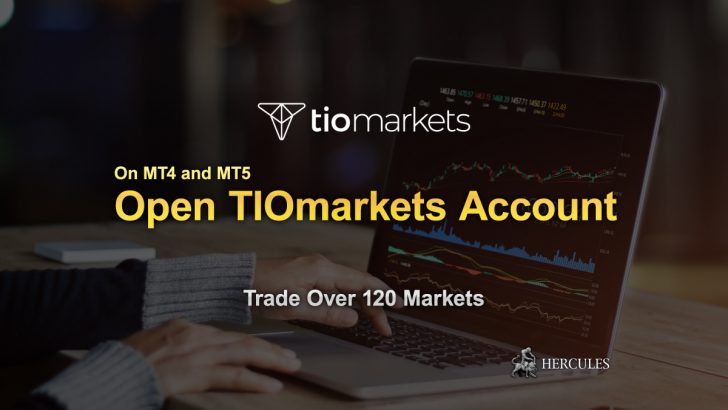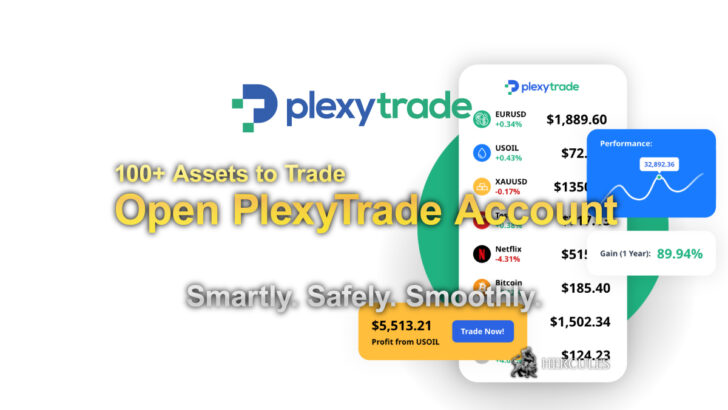Categories
List of TradersTrust FAQs | Fund Withdrawal, Registration, Promotion and more
TradersTrust Questions and Answers. See the list of FAQs regarding TradersTrust’s trading service.
Account Opening FAQs
How do I open a Live Trading Account?
To open a Live Trading Account with TradersTrust, follow these steps:
- Click on the “Join Now” button located at the top right corner of the website.
- Fill in your personal details in the provided form.
- Verify your email address through the link sent to your inbox.
- Complete your profile by providing additional required information.
- Upload the necessary documents for verification.
Once your documents are verified by TradersTrust’s team, your account will be activated, and you can start trading.
How do I open a Demo Account?
Opening a Demo Account with TradersTrust involves the following steps:
- Register a profile with TradersTrust if you haven’t done so here.
- Log into your Client Area and navigate to the Accounts Section.
- Select the option to open a DEMO account, which remains valid for 30 days from its last usage.
- You can open up to three DEMO accounts per profile. Confirmation of your DEMO account setup will be sent to you via email by TradersTrust’s Back Office.
What account types do you offer?
TradersTrust offers three types of trading accounts:
- Classic Account: Suitable for traders preferring to trade with no additional commissions, featuring all-inclusive spreads starting from 1.5 pips.
- Pro Account: Designed for experienced traders, offering raw spreads with a commission of $3 per side per standard lot.
- VIP Account: Tailored for high-volume traders, providing tight raw spreads and a low commission rate of $1.5 per side per standard lot.
How can I open a VIP Account?
To open a VIP Account, please proceed as follows:
- Ensure your wallet has a minimum balance of $5,000 USD or its equivalent.
- Log into your Client Area and navigate to: Accounts ➜ Open Live Account ➜ Trading Account ➜ VIP.
- Select your preferred leverage and currency options.
- Click on “Continue” to submit your application.
You will receive a confirmation email with your login details upon the approval of your VIP account. For upgrading from a PRO to VIP account, ensure your account has the necessary funds and email TradersTrust for the upgrade.
What are the requirements to register an account?
To register an Individual account with TradersTrust:
- Create a profile on the TradersTrust website here.
- You will need to provide:
- A color copy of the front and back of your valid Passport or ID (Proof of Identity).
- A recent bank statement or utility bill issued within the last 6 months (Proof of Residence).
- Upload these documents via your Client Area or send them to TradersTrust via email.
For a Corporate Account, additional documents such as Certificate of Incorporation, Memorandum of Association, and proof of identity for directors and shareholders are required.
How do I change my registered residential address?
To update your residential address with TradersTrust:
- Send an email to TradersTrust including your new address.
- Attach a valid proof of residence document, such as a recent bank statement.
- TradersTrust will review your request and respond within one business day.
How do I change my registered name?
To change your registered name with TradersTrust:
- Email TradersTrust a government-issued document confirming the name change (marriage certificate, divorce certificate, or other official documentation).
- Provide a new proof of identity (e.g., national ID card or passport).
TradersTrust will review the submitted documents and respond within one business day.
How do I change my registered phone number?
To update your registered phone number in your TradersTrust account, follow these steps:
- Log into your Client Area.
- Navigate to the Profile Tab.
- Locate your current phone number and click “Change.”
- Follow the on-screen instructions to update your phone number.
Your request will be reviewed promptly by TradersTrust’s team, and you will receive a response within the next business hour.
How many Trading Accounts can I have?
You are allowed to have up to three Live accounts and three Demo accounts under your Client Area profile by default. If you wish to open additional trading accounts, please submit your request to TradersTrust’s Back Office for manual processing.
Can I open an Islamic Swap Free Account?
TradersTrust offers Islamic Swap Free Accounts, specifically available as Classic USD accounts, to meet the needs of the clients observing Islamic finance principles. To open such an account:
- Sign up here if you are new.
- Existing MT4 account holders can convert their account by:
- Logging into the Client Area.
- Navigating to ‘Accounts’ > ‘Account Overview.’
- Clicking on the relevant Classic account number.
- Selecting ‘Apply’ for ‘Swap-Free (Islamic Account).’
Please be aware that additional documentation, such as an Islamic Faith Certificate, may be required. Holding Fees apply to Islamic Swap Free Accounts, and details of these fees are available here. Contact TradersTrust for any assistance.
What is a Dormant Account?
Accounts with no activity for 6 months will be deemed dormant. These accounts will still appear in the Client Area but will not connect to the trading server. Eventually, dormant accounts are archived and removed from the Client Area. A dormant fee of $25 USD per month is charged until the account balance is depleted. To reactivate a dormant account, contact TradersTrust’s support team through live chat or email, available here.
Can I reactivate a dormant or archived account?
Dormant accounts, identified after 6 months of inactivity, can be reactivated by contacting TradersTrust’s support team via live chat or email. Note that dormant accounts incur a monthly fee of $25 USD until the balance zeroes out. Archived accounts, however, cannot be reactivated.
Can I trade without providing Traders Trust with my document?
You can trade on a Demo account without submitting any personal documents.
For how long is my demo account valid?
Demo accounts are valid for 30 days from the last login.
How can I change the leverage in my trading account?
To change the leverage on your trading account:
- Log into your Client Area.
- Navigate to ‘Accounts Overview’.
- Find the ‘View’ option next to your trading account number and select ‘Request New Leverage’.
- Keep in mind that the maximum leverage may vary by traded instrument, with some having fixed leverage requirements. More details on leverage can be found in the “Margin and Leverage” section of TradersTrust’s website here.
Can I cancel and close my account?
If you decide to close your trading accounts and cancel your profile:
- Please contact TradersTrust customer support via email, available here.
- TradersTrust will guide you through the cancellation process and provide any additional assistance required.
Go to TradersTrust Official Website
Deposits and Withdrawals FAQs
What methods can I use to deposit and withdraw funds?
For the most up-to-date information on available deposit and withdrawal methods, please visit the Deposit and Withdrawal Methods section of TradersTrust’s website. This page provides details on the current options available for managing your funds efficiently.
Do you apply charges on deposits and withdrawals?
Traders Trust does not impose any fees or commissions on deposits and withdrawals. TradersTrust also absorbs any fees charged by payment providers on behalf of its clients. However, please note that fees may apply under certain conditions, such as funds not being utilized for trading or when a withdrawal transfer is canceled or returned by your bank. For detailed information on TradersTrust’s fee policies, please review the information here.
Can I withdraw via a different payment method from the one I used to deposit?
Traders Trust follows a strict withdrawal policy to ensure security and regulatory compliance. Funds up to the deposited amount must be returned via the same method used for deposit on a first-in-first-out basis. Visa/Mastercard withdrawals are prioritized. Profits exceeding the deposited amount can be withdrawn using alternative methods, provided they are registered with your account. This policy helps streamline and secure the withdrawal process for all clients.
How can I cancel a withdrawal request?
To cancel a withdrawal request:
- Log into your Client Area.
- Navigate to the ‘Funds’ section and select ‘Transaction History’.
- Locate your withdrawal request and click on ‘Cancel Withdrawal’.
This option provides you with flexibility and control over your transactions. If you encounter any issues, please contact TradersTrust’s support team.
How can I deposit funds into my account?
To deposit funds into your account, follow these steps:
- Log into your Client Area.
- Go to the ‘Funds’ section and select ‘Deposit Funds’.
- Choose your preferred deposit method. If using this method for the first time, you may need to upload your payment details.
- Once your payment details are verified, select them from the drop-down menu.
- Enter the amount you wish to deposit and complete the steps to finalize the deposit.
For further information on supported methods and any applicable fees, please visit TradersTrust’s website.
How do I make a withdrawal?
To make a withdrawal, please follow these steps:
- Log into your Client Area.
- Transfer funds from your trading account to your TTCM wallet by navigating to ‘Funds’ > ‘Transfer Funds’.
- Once the funds are in your TTCM wallet, go to ‘Funds’ > ‘Withdraw Funds’ to initiate a withdrawal.
Please note:
- Withdrawals can only be made from the Free Margin in your trading account. Withdrawing all of your Free Margin could result in liquidation of open trades if they reach Stop Out.
- Deposited amounts must be returned to the source of the deposit.
- Profits can be withdrawn using any registered payment method.
If you need assistance, TradersTrust’s Customer Experience team is available via live chat, email, or phone. Contact details can be found here.
How long does it take for my withdrawn funds to reach me?
Withdrawal processing times vary by the payment method used:
- Bank wire: Typically 3-5 business days
- Card transactions: Approximately 5-7 business days
- E-wallets: Usually instant
- Crypto transactions: About 15-20 minutes
Withdrawals are generally processed within one business day by TradersTrust. If you have not received your funds within the expected timeframe, please contact TradersTrust immediately for assistance.
What is the minimum deposit?
The minimum deposit required depends on the type of account:
- Classic Account: $50 USD
- Pro Account: $500 USD
- VIP Account: $5,000 USD
For more detailed information about account types and deposit requirements, please visit TradersTrust’s account information page.
When will my withdrawal be processed?
Withdrawals requested through TradersTrust are typically processed within one business day. This processing time does not include the time it takes for the funds to reach your account, which depends on your selected payment method.
Why can’t I transfer funds from my wallet to my MT4?
If you are experiencing issues transferring funds between your TTCM wallet and your trading account, it may be due to the need for additional verification of your deposit method. Check your email for any notifications from TradersTrust that may require your attention.
For verification, please provide:
- Credit/Debit Card: A clear color copy of both sides of your card, showing your name, the last four digits, and the expiration date. If your card does not display your name, a card statement showing these details is required.
- E-Wallets (Skrill, Neteller, etc.): A screenshot of your e-wallet account showing your name and registered email address.
- Other Methods: A screenshot showing your name and details such as registered email or account address.
You can upload these documents through the Client Area or send them via email. For any assistance, contact TradersTrust’s support team via Live Chat or email, available here.
Go to TradersTrust Official Website
Trading Platforms FAQs
What Trading Platforms are available?
Traders Trust offers two advanced trading platforms:
- Meta Traders MT4: Available on multiple devices including desktop for Windows and Mac, as well as mobile apps for Android and iOS. The WebTrader version is optimized for seamless performance on both Windows and Mac devices.
- Spotware cTrader: Accessible via a Windows desktop version, and a WebTrader that works on any HTML5-compatible web browser, including Safari for Mac users. Mobile apps for Android and iOS are also available, ensuring you can trade on the go.
How do I change my Trading Account Password?
You can change your trading account password by using one of the following methods:
- From Your Client Area:
- Log in to your Client Area.
- Go to the ‘Account’ section and select ‘Account Overview.’
- Click ‘View’ next to the trading account number you wish to update.
- Select ‘Change’ next to ‘Password’ and follow the instructions provided.
Using the Trading Platform:
- For MT4: Open MetaTrader4, click ‘Tools’ > ‘Options’ > ‘Server’ tab > ‘Change’. Enter your current and new passwords, then confirm by clicking ‘OK.’
- For cTrader: Open cTrader, click ‘Forgot password?’ at the login form, follow the prompts to reset your password via email.
I cannot open a trade in the MT4 platform; the New Order button is not active.
This issue might occur if you are logged in with an Investor Password, which is read-only. Ensure you are using your Master Password (Trading Password) that allows full trading capabilities, including opening and closing trades. If you mistakenly logged in with your Investor Password, log out and sign in again with your Master Password.
I cannot trade in the MT4 platform; “Invalid Account” is displayed.
If “Invalid Account” appears, it typically points to an issue with your login details:
- Verify your MT4 account number, password, and server selection. Ensure there are no extra spaces in your login credentials.
- Try logging in again, ensuring all details are correct.
- If problems persist, consider resetting your MT4 password via your Client Area under ‘Account Overview’.
- If issues are not resolved, please contact TradersTrust support via email or Live Chat for assistance.
I have forgotten my trading account password; what can I do?
To reset your trading account password:
- Log in to your Client Area.
- Navigate to the ‘Account’ section and select ‘Account Overview.’
- Click ‘View’ next to the trading account number needing the password reset.
- Select ‘Change’ next to the ‘Password’ option and follow the on-screen instructions.
I only see a small number of symbols in the market watch window of the MT4 platform.
To view more symbols in the Market Watch window of the MT4 platform, right-click within the Market Watch window and select ‘Show All’. This action will display all available trading symbols.
My charts do not work in the MT4 platform; “waiting for update” is displayed, what should I do?
If your charts are stuck on “Waiting for update,” try the following steps:
- Ensure your account is active as inactivity might lead to dormancy, affecting connectivity.
- Check that the chart symbols are valid. If uncertain, close the current chart and open a new one from the Market Watch window.
- If the problem continues, contact TradersTrust support via email or Live Chat for further assistance and troubleshooting.
What is Margin?
Margin is the amount of capital required to open a trading position, calculated as:
Margin = (Trade Size (units) / Leverage) × Market Price
This amount is reserved in your account until the trade is closed. For example, if you trade 1 lot of EUR/USD using a leverage of 1:100 with a market price of 1.11825, the required margin would be:
Required Margin = 100,000 / 100 × 1.11825 = $1,118.25
To automatically calculate the required margin, click here.
What Trading Platforms are available?
TradersTrust offers the popular MetaTrader 4 (MT4) platform, compatible with multiple operating systems including Windows, OS X, and now fully integrated for Mac, as well as mobile versions for iOS and Android. For those who prefer not to install software, the Web Trader MT4 platform is available directly from your web browser. For more information about TradersTrust’s platforms, including installation and download links, click here.
Where can I check the contract specifications such as Swap rate, required margin, and trading hours?
You can find detailed contract specifications including Swap rates, required margin, and trading hours on the TradersTrust website under Trading → Conditions. If you are using the MT4 platform, simply locate the symbol you are interested in within the Market Watch window, right-click on it, and select ‘Specification’ to view all relevant details. For users of the cTrader platform, these details can be accessed in the symbol tab on the right-hand side of both the desktop and web platforms.
Go to TradersTrust Official Website
cTrader FAQs
How can I open my first cTrader Account with Traders Trust?
To open your first cTrader account with Traders Trust:
- Log into your verified client area at Traders Trust Login.
- Navigate to the “Account” tab and select either “Open Demo” or “Live Account” based on your preference.
- Choose the cTrader account type.
- Set your desired leverage and preferred currency, then confirm your selection.
- You will receive an email from cTrader to confirm the creation of your cTrader ID (cTID). Follow the email instructions to set up your cTID password.
What is a cTrader ID (cTID) and how do I get one?
A cTrader ID (cTID) is a unique username linked to your registered email address, used to access the cTrader platform. Unlike platforms like MT4, where you log in using an account number and password, the cTrader platform requires your cTID for access. You receive your cTID upon registering for a cTrader account and can log in using either the username or the linked email address.
How do I log in to my cTrader Account with Traders Trust?
To log into your cTrader account:
Use your cTrader ID (cTID) or the email address associated with it, along with the password you set during registration.
Can I link my Traders Trust cTrader account to my existing cTrader ID (cTID)?
Yes, if you have an existing cTID, you can link any new cTrader account opened with Traders Trust by registering with the same email address. If the email addresses differ, you will be prompted to either update your cTID to match your Traders Trust email or create a new cTID.
Can I see all my cTrader Accounts from various brokers under the same cTrader ID (cTID) when using the Traders Trust cTrader platform?
Yes, if you log into the non-branded cTrader platform at cTrader.com, you can view all your cTrader accounts from various brokers under the same cTID. However, when using a broker-branded cTrader platform, you will only see the accounts associated with that specific broker.
What is the Maximum Leverage allowed for Traders Trust cTrader accounts?
The maximum leverage for Traders Trust cTrader accounts is 1:500, applicable only to FX and Metals. For other instruments, leverage varies based on the specific financial product.
Is the leverage for Traders Trust cTrader accounts subject to change?
Yes, leverage for Traders Trust cTrader accounts is fixed and not dynamic. It varies based on account equity as follows:
- Less than $5,000: 1:500
- $5,001 to $20,000: 1:200
- Over $20,001: 1:100
Can I access my account from different computers?
Yes, you can access your account from different computers using the correct cTID credentials, provided each device meets the necessary system and internet connection requirements.
Where can I view my trading history?
Your trading history is accessible by selecting the “History” tab in the “Trade Watch” section at the bottom of the cTrader platform. You can also save your trading history to your device by clicking the “Statement” button in the upper right corner of the History tab.
What happens to my open positions when I log out of cTrader?
Your open positions will remain active until they are closed by reaching an existing Stop Loss, Take Profit, or Stop Out level. Limit orders will also continue to execute if their entry rates are met.
Can I use custom indicators in cTrader Web?
Custom indicators are not supported in cTrader Web. To use custom indicators, you will need to access cTrader Automate through the cTrader desktop version. For detailed instructions on implementing custom indicators, please refer to the Indicators help page.
Is cTrader Web compatible with mobile devices?
cTrader Web is not designed for mobile use. For a mobile-optimized trading experience, please download the official cTrader Mobile app, available on both the App Store for iOS devices and Google Play Market for Android devices. Accessing cTrader Web on a mobile device will automatically redirect you to download the app suitable for your device.
Can I access the same account from different devices?
Yes, you can access your account from multiple devices using the correct cTID credentials, as long as each device meets the required system and internet connection specifications. This allows for seamless access across different platforms.
What happens to my open positions when I log out of cTrader?
When you log out of cTrader, any open positions will remain active and will only close when they reach predefined Stop Loss, Take Profit, or Stop Out levels. Additionally, any placed limit orders will execute once their specified entry rates are reached.
Can I use robots in cTrader?
Yes, robots can be used within cTrader Automate, an algorithmic trading feature available on the cTrader desktop platform. This functionality allows for automated trading strategies to be implemented directly through the platform.
Can custom indicators be used in cTrader?
Yes, custom indicators can be used in the cTrader desktop version via cTrader Automate. For more information on how to integrate and use custom indicators, please consult the Indicators help page.
Go to TradersTrust Official Website
Client’s Area FAQs
What is the Client Area?
The Client Area at Traders Trust is a dedicated portal designed to streamline your trading activities. It enables you to upload documents, deposit and withdraw funds, transfer funds between accounts, manage leverage, and update trading passwords. For Introducing Brokers (IBs), Affiliates, or Strategy Providers, it also provides convenient access to specialized menus like the IB MENU and Social Trading areas, allowing for easy management of referral links, banners, and follower strategies.
How can I change the leverage on my trading account?
To change the leverage on your trading account, follow these steps:
- Log in to your Client Area.
- Navigate to “Accounts” and then “Accounts Overview.”
- Click on “View” next to the relevant trading account.
- Select “Request New Leverage.”
- Choose your desired leverage and click “Submit.”
How can I reset my Client Area Password?
To reset your Client Area password, you have two options:
- Reset your password here.
- Alternatively, visit the Client Area login page and click on the “Forgot Password” button.
Should you experience any difficulties, TradersTrust’s Customer Experience team is ready to assist via Live Chat or email. Contact details can be found here.
I have forgotten my trading account password; what can I do?
If you need to reset your trading account password:
- Log in to your Client Area.
- Go to the ‘Account’ section and select ‘Account Overview.’
- Click ‘View’ next to the trading account number you need to update.
- Choose ‘Change’ next to the ‘Password’ option and follow the instructions provided.
I haven’t received my verification email; what do I do?
If you haven’t received your verification email, check your Spam/Junk folder first. If it’s not there, you can click on the “Resend Pin” button located under the “Verify” button on the Pin Confirmation page to have the email resent.
I lost access to my email; what do I do?
If you have lost access to your registered email, send a request from your new email address to TradersTrust’s Customer Experience team including:
- Your current and new email addresses
- A color copy of a valid proof of identity (Passport or national ID card)
TradersTrust’s team will review your request and respond as soon as it is processed.
Go to TradersTrust Official Website
Social Trader FAQs
What is the Social Trader?
The Social Trader is a feature within Traders Trust’s client profiles that allows clients to subscribe to, follow, or copy trading strategies. It also enables clients to offer their strategies for others to copy. Users must have a registered and verified profile and a live account to participate. Clients can review detailed trading statistics of available strategies and easily adjust their settings at any time.
How can I start copying a Public Provider?
To start copying a public provider, follow these steps:
- Log into your Secure Area.
- Navigate to the “Social Trader” via the Menu tab.
- Click on “Strategies” and select a strategy you wish to copy.
- Click on “Profile” then “Invest.”
- Enter your MT4 account number and Master password.
- Register your account, then navigate to “My Portfolio” and “Risk Management.”
- Edit your risk parameters and click on “Save Changes.”
- Activate the strategy by clicking on “Activate.”
How can I start copying a Private Provider?
To copy a private provider, follow these instructions:
- Click on the Join Link you received.
- Enter your MT4 account number and Master password.
- Register your account, then go to “My Portfolio” and “Risk Management.”
- Edit your risk parameters, save the changes, and click “Activate.”
What should I do if I have a link to a strategy on the Social Trader but I am not registered with Traders Trust?
To copy a strategy from a provider on the Social Trader, you must first register and verify your profile with Traders Trust. Once registered and logged in:
- Click on the strategy link provided.
- Follow the steps to copy the strategy, including entering your MT4 account number and setting risk parameters.
How can I stop copying a provider (strategy)?
To stop copying a provider:
- Log into your Secure Area.
- Navigate to “Social Trader” then “My Cabinet.”
- Log in using your MT4 account number and Master password.
- Go to “My Portfolio,” select the strategy you wish to stop, and click on the arrows to unsubscribe.
How can I become a Provider and offer a strategy that others can copy?
To become a Provider on the Social Trader:
- Log into your Secure Area.
- Navigate to “Social Trader” then “My Cabinet.”
- Select “Register as a Provider” and enter your MT4 account number and Master password.
- Set a nickname for your strategy, fill out the common information, and optionally the finance section.
- Create your offer with title, visibility, and performance fee.
- Generate the “Offer’s Join Links” for sharing with potential clients.
How can I find my Strategy Join link to send to clients?
To locate your Strategy Join Link:
- Log into your Secure Area and navigate to “Social Trader” then “My Cabinet.”
- Access “My Providers,” select your strategy, and navigate to “Offer’s Join Links.”
- Click on the dots & select “Copy” to share the link with clients or on social media.
How can I add additional accounts to my Social Trader profile?
To add additional accounts:
- Log into your Secure Area and navigate to “Social Trader” then “My Cabinet.”
- In the “My Accounts” section, click on “Create” and add the MT4 Account number and Master Password of the account you want to add.
What is a performance fee?
A performance fee is a payment made to a strategy provider based on the positive returns generated by their strategy. This fee is typically calculated and paid monthly, depending on the provider’s performance.
Where can I find more information on how to use the Social Trader?
For comprehensive guidance on using the Social Trader, including navigation and feature functionalities, refer to the Traders Trust Social Trader Manual.
Go to TradersTrust Official Website
Tradable Instruments FAQs
What is a CFD?
A Contract for Difference (CFD) is a financial derivative that allows traders to speculate on the rise or fall of prices of various underlying assets, such as stocks, commodities, or currencies, without owning the actual asset. Traders can go long (buy) if they anticipate an increase in price, or short (sell) if they expect a decrease.
What is Spread?
In trading, the “spread” refers to the difference between the ask (buy) price and the bid (sell) price of a trading instrument. It represents a cost of trading. TradersTrust offers competitive floating spreads for all CFDs, with all-inclusive spreads on FX and Metals for the Classic account and raw spreads with commission on Pro and VIP accounts. Learn more about TradersTrust’s spreads and commissions.
Do you allow hedging?
Yes, Traders Trust permits hedging, allowing you to hold simultaneous buy and sell positions in the same trading instrument. For hedged positions, margin is only required on the larger of the two legs. Note that a fully hedged position does not reduce the margin requirement to zero; it will be calculated based on the larger position size.
What is Margin Call and Stop Out?
A Margin Call is an alert that your account’s funds are depleting and additional funds are necessary to maintain open positions. It is triggered when your margin level falls to 50%. Stop Out occurs when your margin level drops to 20%, leading to an automatic closure of the least profitable trades to prevent a negative balance.
Example:
Equity: $2,000
Margin: $2,000
Margin Level: 100%
If Equity drops to $1,000, you get a Margin Call (50% margin level).
If it drops further to $400, a Stop Out occurs (20% margin level).
What is leverage?
Leverage allows you to control a larger position than your existing capital would otherwise permit. It amplifies both potential profits and losses. For example, a 1:500 leverage means you can control $500 in the market for every $1 in your account. Higher leverage reduces the margin required for trading.
What is Swap and how is Swap calculated?
Swap is the interest paid or earned for holding a position overnight, reflecting the cost or gain depending on the interest rate differential between two currencies involved in a pair.
Swap formulas:
- Forex: Swap = (Pip value for 1 lot) x (Number of lots) x (Swap rate in points) x (Number of nights) / 10
- Metals, Oils, Indices: Swap = (Volume in lots) x (Swap rate) x (Number of days) x (Point value)
- Cryptocurrencies: Swap = (Volume in lots) x (Contract size) x (Swap rate) x (Market price at end of day) / 100 / 360
These formulas help calculate the cost or gain from holding trades overnight across different asset classes.
What is Margin and how is it calculated?
Margin is the collateral required to open and maintain trading positions. It is calculated as:
Margin = (Trade Size / Leverage) x Market Price
For example, to trade 1 lot of EUR/USD at a 1:100 leverage with a market price of 1.11825:
Trade Size: 100,000
Required Margin:
100,000 / 100 × 1.11825 = $1,118.25
Here are some essential formulas used in Forex and CFD trading:
Margin: Standard Contract Size x Volume (lots) x Market Price / Leverage
Free Margin: Equity – Margin
Margin Level: (Equity / Margin) x 100
Swap Calculation:
FX: Pip value (for 1 lot) x Number of lots x Swap rate (in points) x Number of nights / 10
Metals, Oils, Indices: Volume (in lots) x Swap rate x Number of days x Point value
Crypto: Volume (in lots) x Contract size x Swap rate x Market price at EOD / 100 / 360
These formulas are vital for managing trades effectively and understanding the financial requirements and implications of your trading strategies.
Go to TradersTrust Official Website
Promotions
Where can I find information about current promotions?
You can view all current promotions by visiting the ‘Promotions’ section on TradersTrust’s website. Each promotion has its dedicated page with detailed terms and conditions to help you understand your eligibility and the specifics of the offer.
If you have any questions or need assistance determining your eligibility for a promotion, please contact TradersTrust’s support team. TradersTrust is available via Live Chat or email, and you can find the contact details here.