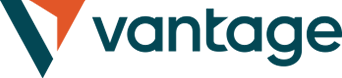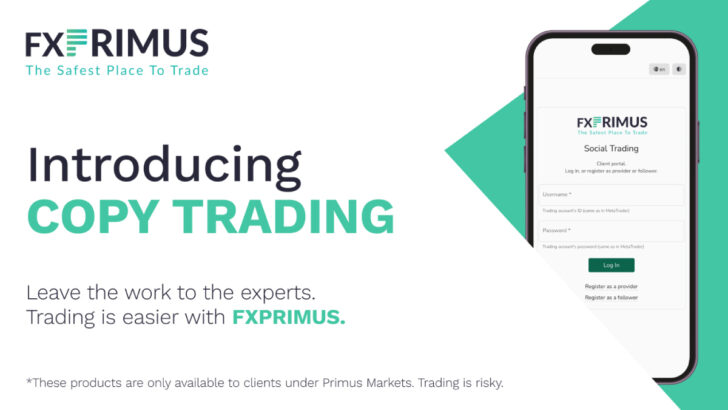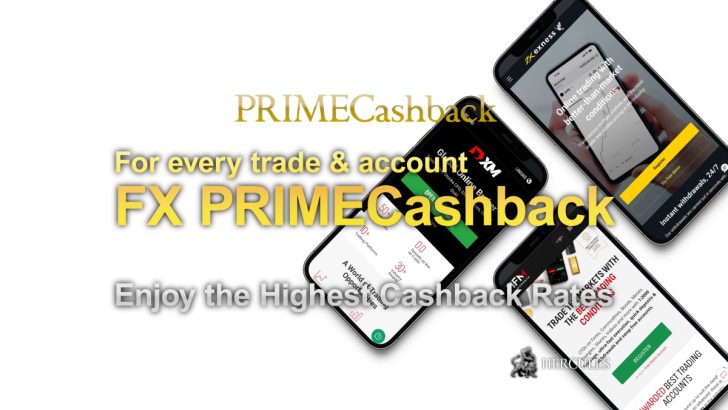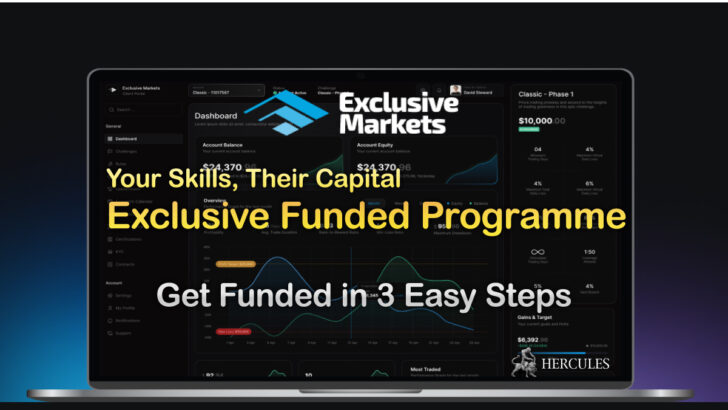Categories
List of VantageMarkets FAQs | Withdrawals, Account Types, Platforms and more
What is VantageMarkets’ trading conditions, funding methods, and platforms? Check out the list of FAQs here to get your answers.
Table of Contents
Getting Started
Why do I need to verify my email address?
Verifying your email address helps ensure that VantageMarkets have the correct contact details for you. This is crucial for secure communication and authentication processes. It also allows VantageMarkets to send you important updates and recover your account if needed.
How do I start trading with Vantage?
- Open a Live Account: Start by opening a Vantage Live account, choosing from VantageMarkets’ account options such as Standard STP, RAW ECN, or PRO ECN. You can set up multiple trading accounts.
- Verification: Ensure your account is fully verified through VantageMarkets’ verification process.
- Make Your First Deposit:
- Desktop: Log in to your Client Portal, navigate to the Home tab, and click ‘Deposit’ for the account you wish to fund. You can also access deposit options via the Funds tab to see all available methods and their details.
- Vantage App: Log in, tap the Deposit button, enter your deposit amount, and select your payment method.
- Choose a Trading Platform: VantageMarkets offer platforms like the Vantage App, Metatrader 4/5, ProTrader, and Webtrader. Choose one that suits your trading needs and download/install it.
- Add Trading Instruments:
- ProTrader/WebTrader:
- Use the Watchlist to add or remove instruments.
- MT4/MT5:
- Navigate to Market View under the View tab and add instruments by typing their names.
- Vantage App/Metaquotes Apps:
- Log in, use the Watchlist or Quotes tab to search and add symbols.
- Calculate Margin: Use VantageMarkets’ Trading Calculator to determine the necessary margin for your trades.
- Check Market Hours: Verify the trading hours for the instruments you plan to trade.
- Open a Trade:
- General Method: Select your instrument, decide on the buy/sell order, specify volume, and set optional stop loss and take profit levels.
- App-Specific Instructions: Follow platform-specific steps for opening trades, available in each app’s trading section.
- Close a Trade:
- ProTrader/MT4/MT5: Access your open positions via the Account Manager or Terminal and use the close order option.
- Vantage App/Metaquotes Apps: Navigate to your open trades and select close or partially close as needed.
How do I Register with Vantage?
- Start the Process: Visit VantageMarkets’ Live Trading Account page to begin, or use this direct link.
- Country of Residence: Select your country from the dropdown list.
- Email Verification: Sign up using your email address and click ‘Get email verification code’ to verify it.
- Referral Link: (Optional) Enter any unique referral link you may have.
- Complete the Form:
- Fill out the application form and submit.
- If applicable, confirm you are not a VantageMarkets citizen or resident by ticking the appropriate box.
- Provide Required Information:
- Choose your platform:
- MT4 or MT5
- Account Type and Currency:
- Select as per preference.
- Agree to Terms:
- Tick the box to agree to the terms and conditions.
- Identity Verification: Upload the necessary documents for identity verification and proof of address.
- Final Steps: Click ‘Continue’, then ‘Next’ and await approval. You will receive an email with account details once approved.
Note: VantageMarkets’ team will review your application promptly. You’re ready to fund your account and start trading once approved.
How do I completely verify my account?
- Initial Setup:
- Log in to your Vantage Account.
- Verify your nationality and identification number if not already done.
- Profile Check:
- Navigate to the Profile section via the menu.
- Check for any missing documents under ‘My Profile’.
- Document Upload:
- Verify ID:
- Enter your legal name and upload documents. Ensure name matches across all documents.
- Nationality and Identification Type:
- Select from the dropdown.
- Proof of Address:
- Submit your proof of address for verification.
- Final Verification:
- Log back into your Client Portal within 24 hours to check if your account has been fully verified.
- If there are issues with your documents, you may need to resubmit them.
Verification Status: You can check your verification status at the top of the page each time you log into your Client Portal.
How do I make a first-time deposit?
To make your first deposit at Vantage and start trading over 1000 CFD products, follow these guidelines:
- Account Verification: Ensure your account is fully verified. Refer to VantageMarkets’ account verification guide for more details.
- Minimum Deposit Requirement: Confirm the minimum deposit for your account type to ensure compliance and eligibility.
- Currency Selection: Deposit funds in the currency of your trading account to avoid conversion fees.
- Deposit Fees and Charges: Review any fees associated with your deposit method to avoid unexpected costs.
- Deposit Processing Times: Understand the processing times for your deposit method, as these vary (e.g., bank transfers vs. credit card deposits).
- Deposit Limits: Be aware of any limits that might apply to your deposit method.
- Via Client Portal:
-
- Log in to your Vantage account.
- Navigate to the Home tab to view all registered accounts.
- Select ‘Deposit’ for the account you wish to fund, or use the Funds tab to access ‘Deposit Funds’.
- Choose from the available deposit methods, noting the processing times and fees.
- Via Vantage App:
-
- Log in with your Vantage account credentials.
- Tap the ‘Deposit’ button on the bottom right.
- Enter the deposit amount.
- Select your preferred payment method.
What does Vantage do?
Vantage is a global, multi-asset broker specializing in CFD trading on various assets like Forex, Commodities, Indices, Shares, and Metals. Check out VantageMarkets’ complete list of trading instruments.
- Primary Offering: Vantage provides CFDs across a diverse range of trading instruments. VantageMarkets focus on multi-asset brokerage rather than traditional securities brokerage.
- Academy Page: Access extensive educational resources to boost your trading knowledge.
- Daily Market Updates: Get regular updates with insightful market analysis.
- Partnership with TradingView: Utilize exclusive tools and insights to refine your trading strategies.
VantageMarkets’ competitive trading conditions, such as Stop Loss Protection and Razor-Sharp Spreads, distinguish VantageMarkets in the market.
- Regulated by:
- Australian Securities and Investments Commission (ASIC) – Australia
- Vanuatu Financial Services Commission (VFSC) – Vanuatu
- Financial Sector Conduct Authority (FSCA) – South Africa
VantageMarkets prioritize client security by maintaining indemnity insurance and segregating client funds in AA-rated banks.
How do I protect myself from fraudulent activity?
- Guard your Client Portal: Never leave your Vantage Client Portal unattended, especially on accessible devices.
- Protect your personal documents: Never share your ID card, passport, or other personal documents with anyone.
- Safeguard security information: Never share your Vantage security PIN; remember, Vantage staff will never ask for it.
- Conduct financial activities securely: Always use the Vantage Client Portal for deposits and withdrawals, avoiding third-party services.
- Caution with links: Be cautious about clicking links from unknown sources. If suspicious, do not open them.
- Protect your passwords: Never share your passwords, even with close contacts. Vantage will never request your password outside secure channels.
- Be cautious with password change requests: Beware of unsolicited password change requests, even if they appear to come from Vantage. Scammers can impersonate Vantage staff.
If you suspect fraudulent activity or have security concerns, please contact VantageMarkets directly via live chat or email at support@vantagemarkets.com.
What can I do to avoid being a victim of fraud?
Being vigilant against fraud is essential when handling financial transactions. Follow these guidelines to protect yourself:
- Ignore requests for sensitive information: Legitimate organizations like Vantage will never ask for your personal or security details via texts, emails, or social media.
- Verify message sources: Always ensure that communications are from Vantage’s verified accounts. Check the origin of messages claiming to be from Vantage.
- Avoid unsolicited links: Do not click on unexpected links in emails or messages, which could be phishing attempts.
- Recognize threats and pressures: Vantage does not employ coercion tactics. Be wary of communications that use these methods.
- Skepticism towards guaranteed profits: Be cautious of offers promising high returns with no risk. These are likely scams.
- Question unusual payment requests: Vantage will not ask for payments through unconventional methods like cryptocurrencies or gift cards.
- Be cautious of unsolicited communications: Vantage will not initiate contact for sensitive transactions without prior notification.
If contacted unexpectedly by someone claiming to be from Vantage:
- Evaluate:
- Assess the message’s authenticity using the criteria above. If suspicious, block and delete the message.
- If called:
- End the call if they ask for personal information or instruct you to click a link. Consider blocking the number.
- For verification:
- Contact Vantage directly via live chat or email at support@vantagemarkets.com to confirm the message’s legitimacy.
- If sensitive information shared:
- Change your account password immediately and monitor for any unusual activity.
Is Vantage Regulated?
- Australian Securities and Investments Commission (ASIC):
- Australia – AFSL No. 428901. ASIC ensures that licensed brokers meet strict capital requirements, adhere to internal procedures, and comply with consumer protection laws.
- Vanuatu Financial Services Commission (VFSC):
- Vanuatu – Licence under Section 4 of the Financial Dealers Licensing Act [CAP 70] (Reg. No. 700271), located at iCount Building, Kumul Highway, Port Vila, Vanuatu.
- Financial Sector Conduct Authority (FSCA):
- South Africa – Licence No. 51268, located at 164 Blaauwberg Road, Tableview, Cape Town, Western Cape 7441. FSCA regulates financial services in South Africa, requiring compliance with the Financial Advisory and Intermediary Services Act (FAIS).
What should I do if my account is hacked?
- Change Passwords: Immediately update your trading account password to a strong, unique combination of letters, numbers, and symbols.
- Contact Support: Notify VantageMarkets’ customer support team promptly about the suspected breach. They will help secure your account and guide you through the investigation.
- Review Account Activity: Check your account for any unauthorized transactions or suspicious activity and note these for reference.
How to prevent future incidents
- Change Passwords Regularly: Update your passwords every three months, even without signs of a security breach, to enhance security.
- Secure Your Devices: Protect your devices with reliable antivirus and anti-malware software. Avoid downloads from untrusted sources.
- Beware of Public Devices and Networks: Do not log into your trading account from public computers or shared devices to prevent unauthorized access.
- Use a Secure Network: Always access your trading account over a secure, trusted network. Avoid public Wi-Fi networks, which are often less secure.
- Store Passwords Securely: Never store passwords on shared or public devices. Use a reputable password manager to manage your credentials securely.
How does Vantage protect my personal information?
Vantage is committed to the protection of your personal information. VantageMarkets adhere to strict data protection and privacy regulations to ensure the highest standards of security and compliance in the collection and processing of your personal information.
How does Vantage collect my personal information?
- VantageMarkets collect personal information necessary for providing quality services, conducting identification checks, and combating fraud.
- Examples include:
- Providing your email address during the account opening process.
- Submitting personal details or contact information to complete account setup.
- Transaction details when you open or close trades on VantageMarkets’ platforms.
- VantageMarkets do not sell your personal information to third parties for marketing purposes. Read VantageMarkets’ Privacy Policy for more details.
Which platform should I use?
Vantage offers multiple trading platforms, each catering to different trading needs. Here’s a brief overview to help you choose the right platform:
- Vantage App:
- Best for traders on the go. Features include quick access to trading, built-in fund management, technical indicators, and live market updates. Ideal for mobile-centric users. Download from the App Store or Google Play.
- MetaTrader 4 (MT4):
- The industry benchmark with advanced charting tools, customizable EAs, and a Trading Signal service. Suitable for beginners and those who prefer comprehensive technical analysis. Learn more about MT4.
- MetaTrader 5 (MT5):
- Offers more advanced features than MT4, including extended timeframes, hedging options, and powerful backtesting algorithms. Best for experienced traders seeking in-depth analysis tools. Explore MT5 features.
- ProTrader:
- Integrated with TradingView, provides extensive drawing tools and a variety of chart types and timeframes. Great for traders who need robust market analysis tools.
- WebTrader:
- Allows trading on MT4 and MT5 directly from a web browser without installations. Perfect for those who need flexibility and access from various devices.
- Metaquotes App:
- Facilitates trading on the go with MT4 and MT5 mobile apps, ensuring seamless synchronization across devices. Download the Metaquotes App.
How do you place your first trade with Vantage?
- Log in to the trading platform:
-
- Vantage App: Download the app, and log in with your Vantage account credentials.
- MetaTrader 4 & 5: Download and install on your desktop device, then log in with your Vantage credentials.
- ProTrader: Visit the ProTrader website and log in with your credentials.
- Webtrader: Sign in on VantageMarkets’ website with your email, password, and server.
- Metaquotes Apps: Download and install the app on your phone, then log in with your Vantage credentials.
- On Desktop Platforms (MT4/MT5/ProTrader/WebTrader):
-
- Access the Market Watch or Watchlist section.
- Select or search for symbols to add or remove them from your list.
- On Mobile Apps (Vantage App/Metaquotes App):
-
- Navigate to the Trades or Quotes tab.
- Tap on ‘Add Symbols’ or the ‘+’ icon to include new instruments.
- Margin Calculation:
- Use the Trading Calculator on VantageMarkets’ platform to determine the necessary margin for your trades.
- Market Hours:
- Ensure you are aware of the trading hours for the products you intend to trade.
- Opening a Trade:
-
- Choose your symbol, select Buy or Sell, set your trade volume, and optional parameters like Stop Loss and Take Profit.
- Execute the trade using the interface on your chosen platform.
- Closing a Trade:
-
- Access your open positions through the Account Manager or Trades tab.
- Close the trade manually by selecting the position and clicking the Close button, or it will close automatically if set parameters like Stop Loss or Take Profit are met.
Go to VantageMarkets Official Website
Account on Desktop
How can I open a live trading account with Vantage?
Opening a live trading account with Vantage is a straightforward process. You can choose from several account types including Standard STP, CENT, and RAW to suit your trading style. Multiple trading accounts can be managed within your Client Portal.
- Log into Client Portal:
- Access your Client Portal from the Vantage homepage and select ‘Open Live Account’ in the Home tab.
- Setup Account:
-
- Select a trading platform (MT4 or MT5).
- Choose your account type.
- Set your account currency (Note: This cannot be changed later).
- Submit and Confirm:
- Click ‘Submit’ to finalize your account setup. Your new trading account will appear under the Home tab.
Congratulations on creating your new trading account!
Creating a demo trading account
Demo accounts are an excellent way to practice and familiarize yourself with VantageMarkets’ trading platforms before starting real trading.
- Log into Client Portal:
- Log in to your Client Portal and select ‘Open Demo Account’ on the Home page.
- Setup Demo Account:
-
- Select your trading platform (MT4 or MT5).
- Choose your account type and currency.
- Set your desired leverage and account balance (Note: Account currency cannot be changed once set).
- Submit and Confirm:
- Click ‘Submit’ to finalize. Your new demo account will be added to the Demo Account tab on your Home page.
Congratulations on creating your demo trading account!
Trading accounts limit
There is no limit on the number of trading accounts you can have for both MT4 and MT5 platforms, including both Real and Demo accounts, per Client Portal.
Changing account type
Once a trading account is created, it is not possible to change its type. However, you can always open new trading accounts with different types to suit your changing trading needs.
Choosing the right account type is crucial for your trading success. For more detailed information on each account type and its features, please review the account options provided in your Client Portal or contact VantageMarkets’ support team.
What are the various accounts on Vantage?
Vantage provides a variety of account types tailored to different trading styles, each with unique commission structures, margin calls, and leverage options.
- Standard Accounts: Suitable for all traders, including beginners, with options like Standard STP and CENT.
- Professional Accounts: Designed for experienced traders, offering RAW ECN and PRO ECN accounts with benefits like deep liquidity and tight spreads.
- Standard STP & CENT Account Details:
-
- Minimum deposit: $50 for STP, $20 for CENT
- Leverage: Up to 500:1 for both
- Commission: $0 for both
- Spreads: From 1.0 pip for both
- Maximum number of accounts per Client Portal: 10 for both
- Order execution: Market execution for both
- RAW ECN & PRO ECN Account Details:
-
- Minimum initial deposit: $50 for RAW ECN, $10,000 for PRO ECN
- Leverage: Up to 500:1 for both
- Commission: From $6.00 per standard lot round turn for RAW, from $1.5 for PRO
- Spreads: From 0.0 pips for both
- Maximum number of accounts per Client Portal: 10 for both
What is a Standard account?
The Vantage Standard STP Account offers direct market access with institutional grade spreads and no commissions on forex pairs. It is ideal for traders transitioning to live trading.
- Key Features:
-
- Leverage: Up to 500:1
- Minimum deposit: $50
- Spreads: From 0.0 pips
- Execution type: Market execution
- Trading platforms: MT4, MT5, ProTrader
- Trading instruments include Forex, Indices, Commodities, and more
What is a RAW ECN account?
The Vantage RAW ECN Account provides access to institutional-grade liquidity with extremely low spreads and a commission of $6 per standard lot round turn, suitable for advanced trading strategies.
- Key Features:
-
- Leverage: Up to 500:1
- Minimum deposit: $50
- Commission: $6 per standard lot round turn
- Execution type: Market execution
- Trading platforms: MT4, MT5, ProTrader
- Trading instruments include Forex, Indices, Commodities, and more
What is a PRO ECN account?
The Vantage PRO ECN Account is tailored for professional and institutional traders seeking optimal trading conditions with a commission of $1.5 per lot per side.
- Key Features:
-
- Leverage: Up to 500:1
- Minimum deposit: $20,000
- Commission: $1.5 per lot per side for Forex and Gold
- Execution type: Market execution
- Trading platforms: MT4, MT5, ProTrader
- Trading instruments include Forex, Indices, Commodities, and more
What is a demo account?
A Vantage demo account allows you to practice trading on VantageMarkets’ platform with virtual funds, without the need for any initial capital. This account helps you familiarize yourself with trading mechanisms before you commit real money.
How can I open a Vantage demo account?
You can start by clicking here to open your free Vantage demo account.
What are the key features of a Vantage demo account?
- Virtual Funds: Practice trading strategies with virtual funds, which simulate real trading conditions.
- No Real Money: The funds are not real and are intended only for practice within the demo environment.
How long does a Vantage demo account last?
- Standard Demo Account:
- Valid for 30 days, after which you can switch to a live account or renew the demo account for continued practice.
- Unlimited Demo Account:
- Offers unlimited access with no expiry date, allowing you to refine your trading skills without time constraints.
What is the difference between the Standard and RAW ECN account types?
The Standard and RAW ECN accounts at Vantage cater to different trading needs and preferences, offering distinct terms for trading conditions.
| Feature | Standard Account | RAW ECN Account |
|---|---|---|
| Platform Choices | MT4, MT5 for Mac, WebTrader, Mobile Apps | MT4, MT5 for Mac, WebTrader, Mobile Apps |
| Range of Markets | 58 Currency pairs, 26 Indices, 51 ETFs, 11 Commodities, 7 Precious Metals, 800+ Share CFDs | 58 Currency pairs, 26 Indices, 51 ETFs, 11 Commodities, 7 Precious Metals, 800+ Share CFDs |
| Minimum Deposit | $50 | $50 |
| Minimum Trade Size | 0.01 lot | 0.01 lot |
| Leverage | Up to 500:1 | Up to 500:1 |
| Spreads from | 1.0 pip | 0.0 pips |
| Commission | $0 | From $6 per lot per side |
What documentation is required to open a live trading account with Vantage?
To comply with AML and KYC standards, Vantage requires specific documents for verifying your identity and residence before you can open a live trading account.
- International Applicants:
-
- Valid Passport
- Notarised (Certified) valid Driver License or National Identity Card
Certification must be done by a qualified professional like a Public Notary, Lawyer, or Police Officer, including a stamp, business details, signature, and a statement affirming the document’s authenticity.
Submit these documents via your Secure Client Portal during the verification process. For more guidance, view VantageMarkets’ video tutorials on documentation requirements.
How long does it take to open a live trading account with Vantage?
- Application Submission:
- You’ll receive an email confirmation upon submitting your application.
- Document Review:
- Processing time can vary if additional documentation is needed.
- Account Approval:
- Once verified, your account will be approved and ready for trading.
- Notification:
- An email will confirm your account is ready. Monitor your application status in your client portal.
If you need assistance, contact VantageMarkets’ support at support@vantagemarkets.com.
Is it possible to have a Joint Account? How to apply for it?
Vantage offers Joint Accounts for traders wanting to manage funds collectively.
- Prerequisites:
- Each party must have an individual live trading account. Sign up here.
- Email Address:
- Provide a new, unique email address not previously registered with VantageMarkets for the Joint Account.
- Application:
- Email VantageMarkets at support@vantagemarkets.com with the subject “Joint Account Application.” Include the new email, usernames of both parties, and required proofs of identity and address.
- Processing:
- Application reviews typically complete within 1 day, subject to document verification.
Once approved, you’ll receive an email with login details for your Joint Account.
Why have my documents not been approved?
Your documents may not meet Vantage’s specific verification requirements. Here are common reasons for document rejection and how to address them:
- Expired Documents: Ensure documents are current and issued within the last 3 months.
- Document Clarity: Submit clear, legible, and color copies of documents. Avoid blurry or black and white copies.
- Use of Screenshots: Do not use screenshots; upload original documents or PDF versions instead.
- Document Integrity: Do not submit edited or altered documents. Ensure all copies are unaltered and original.
- Incomplete Documents: Include the entire document in the submission, showing all four corners.
- Proof of Address: The address on your documents must match the one provided during registration and be fully visible.
If a document is rejected, VantageMarkets’ account onboarding team will notify you via email with specific reasons for the rejection. For further assistance, contact VantageMarkets’ support team at support@vantagemarkets.com.
What is the minimum deposit amount needed to open a Vantage trading account?
The minimum deposit required to open a trading account at Vantage varies by account type:
| Account Type | Minimum Deposit (USD) |
|---|---|
| RAW ECN | $50 |
| Standard STP | $50 |
| PRO ECN | $10,000 |
| Swap-Free Standard STP | $50 |
| Swap-Free RAW ECN | $50 |
Note: In certain countries, the minimum deposit is $30 USD. The practical minimum can vary based on the payment method, regional requirements, and current market conditions. For accurate calculations, use VantageMarkets’ Margin Calculator.
Which trading account type should I use?
- STANDARD STP:
- Designed for beginners and casual traders. Offers direct market access, no commissions, and competitive spreads starting from 1.0 pip. Minimum deposit: $50. Leverage up to 500:1.
- CENT:
- Ideal for testing strategies with minimal risk. Requires a minimum deposit of $20 and offers leverage up to 500:1 with fast execution speeds.
- RAW ECN:
- Suitable for experienced traders looking for cost-effective and transparent trading. Offers razor-sharp spreads from 0.0 pips and a commission of $6 per standard lot round turn. Provides access to deep liquidity and fast execution.
How do I manage my trading account?
Managing your Vantage trading account is straightforward through the Client Portal. Below are step-by-step instructions for adjusting key settings:
- Statements:
-
- Log in to the Vantage client portal.
- Select ‘Funds’ then ‘Transaction History’ to view deposits, withdrawals, and transfers.
- Choose the dates for the statements you wish to view.
- Download statements in PDF format by clicking the EXPORT button.
- Leverage:
-
- Log in and click the Home button.
- Select the gear cog icon next to your account.
- Choose ‘Change Leverage’, select your desired leverage, and agree to the Terms and Conditions.
Disclaimer: Leverage varies by asset and may be subject to regulatory limitations.
- Trading Password:
-
- Access the gear cog icon from the Home menu.
- Select ‘Change Password’, enter your current password, and set a new one following the specified requirements.
Note: Trading account type, currencies, and platform are not changeable post-registration, but you can open a new account with different settings within your Client Portal.
Why were my verification documents rejected?
If your documents were rejected, here’s how you can check the reason and understand common issues:
- Check Rejection Reason:
- Click on the “View Details” link in your Client Portal for specific reasons and corrective actions.
- Common Rejection Issues:
-
- Regulatory restrictions based on jurisdiction or client’s country of origin.
- Duplicate applications under different emails.
- Submission of unsigned passport or mismatched names between ID and registration.
- Encrypted or unreadable documents.
For specific cases, such as underage clients or missing client names on Proof of Address documents, these submissions will also be unacceptable.
For further clarification or assistance, feel free to contact VantageMarkets’ support team at support@vantagemarkets.com.
Can I change my account currency?
Once set, the currency of your trading account cannot be changed. If you wish to trade in a different currency, you can open a new trading account with the desired currency through your Client Portal.
How do I find my trading account number?
To locate your Vantage trading account number, follow these steps:
- Log into your Secure Client Portal.
- Look under the Home area where all your trading accounts are displayed.
- Your account numbers are listed next to the trading platform type (MT4/MT5), either in list or grid format.
How do I change my personal information?
To update your personal details such as email, residential address, or contact number, follow these steps:
- Update Email Address:
-
- Email a photo of you holding your ID next to your face.
- Provide your full name, date of birth, current and new email, and a reason for the change.
- Update Residential Address:
- Submit a recent proof of address document showing your name and new address. The document must be clear and not older than three months.
- Update Contact Number:
-
- Attach a similar photo as for the email update.
- Include your full name, date of birth, residential address, current and new contact numbers, and the reason for the change.
- Change Account Password:
-
- Log into your Client Portal and select the Profile tab.
- Click on Change Client Portal Password.
- Enter your current and new passwords, then verify with a code sent to your email.
Why is my trading account unavailable?
To check the status of your trading account, log into your Client Portal. The status of each account is displayed in the top right corner of the account’s panel in the dashboard, whether in list or grid format.
How can I check whether an old Vantage account is still active?
Your Secure Client Portal remains active unless it has been deactivated or terminated. Here’s how to check its status:
- Attempt to log in to your Client Portal.
- If unsuccessful, you may see a notification stating the account is temporarily unavailable or that it requires contacting your account manager.
- If your account has been terminated, you will no longer receive emails to this account.
Note: Demo accounts are archived after 30 days of inactivity; live accounts with zero balance are also archived after 30 days.
How do I check that my Vantage account is ready to use?
After registering with Vantage, you can log into your Secure Client Portal to manage your accounts. Here’s how to check if your account is ready for trading:
- Login to your Client Portal and select your live trading account.
- Click on the ‘Deposit’ button. If your account requires verification, you will be prompted to complete this step.
- To complete verification, provide your National ID Card, Passport, or Driver’s Licence. Learn more about required documents.
If you encounter a notification that verification is pending, refer to VantageMarkets’ detailed verification guide here.
How do I verify my Vantage account if I live in multiple countries?
It’s advisable to register your account from your permanent country of residence due to the specific requirements of the verification process:
- Proof of Identity (POI):
- Submit identification documents issued by your country of nationality, regardless of your registration or current location.
- Proof of Residence (POR):
- Provide address documents from the country where you registered your account.
If you relocate after your account is verified, contact support at support@vantagemarkets.com to update your address. Check the list of restricted countries for eligibility.
What information is important when I register a Vantage account?
When registering for a Vantage account, ensure you provide the following:
- Active email address and mobile phone number that are operational in your country of residence.
- After registration, verify your identity by providing a National ID Card, Passport, or another acceptable form of identification. Learn more about required documents.
Note: Vantage does not accept residents from certain countries. See the list of excluded countries.
How long does it take to verify your Vantage account?
The account verification process at Vantage is typically swift but can vary based on documentation:
- Application Submission:
- Receive a confirmation email upon application submission.
- Document Review:
- Additional documentation, if needed, may extend processing by one business day.
- Account Approval:
- Your account will be approved once verification is complete.
- Notification:
- You will be notified via email when your account is ready for trading.
Track your application’s progress in real time through your client portal. For any delays beyond one business day, contact VantageMarkets’ support team at support@vantagemarkets.com.
Which trading instruments are available to Standard Cent accounts?
Standard Cent accounts with Vantage offer a range of CFD products across various markets:
- Forex
- Gold
- Silver
- Oil
Specific instruments include:
- FOREX:
- AUDCAD.sc, AUDCHF.sc, AUDJPY.sc, etc.
- METALS:
- XAGUSD.sc (Silver), XAUUSD.sc (Gold), etc.
All instruments carry a ‘-C’ suffix, indicating they are available on the Cent account platform. Read more about Standard Cent account instruments.
What happens to trading accounts that remain inactive for an extended period?
Inactive trading accounts are archived after 30 days of inactivity to maintain high execution speeds:
- Live trading accounts with zero balance will be archived after 30 days of inactivity.
- Demo accounts are also archived after 30 days of inactivity.
If you wish to resume trading, you can always open a new account from your Client Portal.
How do I recover a lost password?
Recovering your lost password can be done via the browser or the Vantage App:
- Browser:
-
- Visit the Secure Client Portal login page.
- Select ‘Forgot Password?’ and enter your Email or Phone Number.
- Follow the instructions sent to your email or via SMS to reset your password.
- Vantage App:
-
- Open the Vantage App and select ‘Forgot Password?’.
- Enter your Email or Phone Number and select ‘Send Code’.
- Follow the instructions sent to reset your password.
What is the difference between a real and demo trading account?
The primary difference between real and demo accounts at Vantage lies in the type of funds used:
- Real Account:
- Trades with real funds and experiences actual profits and losses.
- Demo Account:
- Uses virtual money to simulate trading, allowing you to practice without financial risk. Demo accounts mirror real market conditions and are available for Standard STP and RAW ECN account types.
Sign up for a Demo account to get USD $100,000 in virtual credit for practice. Register here.
Can I register multiple trading accounts with one email address?
Yes, you can open multiple trading accounts using the same email address:
- Log into your Secure Client Portal and navigate to the Accounts tab.
- Click ‘+ Open Live Account’ and select your preferences for trading platform, account type, and account currency.
- Review and agree to the terms and conditions, then submit your application.
You will receive an email with your new account details shortly. You can track the status of your application from the home page of your Client Portal.
What are the minimum and maximum trading volumes for each account type?
Each Vantage account type has specific trading volume limits per order, primarily for margin forex trading. Here are the details:
| Account Type | Minimum Trading Volume | Maximum Trading Volume |
|---|---|---|
| Standard STP | 0.01 lot | 100 lots |
| Raw ECN | 0.01 lot | 100 lots |
| Pro ECN | 0.01 lot | 100 lots |
| Swap-Free Standard STP | 0.01 lot | 100 lots |
| Swap-Free Raw ECN | 0.01 lot | 100 lots |
Note: While these volumes apply to forex trading, trading conditions may vary for other CFD asset classes such as stocks and commodities. For detailed information on specific asset classes, please refer to the relevant product specifications in your client portal or contact VantageMarkets’ support team.
Go to VantageMarkets Official Website
Vantage App
What is the Vantage app?
The Vantage app is a comprehensive mobile trading platform available on iOS and Android. It offers traders robust access to a variety of markets, including forex, commodities, indices, and share CFDs.
- Global Market News and Analysis:
- Get daily market commentary and up-to-the-minute financial news from Trading Central.
- In-App Copy Trading:
- Copy trades from a selection of Signal Providers with optimized copy trading features.
- Educational Content:
- Access a range of guides and courses to improve your trading knowledge, suitable for all levels of traders.
- USD 100,000 Demo Account:
- Practice trading with a virtual fund to hone your skills without financial risk.
- Ultra-Low Entry Barriers:
- Trade with low spreads and commission-free options on VantageMarkets Shares CFDs.
- Exclusive In-App Promotions:
- Participate in special app-only events and promotions.
- Award-Winning Customer Care:
- Contact VantageMarkets’ support team via live chat, email at support@vantagemarkets.com, or by calling +1 (345) 7691640.
- Localised Transfers and Currency Options:
- Choose from various funding methods and account currencies.
- Easily Switch Between Accounts:
- Manage multiple trading accounts seamlessly within the app.
How do I use the Vantage app?
- Open an Account: Start by registering for an account and opening a demo account to familiarize yourself with the app.
- Activate Your Account: After activation, you’ll receive login details via email. Use these to access the mobile app.
- Explore the App: Get to know the app’s features and functionality. Check out the funding options and learn more about them.
- Place Orders: Select your investment options and place orders.
- Monitor Orders: Keep track of your orders in the order book.
- Switch to a Live Account: Transition to a Live Account to access over 1,000 tradable assets via CFDs.
- Fund Your Account: Before starting to trade, ensure your account is funded.
How do I set up the Vantage app?
Setting up the Vantage app is straightforward. Follow these steps to get started:
- Download the Vantage App from the App Store or Google Play.
- Install and launch the app.
- Select ‘Sign Up’, enter your phone number and any referral code, and agree to the privacy policy.
- Tap ‘Send Code’ to receive a 6-digit verification code on your mobile. Use the ‘Re-send’ option if needed.
- After verifying your code, set up your password and tap ‘Submit’.
Congratulations! Your Vantage App is now set up and ready to use.
How to log in with an existing Vantage account
If you already have a Vantage account, you can easily set up the app:
- Download and install the Vantage App from your mobile store.
- Open the app and select ‘Log In’.
- Enter your login details (phone number or email) and password.
Once logged in, it’s recommended to verify your account to unlock all features. Follow this guide to verify your account.
About trading accounts
- Demo Account:
- Comes with USD 100,000 in virtual funds to practice trading without financial risks.
- Live Account:
- Enables real market trading with features tailored for advanced trading. You can open up to 20 live accounts, each catering to different trading strategies.
Explore various Live Account types like Standard STP, Raw ECN, and several Swap-Free options through the app.
Copy Trading Account
Engage in Copy Trading to mirror the trades of experienced traders, enhancing your trading strategy and potential for profits:
- Automatically replicate the trading strategies of seasoned experts.
- Earn from profit sharing with Signal Providers.
- Acts as an automatic portfolio diversifier for busy traders.
Note: While offering many benefits, it’s crucial to understand the risks associated with Copy Trading before starting.
Which payment methods are available in the Vantage App?
Vantage supports various payment methods for both deposits and withdrawals to accommodate global clients:
- Deposits:
-
- Tap on the Wallet icon on your main screen.
- Enter the amount, select your payment method, and proceed to the payment portal to complete the transaction.
- Withdrawals:
-
- Navigate to the Profile tab and select ‘Funds’.
- Choose ‘Withdraw’, enter the amount, and select your withdrawal method.
Primary payment options include Credit/Debit Card and Bank Wire Transfer. Localized payment methods are also available depending on your region.
How do I make deposits with the Vantage App?
Making a deposit in the Vantage App is simple and can be done in a few steps:
- On your main screen, tap on the Wallet icon or go to the Profile tab and select ‘Deposit’.
- Fill in the deposit amount and select your preferred Payment Method.
- Review the details and tap on the Arrow button to proceed to the payment site.
Deposits are typically credited within 1-3 business days, except for UnionPay which may be processed faster.
How do I make withdrawals from Vantage App?
Withdrawing funds from the Vantage App involves a few steps to ensure a smooth transaction:
- Ensure sufficient balance in your account, considering any ongoing trades and account margins.
- On the main screen, tap on the ‘Profile’ tab and select ‘Funds’ under the account you wish to withdraw from.
- Tap ‘Withdraw’ and enter the amount you want to withdraw.
- Select your preferred withdrawal method and acknowledge the disclaimer to proceed.
- Enter required details such as country/region, bank information, and a recent bank statement. Tap the arrow button to submit.
Your request will be reviewed and, upon approval, processed within 1-3 business days depending on your bank and chosen withdrawal method.
How do I manage trading account settings with Vantage App?
- Locate Your Trading Account:
- Access the ‘Profile’ tab, select your account under ‘Account Management’ to make changes.
- Change Leverage:
-
- Under the ‘Profile’ tab, tap ‘Trades’ then ‘Leverage’.
- Select ‘Change Leverage’, choose your preferred leverage, agree to the terms, and confirm.
Be aware of the risks associated with high leverage trading.
- Change Trading Password:
-
- Under ‘Settings’ in the ‘Profile’ tab, go to ‘Security Settings’ and select ‘Change Password’.
- Verify your phone number, receive and enter the 6-digit SMS code, and set your new password.
How do I manage push notifications for Vantage App?
To manage notifications for the Vantage App on your mobile device, follow these steps:
- iOS Devices:
-
- Open ‘Settings’, go to ‘Notifications’, and find ‘Vantage’.
- Toggle ‘Allow Notifications’ on.
- Android Devices:
-
- Open ‘Settings’, select ‘Apps’ or ‘App Management’, and find ‘Vantage’.
- Go to ‘Manage notifications’ and enable them.
Adjust additional settings like sound and vibration according to your preferences.
How do I add trading instruments to my favourites watchlist on the Vantage App?
To keep an eye on your preferred trading instruments, you can easily add them to your Watchlist in the Vantage App:
- Tap on the ‘Trades’ tab on the main screen to view your Watchlist.
- Select ‘Add Symbols’ and search for the instrument you want to add.
- Tap the Heart icon next to the symbol to add it to your Watchlist.
This allows you to monitor the latest price movements directly from your Watchlist.
How do I manage my orders with Vantage App?
Managing your orders within the Vantage App is straightforward. Here are the key functions you need to know:
- Find Buy/Sell:
-
- On your main screen, tap the “Trades” tab.
- Select an instrument from your Watchlist or the market list to view its chart.
- To find an instrument manually, use the Search icon at the top of the screen, enter the symbol, and access Buy and Sell options.
- Choose a Trading Instrument:
-
- Swipe through the market names in your Trades tab to browse all available instruments.
- To add an instrument to your Watchlist, tap the “+” icon next to the instrument name.
- Sorting Instruments:
- You can sort markets within the ‘Trades’ tab by selecting categories like Forex, Shares CFDs, etc., and add them to your Watchlist for easy access.
- Instrument Search:
- Use the magnifying glass icon to search for any trading instrument. You’ll see a list of relevant instruments and their details.
How to Open and Close Orders in Vantage App
- To Open an Order:
-
- Tap on an instrument in your Watchlist or market list to open its chart.
- Select Buy or Sell, then specify the trade details such as type, volume, and optional settings like Take Profit and Stop Loss.
- Confirm your order by tapping the Buy or Sell button. You’ll receive a confirmation notification.
- To Close an Order:
-
- Navigate to the Orders tab to view all open positions.
- Tap on any order you wish to close and select ‘Partially Close’ or ‘Close’ to finalize the transaction.
Note: Orders may automatically close when they reach specified Stop Loss or Take Profit values.
Go to VantageMarkets Official Website
Fund Deposit and Withdrawal
How do I make a withdrawal if I deposited with many different payment methods?
When you’ve used multiple payment methods for deposits, here’s how to proceed with withdrawals:
- Credit Card (CC) Deposits:
- Amounts deposited via Credit Card will first be refunded back to the same Credit Card.
- Excess Funds:
- Any remaining balance after Credit Card refunds can be withdrawn via Local Bank Transfer (LBT).
- E-Wallet and Local Bank Transfer (LBT):
- You may choose between Local Bank Transfer and E-wallet for your withdrawals.
What is payment account verification?
Payment methods listed under the Deposit tab in your Client Portal need verification before use. This ensures compliance with AML regulations and secure transaction processing.
How to verify a payment method?
To enable all features in your Client Portal, complete these steps:
- Log in to your Client Portal.
- Click ‘Complete Verification’ at the top of your home area.
- Follow the prompts to finish your Economic Profile and upload necessary documents.
Once verified, you can utilize any listed payment method for your transactions.
Why do some payment methods need to be verified?
- AML Regulation Compliance:
- Verifying the origin of funds to ensure compliance with Anti-Money Laundering standards.
- Withdrawal Security:
- Ensuring funds are returned to accounts under the registered client’s name.
- Name Verification:
- Confirming the consistency of client names across banking and trading accounts to prevent unauthorized transactions.
- Adherence to Payment System Rules:
- Facilitating secure transactions in compliance with the rules of international banking and payment systems.
What happens if my Vantage account and payment service are registered to different email addresses?
If your EPS is linked to a different email from your registered Vantage email, you can still use the EPS. However, transactions may require manual processing and could take longer. Contact support@vantagemarkets.com for assistance if needed.
Can I make a withdrawal using a different payment method than was used to deposit?
Withdrawals must generally be made through the same methods used for deposits to ensure security. If a change is necessary due to an unavailable payment system, please provide additional documentation to VantageMarkets’ Support team for approval.
What are saved withdrawal methods?
You can save your frequently used withdrawal methods for future transactions. Here’s how:
- Navigate to the ‘Funds’ tab in your Client Portal and click ‘Withdraw Funds’.
- Select your trading account, enter the withdrawal amount, and click ‘Continue’.
- Choose your preferred Withdrawal Method and fill in the required details.
- Before submitting, tick the ‘Remember my account’ box to save your details for future withdrawals.
This feature supports methods like International Bank Transfers and local bank transactions.
What should I know about deposits?
Depositing funds into your Vantage account is designed to be quick and easy. Here are key points to consider:
- Client Portal: Payment methods vary by region. Log into your Client Portal to see options available in your location.
- Verification: Ensure your account is fully verified to access all payment methods.
- Minimum Deposits: Minimum deposit amounts vary by payment system and account type.
- Currency Selection: Withdrawals must be made in the same currency as the deposit.
- Deposit Fees: Vantage does not charge deposit fees, but payment providers might.
To make your first deposit, navigate to the ‘Deposit’ section in your Client Portal, available 24/7.
What should I know about withdrawals?
- Client Portal:
- View available payment methods and detailed instructions by logging into your Client Portal.
- Local Payment Methods:
- Even if a method is not listed for deposits, it might still be available for withdrawals. Ensure the payment method account name matches your Vantage account name.
- Withdrawing Funds:
- Withdrawals are typically processed within 24 hours but may take 1-7 business days depending on the method.
- Withdrawal Fees:
- No internal fees for withdrawals by Vantage, but external fees from banks may apply.
To initiate a withdrawal, go to the ‘Withdrawal’ section in your Client Portal.
How do I handle deposits and withdrawals using multiple payment methods?
When you have used various payment methods, the process for withdrawals is as follows:
- Refunds: Funds will be returned to the payment methods used, starting with credit cards up to the deposited amount.
- Excess Funds: Remaining balances can be withdrawn using other verified methods available in your Client Portal.
For changes in the withdrawal method due to unavailable systems or emergencies, additional verification may be required.
What are saved payment methods?
For quicker transactions, you can save your preferred payment methods:
- Go to the ‘Funds’ tab and click ‘Withdraw Funds’.
- Choose your account, enter the amount, and proceed.
- Select your preferred method, fill in the details, and tick ‘Remember my account’ to save.
This feature supports international and local bank transfers.
How does Vantage prioritize payment methods for withdrawals?
To comply with financial regulations, Vantage processes withdrawals based on a set priority:
- Bank Card Refunds: Up to the amount deposited via the card.
- Profit Withdrawals: Based on the ratios of deposit and withdrawal methods used.
- Other Methods: Such as bank transfers for any remaining balance.
For more information on specific payment methods or help with transactions, please refer to the Help Center or contact VantageMarkets’ Support team.
How do I transfer funds between trading accounts?
Transferring funds between your trading accounts is a straightforward process:
- Login to your Client Portal.
- Navigate to the ‘Funds’ section and select ‘Transfer Between Accounts’.
- Choose the account you want to transfer funds from and the target account for the funds.
- Enter the transfer amount and submit your request.
Transfers submitted during weekdays for accounts with the same base currency are processed immediately. For different base currencies or weekend submissions, please email support@vantagemarkets.com with transfer details for manual processing.
Are there fees for transfers between my trading accounts?
There are no fees for transferring funds between accounts with the same base currency. For transfers involving currency conversion:
- The conversion is subject to the bank’s spot rate plus a 20-unit fee of the base currency.
Why can’t I transfer the funds between accounts if there is promotional credit available?
Accounts with promotional credits can only have these credits removed entirely, not partially transferred:
- Once promotional credits are removed, they are forfeited and cannot be reinstated.
Do demo accounts trade using real money?
Demo accounts provide a risk-free environment to practice trading strategies using virtual cash:
- Trading conditions mirror real accounts to provide an authentic experience.
- You can create multiple demo accounts and replenish virtual funds as needed.
- Demo accounts are available for both MT4 and MT5 platforms, except Standard Cent accounts.
Are any fees charged by Vantage for deposits or withdrawals?
Vantage does not impose fees for deposits or most withdrawals:
- Bank Transfer Withdrawals:
- A fee of 20 units of your account’s base currency is applied.
It’s important to consider that some external transaction fees may be imposed by banks or payment service providers independent of Vantage.
How do I make a first-time deposit?
Before you can trade with the extensive range of instruments offered by Vantage, here’s what you need to know about making your first deposit:
- Account Verification:
- Ensure your account is fully verified. Refer to VantageMarkets’ account verification guide for details.
- Minimum Deposit Requirement:
- Check the minimum deposit for your account type. This varies by account type and payment method.
- Currency Selection:
- Ensure you deposit funds in the correct currency to avoid conversion fees.
- Deposit Fees and Charges:
- Review potential fees associated with your chosen deposit method.
- Deposit Processing Times:
- Be aware of processing times, which vary by method. Bank transfers may take longer than credit card deposits.
- Deposit Limits:
- Consider any limits set by your payment method or broker.
Log in to your Client Portal, navigate to the Home tab, and click on the Deposit button. Select your account and preferred payment method to proceed.
Can I deposit and withdraw with multiple bank cards?
Yes, you can use multiple bank cards for transactions:
- Refunds are first processed back to each respective card used for deposits.
- Profits can be withdrawn once deposits are refunded, proportionally to the amount deposited from each card.
Keep track of each card’s deposit amount for easier withdrawals. If issues arise, contact VantageMarkets’ support team at support@vantagemarkets.com.
Withdrawals must return to the same account used for deposit due to Anti‑Money Laundering regulations.
Can I deposit with a payment method registered to a third-party user?
To protect VantageMarkets’ clients’ accounts, Vantage does not accept third-party payments. All deposits must be made under the account holder’s name:
- Contact support if your payment method is blocked or if you face withdrawal issues.
- Verification of payment method ownership may be required.
Can I make a deposit into a trading account with a negative balance?
If your account shows a negative balance, follow these steps to request a balance reset:
- Navigate to the Support tab in your Client Portal.
- Select ‘Create New Ticket’, enter “Reset negative balance” in the subject, and provide your account number.
- Submit your request for review and approval.
Negative balance requests are subject to risk assessment and approval, based on trading behavior and market conditions.
Is my money secure in Vantage trading account?
Vantage is dedicated to ensuring the safety of your funds:
- Segregation of Funds: Client funds are held in segregated trust accounts with top-tier banks, separate from company funds.
- Transaction Verification: Withdrawals require a one-time PIN to confirm identity, enhancing security.
How do I top up a demo trading account?
Refreshing your demo account balance is straightforward:
- Login to your Client Portal.
- Navigate to the Demo Account section.
- Click on the Edit Balance icon next to your demo account.
- Enter the desired balance amount and click Confirm.
- Login to the Vantage App.
- Tap on Profile, then your current demo account card.
- Scroll to the Demo Account section, tap Reset, and confirm.
How are Copy Trading funds connected to my trading accounts?
Copy trading accounts operate with funds specifically for copying trades:
- Transfer funds from any Vantage account to your copy trading account via the Profile tab in the Vantage App.
- Currently, copy trading accounts only accept USD.
For regular trading, use your Client Portal to open a live account and make deposits.
How long does it take to process a deposit or withdrawal?
- Deposits:
- Varies by payment method. Log into your Client Portal and navigate to Funds > Deposit Funds for details.
- Withdrawals:
- Generally processed within 24 hours; however, actual receipt of funds may take up to 7 business days depending on the method.
Note: Operational hours for withdrawals are Monday to Friday.
Which currencies can I make a deposit in?
You can deposit in any currency that is supported as a preferred payment method. Be mindful of currency conversions:
- If the deposit currency differs from your trading account currency, it will be converted at applicable rates.
- To avoid conversion fees, it’s advisable to match your trading account currency with the currency of your majority deposits.
How to check my account currency?
To verify your account currency:
- Login to your Client Portal.
- Your account currency is displayed alongside each trading account.
How do Debit/Credit Card transactions work?
- Available Cards and Currencies:
-
- Visa and MasterCard: AUD, USD, GBP, EUR, SGD, JPY, NZD, CAD, PLN
- JCB: JPY
- Deposit Process:
-
- Choose Credit/Debit Card in the Deposit area of your Client Portal.
- Select the trading account, enter the deposit amount, and submit your card details.
- An OTP may be required for transaction verification.
- Withdrawal Process:
-
- Select Withdraw Funds from your Funds menu in the Client Portal.
- Choose the trading account, enter the withdrawal amount, and submit your card details.
- Deposit and Withdrawal Times:
- Instant, subject to 3-D Secure (3DS) authentication and daily limit measures.
- Fees:
- No fees for transactions, but international bank wire transfers may incur fees from your bank.
Managing Debit/Credit Cards
Debit/Credit cards used for deposits are saved for future transactions. When adding a new card, ensure the cardholder’s name is entered correctly:
- Use English letters only and include at least two words separated by space.
- Special symbols allowed are ‘, `, ~, ., -.
- Avoid words like BANK, VISA, etc., within the cardholder’s name.
Vantage Withdrawal Rules
Withdrawals must be processed to the same bank account or card used for deposits, as per Anti-Money Laundering rules:
- If the card used for deposit is unavailable, provide official documentation from the bank to verify its status and request withdrawal to a bank account under the same name.
- Withdrawal requests are processed within 24 hours but can take up to 7 business days depending on the method.
- For cards, a 1% charge is applied for Skrill and 2% for Neteller.
Can I make a withdrawal using a different payment method than was used to deposit?
Withdrawals must be made to the same payment method used for deposit, except in emergencies:
- If a different method must be used, additional documentation and approval from VantageMarkets’ support team are required.
What are saved withdrawal methods?
Saved withdrawal methods streamline your transactions:
- Save details of frequently used withdrawal methods like International Bank Transfer or local banks.
- Access saved details under Withdraw Funds in your Client Portal for quicker processing.
How do I deposit and withdraw with wire transfers?
- Key Features:
-
- Minimum deposit: USD 50 (varies by region)
- Maximum deposit: No limit
- Minimum withdrawal: More than USD 30
- Maximum withdrawal: USD 100,000
- Processing time: 3-5 business days for both deposits and withdrawals
- Deposit fee: May be applied by bank intermediaries
- Deposit Instructions:
-
- Navigate to the Deposit area of your Client Portal.
- Select International Bank Transfer.
- Choose the trading account, enter the deposit amount, and attach a bank transfer receipt.
- Click Submit.
- Withdrawal Instructions:
-
- Select Withdraw Funds from your Funds menu.
- Choose the trading account, enter the withdrawal amount, and select International Bank Transfer as the method.
- Fill in your bank details and click Submit.
How do I deposit and withdraw with Broker-to-Broker transfer?
- Deposits:
-
- Contact your current broker to confirm their participation in Broker-to-Broker transactions.
- Complete the Broker-to-Broker form and upload it to your Client Portal.
- Withdrawals:
- Vantage does not support withdrawals to other brokers due to AML regulations and lack of reciprocal agreements.
What are the limitations on how much can be deposited?
- Maximum Deposit:
- $10,000 per transaction, varies by account type and payment method.
- Minimum Deposit:
- $50 for Standard STP and RAW ECN accounts; $10,000 for PRO ECN accounts.
What if my deposit method is not available for withdrawals?
- Credit/Debit Card Issues:
-
- Provide an official letter from the bank stating that the card is no longer available.
- Submit a bank statement showing transactions to support the withdrawal process.
- Email necessary documents to support@vantagemarkets.com for verification.
Once verified, withdrawal via bank transfer can be processed through the Client Portal.
What is the fastest way to deposit or withdraw?
Vantage understands the importance of fast and efficient fund transfers. Whether you’re looking to deposit funds into your trading account or make a quick withdrawal, they offer various options to meet your needs.
For your convenience, Vantage offers a list of available payment methods along with their respective processing times.
Be mindful that certain payment methods may necessitate additional account verification, potentially affecting processing times.. Ensure your account is fully verified to facilitate smoother and faster transactions.
Go to VantageMarkets Official Website
General Information
Is there a minimum number of trades I need to place each month?
No, Vantage does not impose a minimum trading frequency. You are free to trade at your own pace and choose the trading account and platform that best suits your needs.
What is the minimum lot size that I can trade?
Vantage allows trading of micro-lots for many products. A micro lot is 0.01, equivalent to 1,000 units of the base currency for FX currency pairs.
What is the minimum spread on EURUSD?
The minimum spread for EURUSD on VantageMarkets’ Raw ECN Account is 0.1 pip. For more details about spreads on other products, please visit VantageMarkets’ website.
Do you offer a FIX API connection?
Yes, VantageMarkets’ Vantage Prime Institutional environment provides a range of trading platforms and APIs, including FIX API, suited for automated and high-frequency trading. This service is tailored for businesses and includes proprietary CRM solutions. Contact VantageMarkets to discuss your specific needs and access VantageMarkets’ comprehensive brokerage solutions.
How long can I keep my positions open?
You can keep your positions open indefinitely, provided there is no expiry date on the contract of the product you are trading.
What time does Vantage open and close its prices?
- Opening time: 00:01 MetaTrader Server Time (Monday)
- Closing time: 23:57 MetaTrader Server Time (Friday)
Trading hours for specific instruments can be found in the product specifications within your trading platform.
What time does Vantage’s rollover occur?
Vantage’s rollover occurs at 00:00 Server Time (GMT+2 or GMT+3 during daylight savings).
How are Vantage’s prices derived?
VantageMarkets’ prices are sourced from top-tier investment banks and prime providers, ensuring competitive and accurate pricing across all trading instruments.
Does Vantage offer trading advice?
No, Vantage does not provide personal trading advice. VantageMarkets encourage traders to seek independent financial advice and thoroughly understand the risks involved before trading.
Does Vantage offer negative balance protection?
Vantage offers negative balance protection, subject to risk assessment and approval, to protect retail traders from losing more than their deposited funds. This feature is evaluated on a case-by-case basis.
Can I lose more than my initial deposit when trading Forex?
While VantageMarkets’ platforms are set to automatically close positions at a 50% margin level, unforeseen market conditions may still lead to a negative balance. VantageMarkets recommend using stop-loss orders and regularly monitoring your margin levels.
What are the most traded (major) Forex pairs?
The most traded currency pairs, also known as ‘majors’, include EURUSD, USDJPY, GBPUSD, AUDUSD, USDCHF, and USDCAD. These pairs constitute about 85% of the forex market transactions.
What should I do if my account balance turns negative?
If your account balance is negative, please contact VantageMarkets’ support team immediately to discuss potential solutions and account restoration options.
What is a market gap?
In currency trading, a market gap usually occurs when the currency market reopens after a weekend or holiday, showing a significant price difference from the previous close. This can result in stop-loss orders being executed at prices less favorable than expected.
What is slippage?
Slippage occurs when an order is filled at a different price than expected, due to high volatility or low liquidity. This can happen during major news events, market openings, or when trading out of typical market hours.
What does an ‘Off Quote’ message mean?
An ‘Off Quote’ message in MT4/MT5 indicates that the requested price is not available. This can happen due to poor internet connectivity or when a price has moved significantly and the broker cannot fulfill the order at the requested rate. Ensuring a stable connection and avoiding trading during volatile periods can help minimize this risk.
Do you offer Netting account types on your platforms?
VantageMarkets currently do not offer Netting accounts on VantageMarkets’ platforms.
Can I lose more than my account balance when trading CFDs?
Yes, when trading leveraged CFDs, it’s possible to lose more than your account balance due to rapid price movements or market gapping. Although VantageMarkets’ systems attempt to automatically close positions at 50% margin level, severe market conditions can prevent this, potentially leading to a negative account balance.
What is ‘Rollover’ adjustment?
Rollover adjustments are applied when you hold a futures CFD position past the contract’s expiration date. This involves closing the old contract and opening a new one for the next period, with any monetary impact typically neutralized by a corresponding credit or debit to your account.
What is a dividend adjustment?
Dividend adjustments occur on Share CFDs or Index CFDs when a dividend is declared in the underlying market. If you hold a position on the ex-dividend date, a credit (for long positions) or debit (for short positions) is applied to reflect the dividend payout, affecting your account balance accordingly.
Go to VantageMarkets Official Website
Leverage and Margin Rates
What leverage does Vantage offer?
Vantage offers leverage options ranging from 100:1 to 500:1 for currency pairs, with a default setting of 500:1 for currency products. You can adjust your account’s leverage through the Client Portal based on your trading needs and account approval status.
What is the maximum leverage I can get on a Vantage live Forex trading account?
The standard Forex leverage at Vantage starts at 100:1 and can go up to 500:1 for approved accounts. If you need higher leverage, you can request an adjustment through your Client Portal.
What does ‘margin’ mean and how is it calculated?
Margin is the amount required to open and maintain a trading position. It is calculated based on the base currency’s current price against USD, the size of the position, and the leverage applied to your trading account. If your account lacks sufficient free equity, you won’t be able to open new positions.
What happens if I have no free margin left in my account?
If your account runs out of free margin, your open positions will be closed out to prevent further losses. This is known as a ‘stop out.’ In extreme cases, this can lead to your account balance becoming negative, especially if the closed positions’ losses exceed your account’s equity.
What is the level my account must reach to be stopped out via margin call?
Your MT4 or MT5 terminal will alert you when your ‘Margin Level’ falls to 80%. If it drops further to 50%, the system will automatically close your positions to prevent further losses.
Why did my trade stop out below 50%?
The margin stop-out level at Vantage is set at 50%. If your account’s margin level falls to this threshold or lower, it triggers the automatic closure of open positions to protect against a negative balance.
Do I need to have free margin to open a hedge trade?
Yes, you must have enough margin in your account to cover the potential risks associated with opening a hedge trade. This includes meeting the margin requirements for the positions you wish to open.
Why did I receive a margin call when my trading account is not in a Margin Call state?
A margin call can occur during periods of extreme market volatility, even if it appears momentarily that your account equity is adequate. Rapid market movements can temporarily deplete equity, triggering a margin call. It’s crucial to monitor your account regularly and ensure adequate margin is maintained at all times.
Go to VantageMarkets Official Website
Orders and Executions
Does Vantage offer instant execution?
Vantage follows the market execution model, which does not support instant execution. Instead, trades are executed based on the best available market prices.
What execution method do you use?
Vantage employs a market execution model, meaning that all trades and pending orders are executed at the best available market prices provided at the moment the order is placed.
Is the Forex market exchange traded?
Unlike the stock and futures markets, the Forex market is not exchange-traded. It operates on an over-the-counter (OTC) basis, involving a global network of banks, governments, hedge funds, and private investors. The Forex market is accessible 24 hours a day, five days a week, starting in New Zealand and closing in New York.
How do you execute my trades?
At Vantage, trades are executed on a principal-alone basis. VantageMarkets obtain VantageMarkets’ pricing from external, unrelated liquidity providers through an ECN or directly, which allows VantageMarkets to offer you competitive prices without any dealing desk intervention.
What is the difference between an ECN, STP, and Market Maker broker?
- ECN (Electronic Communication Network)
- Brokers using ECN stream raw interbank pricing and may offset trades with other clients or liquidity providers, or keep them internally, usually leading to faster execution.
- STP (Straight Through Processing)
- Brokers pass all trades directly to liquidity providers for execution at prevailing market prices, without any interference from a dealing desk.
- Market Maker
- These brokers typically operate a dealing desk, creating their own prices based on their trading positions or risk exposure which may not always align with the underlying market.
What is your average trade execution time?
VantageMarkets’ trade execution speed averages between 100 milliseconds to 250 milliseconds. VantageMarkets’ trading servers are strategically located in financial hubs such as New York and London, with additional data centers in Hong Kong, Singapore, Taipei, and Sydney.
How can I improve the time it takes for my orders to be executed?
Utilizing a Virtual Private Server (VPS) located near VantageMarkets’ trading servers can enhance your trading platform’s performance. A VPS ensures faster and more reliable internet connectivity, thus improving order execution times significantly.
Does MetaTrader 4 and MetaTrader 5 have trailing stop orders?
Both MetaTrader 4 and MetaTrader 5 platforms support trailing stop orders, which can be set directly from within the trade terminal.
Trading Charges and Payments
What are the fees/commissions for trading CFD indices with Vantage?
Vantage does not charge any additional fees or commissions for trading CFD indices.
What is a dividend adjustment?
A dividend adjustment is made to Share CFDs or Index CFD positions when a dividend is issued by the underlying asset. On the ex-dividend date, when the asset begins trading without its declared dividend, adjustments are made:
- If you hold a long position (buy) overnight into the ex-dividend date, you will receive a dividend adjustment, credited to your account.
- If you hold a short position (sell) overnight into the ex-dividend date, the dividend adjustment will be debited from your account.
- For Cash Index CFDs, this adjustment is included in the end-of-day swap rate.
Why is there a triple swap rate?
Triple swap rates occur because of how the settlement of Forex trades adjusts over weekends and holidays:
- For Forex trades kept open from Wednesday to Thursday (server time), the value date shifts from the weekend to Monday, resulting in a triple swap rate.
- For Cash Indices and Commodities, holding trades over the weekend accumulates three days of swap charges due to same-day settlements.
What is ‘Rollover’ and how is it calculated?
Rollover represents the cost or gain of holding open positions from one contract period to another in Futures trading. It reflects the difference between the closing price of the expiring contract and the opening price of the new contract:
- Example:
- If the closing price of an expiring VIX contract is $12.3 and the new contract opens at $14.8, the rollover fee for 0.3 lots (contract size 1000 units) would be calculated as follows:
- Rollover Adjustment = ($14.8 – $12.3) * 1000 * 0.3 = $750 USD.
Why is there a higher swap fee for Indices?
Higher swap fees for Indices primarily arise from the inclusion of dividend adjustments related to the constituent stocks of the Index, reflecting periodic corporate actions.
What is an Administration fee and how is it calculated?
The Administration fee on swap-free accounts compensates for the costs associated with maintaining positions overnight without swaps. This fee includes charges from VantageMarkets’ liquidity providers and an internal processing fee, which may vary based on the expenses incurred by VantageMarkets’ providers to keep positions open. Such accounts are designed for clients whose trading activities are constrained by religious beliefs or other reasons from engaging in transactions involving swaps or interests.
Go to VantageMarkets Official Website
Products
Which products does Vantage offer?
Vantage offers a diverse range of over 300 CFD products, including:
- FX currency pairs
- Precious metals
- Commodities
- Indices
- Futures
- Share CFDs
Why can’t I see all currency pairs in the Vantage MT4 Market Watch?
If not all Forex, Commodities, Indices, and Share CFDs symbols are visible in your Market Watch on MT4, they might be hidden. To view all available symbols:
- Right-click anywhere inside the Market Watch window.
- Select ‘Show All’ from the context menu.
Note: For ECN accounts, trade currency pairs with ‘+’ symbols (e.g., AUDUSD+).
Do you offer Stocks CFDs?
Yes, Vantage offers a wide range of top-performing Stocks CFDs, primarily in the Australian, United Kingdom, European, and United States markets. For more detailed information, please visit the product section on VantageMarkets’ website.
Do you offer oil?
Yes, VantageMarkets offer oil trading. For more details about VantageMarkets’ oil products, please visit VantageMarkets’ product page.
What is the minimum spread on gold?
The minimum spread on gold for VantageMarkets’ Raw ECN account is 1 pip. For more detailed spread information, please refer to VantageMarkets’ product page.
Go to VantageMarkets Official Website
Trading Enquiries
Where can I find the journal or platform logs?
To access your MetaTrader 4 log files:
- Open your MetaTrader 4 terminal.
- Click on the ‘File’ menu and select ‘Open Data Folder’.
- In the data folder, locate and open the ‘Logs’ subfolder.
- Here, you will find all the log files organized by date.
What is Vantage’s policy regarding slippage?
Slippage occurs when the market price changes between the time an order is placed and the time it is executed, affecting all financial instruments, including Stocks, Futures, Commodities, and Forex. This is most prevalent during periods of high market volatility, such as economic news releases. Vantage does not guarantee order execution at the requested price due to these market dynamics.
Why was my stop loss not filled at my requested price?
VantageMarkets’ market execution model means that stop loss orders are executed at the best available price at the time of execution, not at the preset price. Therefore, during periods of high volatility, the actual fill price may differ from the requested price. VantageMarkets do not offer guaranteed stop loss orders, which can lead to executions at prices different from those specified.
Why hasn’t my order closed even though the market prices have moved to my requested take profit level?
The execution of a take profit order depends on the market prices reaching your set level. It’s important to note:
- For buy trades, the ask price must meet or exceed your take profit level.
- For sell trades, the bid price must meet or exceed your take profit level.
Additionally, in standard accounts, the spread mark-up may affect the bid and ask prices, which can differ from what is shown on the charts by default.
Go to VantageMarkets Official Website
Trading Platforms
What are the trading hours for gold and silver?
Gold and silver trading hours are as follows:
- Monday to Thursday: 01:01 – 23:58
- Friday: 01:01 – 23:57
Which platform is better?
The choice of trading platform depends on your personal trading strategies and familiarity with the platform’s features. VantageMarkets recommend exploring all available platforms through demo accounts to determine which best meets your needs.
What is an investor password and what purpose does it have?
An investor password grants read-only access to a trading account, allowing for secure portfolio analysis without the ability to make trades. To set an investor password on MT4/MT5:
- Open the platform and navigate to Tools > Options.
- Select the Server tab, then click Change.
- Check “Change investor (read-only) password,” and set your password.
What do I do if I see the message ‘trade context is busy’?
This message indicates that multiple orders are being processed simultaneously. To resolve this, close and reopen your MetaTrader platform.
What are the differences between MT4 and MT5?
While MT4 is widely used due to its established presence, MT5 offers additional features such as more timeframes, built-in economic calendars, and the ability to hedge positions. MT5 is generally suited for traders looking for advanced trading functionalities.
I receive the error message ‘market is closed’ when I am trying to place trades. What does this mean?
This message appears when you attempt to trade outside the standard trading hours. To view a product’s specific trading hours:
- Right-click on the product in the Market Watch window.
- Select ‘Specifications’ to see detailed trading hours.
I can’t find my server on the server list. How do I add the server while logging in?
To add a server:
- Go to File > Open an Account.
- Click the scan button to find the appropriate server, or manually enter the server details provided in your account setup email.
If you can’t find the email, contact VantageMarkets’ support for assistance.
How do I change the time on my charts?
The time displayed on MetaTrader charts reflects VantageMarkets’ server time and aligns with GMT+2 or GMT+3 during daylight savings. It is not recommended to change this as it aligns with the New York closing time. However, custom indicators are available if you need to reflect a different time zone.
Can I log in to my account simultaneously on separate computers?
Yes, you can log in to your trading account from multiple computers simultaneously using the same login credentials.
Can I log in to multiple accounts from the same computer?
You can log in to multiple accounts from the same trading platform, but only one account can be active at a time. If you need to have multiple accounts open simultaneously, consider installing multiple instances of the MT4 or MT5 platform.
What is Vantage’s GMT offset or server time?
Vantage’s trading server time is set to GMT+2 or GMT+3, aligned with daylight savings adjustments. This setting ensures that the server midnight (00:00) aligns with the New York closing time (5 pm EST), facilitating smooth market operations throughout the trading week. While you can modify the platform time to reflect your local time zone, VantageMarkets recommend maintaining the default setting for consistency with market events.
Why is there a triple swap charge?
Triple swap charges apply to positions held over the night from Wednesday to Thursday for FX pairs and from Friday to Monday for indices. This is because spot contracts settle in two business days. As markets are closed over the weekend, the triple swap adjusts for these two non-trading days. This charge varies by instrument and can be either a credit or debit, based on current interest rates.
Can I use MT4 on my Mac?
Yes, Vantage provides a tailored version of MT4 for Mac users. This installation offers the full capabilities of MT4, including the use of Expert Advisors and custom indicators. Detailed installation instructions are available on VantageMarkets’ website.
Can I access my Vantage MT4 Forex trading account on any web browser?
Yes, you can access your MT4 trading account through VantageMarkets’ WebTrader Platform, which offers reliable and fast access from any web-enabled device without the need for software installation.
What platforms can I trade on with Vantage?
Vantage supports trading on MetaTrader 4 and MetaTrader 5, available through direct downloads and enhanced by VantageMarkets’ SmartTrader Tools. Additionally, you can trade on the go using the Vantage App for mobile devices or VantageMarkets’ user-friendly WebTrader platform.
Can I access my Vantage trading account on my mobile phone?
Yes, Vantage provides MT4 and MT5 mobile apps for seamless trading on both Apple and Android devices. Simply download the app, log in with your trading account credentials, and start trading from anywhere at any time.
How do I install the MT4 platform on my desktop?
To install MT4, download the platform from the Downloads section of your Client Portal. After installation, log in using the specific trading account credentials provided via email, which differ from your Client Portal login details.
How do I download the trading platforms?
You can download any of the trading platforms directly from the Downloads section within your Secure Client Portal. Follow the on-screen instructions to complete the installation.
Go to VantageMarkets Official Website
EAs and Trading Signals
Does Vantage offer signals?
While Vantage does not directly provide signal services, VantageMarkets have partnered with reputable third-party signal providers like Myfxbook, ZuluTrade, and DupliTrade. These services allow you to automatically copy trading strategies from experienced traders into your Vantage trading account. Additionally, you can subscribe to signals directly from the MT4 or MT5 platform.
How do I install an Expert Advisor (EA) on MT4?
- Step 1:
- Download and save the EA executable file. Ensure the file is not archived. If it is archived (zipped), unzip it before proceeding.
- Step 2:
- Open your MT4 platform. In the menu bar, click ‘File’ and then ‘Open Data Folder’.
- Step 3:
- In the Data Folder, navigate to ‘MQL4’ and then open the ‘Experts’ folder.
- Step 4:
- Drag and drop the EA file into the ‘Experts’ folder.
- Step 5:
- Close all windows and restart the MT4 platform. The EA should now appear in your ‘Navigator’ panel, ready for use.
You can also refer to a detailed video tutorial that guides you through this process step-by-step.
Why is my Expert Advisor (EA) not taking any trades?
To ensure your EA functions correctly on MT4 or MT5, make sure the ‘Expert Advisors’ button in your Trade terminal is activated. If the issue persists, it’s recommended to contact your EA provider for further support. Note that some EAs may not recognize certain symbols, especially in ECN accounts trading currency pairs with a ‘+’ symbol (e.g., AUDUSD+), which could prevent trades from being copied.
Where can I find the visual mode in the Strategy Tester window?
The visual mode option may not be visible by default in the Strategy Tester window. To make it appear, simply drag to expand the Tester window until the visual mode option becomes visible.
How do I enable alerts on the MT4/MT5 platform?
You can enable notifications by using the built-in ‘Notifications’ feature in MT4/MT5 or by leveraging the Alarm Manager offered by Vantage as part of VantageMarkets’ ‘Smart Trading Tools’ suite.
- Inbuilt Notifications:
-
- Go to the ‘Tools’ menu and select ‘Options’.
- Switch to the ‘Notifications’ tab and configure the settings as needed.
- Alarm Manager:
- Activate the Alarm Manager from the Smart Trading Tools for advanced notification settings and custom alerts.
Do you offer VPS services?
Yes, Vantage offers Free VPS services for clients who maintain a minimum account balance of $1,000 and trade at least 10 standard FX lots per month. To activate your VPS:
- Complete the opt-in form.
- Select your preferred VPS provider.
- Activate your VPS account.
- Meet the trading requirements.
Can I use my Expert Advisor (EA) with Vantage?
Yes, Vantage fully supports the use of Expert Advisors (EAs) on VantageMarkets’ platforms. While VantageMarkets do not impose restrictions on EA usage, it is essential to ensure your EA aligns with VantageMarkets’ Client Agreement. The use of EAs for exploitative or suspicious trading activities is strictly prohibited.
Can indicators or EAs be installed on the mobile platform?
No, the mobile versions of MT4 and MT5 do not support direct installation of indicators or EAs. To use EAs and custom indicators, you’ll need to use the desktop or web versions of the platform.
Go to VantageMarkets Official Website
Troubleshooting
How do I refresh the server list on an MT4 Android mobile application?
If you cannot locate the trading server for your account, follow these steps:
- Navigate to the “About” section of the MT4 app.
- Touch and hold the Vantage logo until the phone vibrates.
- Return to the server list, where you should now see the correct server available.
- Select the correct server and log in to your trading account.
Why is my platform slower than other brokers’ platforms?
Since the MT4/MT5 platform is installed locally on your computer, various factors can impact its speed. Common causes include:
- Too many indicators installed or active on your charts.
- Multiple charts opened simultaneously.
- Additional software, such as Expert Advisors (EAs), running in the background.
- Limited RAM or insufficient system resources on your PC.
- An overload of incoming data to the platform.
VantageMarkets recommend installing a fresh platform without any EAs or indicators to see if the issue persists. If the problem continues, please reach out to VantageMarkets’ support team at support@vantagemarkets.com for further assistance.
Why does the platform freeze during news events?
It’s common to experience some freezing or delays during news events or highly volatile periods due to the significant influx of data. To minimize such issues:
- Use a fast and stable internet connection.
- Ensure your device has high-performance hardware specifications.
- Consider hosting your platform on a VPS (Virtual Private Server) for better stability and performance.
Why do I get the message ‘invalid account’?
This message can appear for several reasons:
- Live Account: You may have entered an incorrect login or password, or selected the wrong server address. Double-check your login details and server information, then try logging in again. You can also reset your trading account password if needed.
- Demo Account: Your 30-day license may have expired. You can either switch to a live account or contact VantageMarkets to set up a non-expiring demo account. Additionally, you can create a new demo account through your secure client portal at no cost.
What does the message ‘username or password is invalid’ mean?
This error indicates that you are attempting to log in to your secure client portal using incorrect credentials. You can reset your password by following the steps outlined here. After completing the reset, a temporary password will be sent to the email address you registered with.
What does the ‘no connection’ error message mean?
The ‘No connection’ error suggests that you are trying to connect your trading account using incorrect login details. Double-check the server information provided in your login credentials email and ensure you are using the correct details.
What does the ‘authorization failed’ error message mean?
If you receive an ‘authorization failed’ error when logging in, it may be due to one of the following reasons:
- 1. Incorrect Password:
- Ensure you are using the correct password for your MT4 account, as it differs from the client portal password. Try copying and pasting the password from your ‘Welcome’ email. If you can’t locate the email or have changed the password and forgotten it, you can reset it through the client portal.
- 2. Incorrect Server:
- Verify that you are selecting the correct server as mentioned in the ‘Welcome’ email.
- 3. Outdated MT4 Build:
- Check if your MT4 platform is up to date. You can download the latest version from the client portal under the Downloads section.
How do I speed up my MT4 platform?
With the recent addition of over 300 trading instruments on MT4 and MT5, your platform may require more bandwidth and processing power. Depending on your computer’s speed, internet connection, and the number of charts you have open, you might experience slower performance. Here are some tips to enhance your platform’s speed:
- Reduce the number of open charts: Fewer open charts mean less data processing, which helps speed up performance.
- Hide unused symbols in Market Watch: Right-click in the Market Watch window and select “Hide All” for symbols you don’t need.
- Optimize Custom Indicators/EAs: Poorly coded or resource-intensive custom indicators and Expert Advisors (EAs) can cause lagging. Removing unnecessary indicators or EAs, especially from multiple charts, can boost performance.
How do I reset my MT4/MT5 account password?
It’s completely normal to forget your trading account password. Resetting it is simple and can be done directly from your client portal:
- Log in to your client portal.
- Click on the “Forgot Password” option.
- Follow the instructions sent to your registered email address.
Remember, your trading account password is different from your client portal password. You do not need your old password to reset it.
What does the error message “Error! Cannot write to Info.plist” mean?
This error typically occurs when the application file hasn’t been placed correctly in the application folder on a Mac. The software requires installation as an application for it to run properly. Follow these steps to resolve the issue:
- Select the application (e.g., SignCut Pro 2 or SignCut Draw) and drag it into the application folder.
- Ensure the application folder is open in a separate finder window before dropping the file.
Note: VantageMarkets currently do not support MT4 on macOS 10.14 or later. You can alternatively try running MT4 using the PlayOnMac program.
How do I find the server to log in to my trading account?
If you cannot find the correct server in your trading application, follow these steps based on your device:
- For iOS Devices:
- Go to Settings > New Account > Login to an Existing Account > Type in the server name.
- For Android Devices:
- Go to the About section > Touch and hold the logo until the phone vibrates > Go back and search for the server to log in.
- For Desktop Applications:
- Go to File > Open an Account > Scan or search for the server > Select the server and log in to an existing account.
Go to VantageMarkets Official Website
Vantage Mobile App
What is the Vantage App?
The Vantage App is an award-winning, regulated mobile trading platform offering seamless access to global markets. With over 13 years of industry experience, VantageMarkets empower millions of traders by providing access to 1,000+ CFD products, including major forex pairs, commodities, indices, stocks, cryptocurrencies, and more.
Whether you’re a beginner or an experienced trader, VantageMarkets’ intuitive app equips you with real-time insights, powerful analytical tools, and advanced trading features, helping you seize opportunities with ease.
- Global Market News and Analysis: Receive up-to-the-minute market commentary and analysis from Trading Central, covering everything from product analysis to geopolitical events.
- Educational Content: Access in-depth guides, glossaries, and articles tailored for traders of all levels, covering topics from making your first trade to developing a comprehensive strategy.
- USD 100,000 Demo Credits: Practise trading in a simulated environment using a Demo Account with USD 100,000 in virtual credits, allowing you to experiment without risking your personal funds.
- Ultra-Low Barrier to Entry: Trade CFDs with low spreads and enjoy commission-free trading on VantageMarkets Shares CFDs.
- Exclusive In-App Promotions: Participate in in-app events and earn vouchers to enhance your trading experience.
- Award-Winning 24/5 Customer Support: VantageMarkets’ dedicated team is available via live chat, email at support@vantagemarkets.com, or by phone at +1 (345) 7691640.
- Localized Transfers and Currency Options: Choose from various fund transfer methods, including bank transfers, digital currencies, and credit card options. Open accounts in eight different currencies based on your preference.
- Seamless Account Switching: Easily switch between multiple accounts to manage your portfolio more effectively.
Do I have access to MT4 on the Vantage App?
Yes, the Vantage App is built on the MT4 servers and utilizes the MT4 framework, allowing you to carry out trades directly from your mobile device with all the familiar features of MT4.
How do I manage my account settings on the Vantage App?
The Vantage App allows you to conveniently manage your trading account settings on the go. You can:
- Locate your trading account
- Change leverage
- Change your trading password
- Update your email address
- Update your phone number
- Change account currency
How do I locate my trading account?
- Open the app and tap on the Profile tab.
- Tap on the trading account to access the Account Management page.
- Select your trading account.
How do I change my leverage?
Vantage offers leverage up to 500:1 depending on your account equity and regional regulations. Please be aware that trading CFDs on high leverage carries significant risks. Follow these steps to change your leverage:
- Tap on the Profile tab.
- Select Trades and tap on Leverage.
- Choose Leverage Change and select your preferred ratio.
- Acknowledge the Terms and Conditions.
- Tap Confirm to apply the changes.
How do I change my trading account password?
- Tap on the Profile tab.
- Select Account and Security.
- Tap on Change Log In Password.
- Confirm your phone number and tap Send Code to receive a 6-digit SMS verification code.
- Enter your new password and tap OK to proceed.
How do I update my email address?
To update your email address, please contact VantageMarkets’ Customer Support Team via live chat, email VantageMarkets at support@vantagemarkets.com, or call VantageMarkets’ hotline at +1 (345) 7691640.
How do I update my phone number?
- Tap on the Profile tab.
- Select Account and Security.
- Tap on Update Mobile Number.
- Confirm your current phone number and tap Send Code to receive a 6-digit SMS verification code.
- Enter your new phone number and tap OK to proceed.
How do I change my account currency?
The base currency of a trading account cannot be changed once it’s selected. However, you can create an additional account with a different base currency at any time through the app.
Can I log in to the Vantage App while I am overseas?
Yes, as long as you are an eligible client and have the Vantage App already downloaded on your mobile device, you can access your account from anywhere in the world.
How do I place a trade using the Vantage App?
- Select your desired product from the Trades page.
- Tap on Buy or Sell to configure your order.
- Within the same page, you can adjust your Stop Loss and Take Profit levels.
- Review your settings and confirm the trade.
Can I choose my preferred Data Center?
No, the system automatically connects you to the Data Center with the best latency and connectivity for your location. This setting cannot be adjusted manually.
How do I manage push notifications for the Vantage App?
To stay updated on market movements, price alerts, livestreams, and exclusive promotions, ensure push notifications are enabled for the Vantage App.
- For iOS Users:
-
- Open the Settings app.
- Scroll down and select Notifications.
- Search for Vantage and tap on it.
- Toggle on Allow Notifications (it should turn green).
- For Android Users:
-
- Open the Settings app.
- Scroll down and select Apps (options may vary depending on your Android version).
- Tap on App Management.
- Search for Vantage and tap on it.
- Select Manage Notifications (or a similar option).
- Toggle on Allow Notifications (or a similar option).
On both operating systems, you can further customize notification preferences for sounds and vibrations.
How many accounts can I open on the Vantage App?
- Demo Account:
- You can open one Demo Account, which can be reset an unlimited number of times.
- Live Account:
- You can open up to 20 Live Accounts, making it easier to manage your portfolio.
How do I sign up for the Vantage App?
Sign Up
If you don’t already have an account, follow these steps to sign up:
- Download the Vantage App from the App Store or Google Play.
- Install the app and launch it.
- Select Sign Up.
- Enter your phone number and referral code (if any).
- Tick the privacy policy box.
- Tap Send Code to receive a 6-digit SMS verification code.
- After verification, set up your password.
- Tap Submit to complete the sign-up process.
Log In
If you already have an account, follow these steps to log in:
- Download the Vantage App from the App Store or Google Play.
- Install the app and launch it.
- Select Log In.
- Enter your registered phone number or email address.
- Enter your password to log in.
- Once logged in, you can begin trading after making a deposit.
Types of Accounts Available on the Vantage App
- Demo Account:
- When you register with Vantage, you’ll receive a Demo Account with USD 100,000 in virtual credits. This account allows you to trade in a simulated environment with real-time market prices, ideal for learning and practicing without risking real funds.
- Live Account:
-
The Live Account offers a real trading environment with a range of advanced features and tools. You can open up to 20 Live Accounts for better portfolio management. The available account types include:
- Standard STP
- Raw ECN
- Swap-Free Standard STP
- Swap-Free Raw ECN
- Swap-Free Cent STP
- Swap-Free Cent ECN
- PAMM
- CENT STP
- CENT ECN
How do I verify my account on the Vantage App?
After creating a Live Account, you’ll need to submit verification documents to begin trading and withdraw funds. Follow these steps to verify your account:
- Step 1:
- Log in to your Vantage App.
- Step 2:
- Either tap Go Live on the upper right or LIVE on the lower right of your screen.
- Step 3:
- At Level 1 – Account Opening, fill in the required information and select your account platform, type, and currency. Tick the declaration box to proceed.
- Step 4:
- At Level 2 – ID Authentication, enter the required details and upload your identification documents. Then, tap Complete Proof of Address Verification to proceed.
- Step 5:
- At Level 3 – POA Authentication, enter the necessary information, upload your Proof of Address document, and tap Finish.
Make sure your legal name matches across all documents for successful verification.
Accepted Documents:
- Proof of Identification (ID):
- Government-issued ID card
- Passport
- Driving license
- Proof of Current Residential Address:
- Bank statement
- Utility bill
- Government-issued letter
For certified documents, VantageMarkets only accept certifications from qualified professionals such as Commissioners of Oaths, public notaries, lawyers, or solicitors. Certified documents must be signed, dated, and stamped, with the Notary’s full name, company name, and address visible.
Verification Issues:
If you experience verification issues, such as unclear images or mismatched information, try resubmitting your documents. Ensure all uploaded images are clear and show key details like your full name, birth date, and address. If your documents are rejected again, please contact VantageMarkets’ 24/5 customer support for assistance.
Why can’t I access my Demo Account?
Your Demo Account automatically archives itself every 30 days. To reset it:
- Tap on Profile.
- Tap on your account details at the top of the page, leading to Account Management.
- Navigate to the Demo Account category and click on the Reset button.
What is a PAMM account?
PAMM (Percent Allocation Management Module) is a pooled money account for forex trading. An experienced trader manages the account, allowing investors to allocate funds in desired portions with the aim of generating profits.
What is a CENT account?
A CENT Account at Vantage is a retail trading account where your balance is represented in cents instead of dollars. On the Vantage App, a CENT Account functions just like a standard dollar account, with the only difference being the nominal balance amounts.
How do I make deposits on the Vantage App?
Once you’ve opened a live account, you’re ready to make your first deposit. Vantage offers a variety of localized payment methods to suit your preferences, no matter where you are.
Minimum Deposit: The minimum deposit for a standard Live Account is USD 50 (or equivalent in other accepted currencies). Deposits are accepted in nine major currencies: USD, GBP, CAD, AUD, EUR, SGD, NZD, HKD, and JPY.
- Step 1:
- Tap on the Wallet icon (or alternatively, tap on Profile and select Deposit).
- Step 2:
- Enter the amount you wish to deposit.
- Step 3:
- Select your preferred payment method.
- Step 4:
- Tap on the Arrow button to proceed.
- Step 5:
- You will be redirected to the payment method’s site to complete the transaction.
Note: Deposits are credited to your account within 1-3 business days, depending on your bank’s processing time, except for UnionPay, which has a faster processing time.
How do I make withdrawals from the Vantage App?
Follow these steps to make a withdrawal:
- Step 1:
- Tap on your Profile.
- Step 2:
- Select the account you wish to withdraw from under Account Management.
- Step 3:
- Tap on Funds.
- Step 4:
- Tap on Withdraw.
- Step 5:
- Enter the amount you want to withdraw.
- Step 6:
- Select your preferred withdrawal method.
- Step 7:
- Tick the Disclaimer, then tap the Arrow button to proceed.
- Step 8:
- Enter the required bank account details, then tap the Arrow button to proceed.
You can withdraw funds at any time, even while you have open positions, provided you have sufficient balance in your account. However, ongoing trades in the red, low trading margin, and other factors may affect your ability to request a withdrawal.
If you have multiple Live Accounts and want to withdraw from a specific account:
- Go to your Profile and tap on the Account Card at the top.
- On the Account Management page, select the account you wish to withdraw from.
Once your request is approved, your withdrawal will be processed and credited within 1-3 business days, depending on your selected withdrawal method and bank’s processing time.
Can I withdraw bonus credits without trading?
No, bonus credits cannot be withdrawn without trading, unless explicitly stated in the promotion’s or campaign’s Terms and Conditions.
How do I make an internal funds transfer on the Vantage App?
To make an internal funds transfer, follow these steps:
- Step 1:
- Tap on the Profile tab.
- Step 2:
- Tap on Transfer.
- Step 3:
- Select the trading accounts you wish to transfer between.
- Step 4:
- Enter your transfer amount.
- Step 5:
- Tap the Arrow button to proceed.
- Step 6:
- Set your security code by entering your country code and phone number.
- Step 7:
- Tap Send Code to receive a 6-digit SMS Verification Code and enter it.
- Step 8:
- If this is your first transfer, set your 16-digit Security Code and tap OK to complete the transfer.
Additional Information:
- Transferred funds should be withdrawn using the same payment method as the initial deposit.
- Monthly internal transfer limits vary by region.
- Funds can only be transferred between accounts with the same currency.
Where can I view my transaction history?
To view your transaction history in the Vantage App, tap on Profile and select Funds.
Does Vantage App provide two-factor authentication?
Yes, the Vantage App offers various security features including human verification, facial recognition, thumbprint, and password settings.
Where are my funds held?
In accordance with ASIC regulations, all client funds are held in segregated accounts with National Australia Bank (NAB), separate from the company’s operating funds.
What measures can I take to safeguard my account?
You can enhance the security of your Vantage App account by setting up pattern locks or fingerprint locks. To do this:
- Go to the Profile tab.
- Select Settings.
- Under Security Settings, tap on Security Code Settings.
- Select your preferred security measure and activate it.
What happens if Vantage ceases operations? What will happen to my funds?
Vantage holds all client funds in segregated trust accounts with top-tier banks, separate from company funds. This ensures that even in the unlikely event of Vantage ceasing operations, your funds remain protected and separate from the company’s capital.
Go to VantageMarkets Official Website
Copy Trading
Which currency can I use in Copy Trading Accounts?
Copy Trading Accounts are currently only available in United States Dollar (USD). However, VantageMarkets are working to introduce more currency options in the future.
What are the deposit methods available for Copy Trading Accounts?
You can fund your Copy Trading Account using the following methods:
- Bank Transfers
- Credit & Debit Cards
- Select Cryptocurrencies
How do other traders view or copy my trades?
By toggling the “Set as Public” option on your Profile Page, your trades become visible to other users. This allows you to be recognized as a Signal Provider, enabling others to view and copy your trades.
Which markets can I trade on through a Copy Trading Account?
With a Copy Trading Account, you can access over 1,000 tradeable CFDs, including Forex, Cryptocurrencies, Shares, Indices, Metals, and Commodities. Both Signal Providers and Copiers can trade these assets through the Manual Trading tab in the Orders Page.
What is Copy Trading?
Copy Trading is an automated trading strategy that allows users to replicate the portfolio of other traders. There are two key roles in Copy Trading:
- Signal Provider: Users who publicly share their trades for others to copy.
- Copier: Users who copy the trades shared by Signal Providers.
What is the difference between Copy Trading and Manual Trading?
The key differences between the two are:
- Manual Trading: Allows you to perform regular trading activities within your Copy Trading account.
- Copy Trading: Automatically replicates trades made by Signal Providers in their Manual Trading.
Are there any fees for participating in Copy Trading?
No, there are no management or subscription fees to participate in Copy Trading. However, keep in mind:
- Signal Providers are still subject to spreads and/or transaction fees where applicable.
- If applicable, Profit Sharing fees may be charged to Copiers when performance requirements are met.
Can I have multiple Copy Trading Accounts?
No, each user is limited to ONE (1) Copy Trading Account, which includes both manual and copy trading functions.
How do I open a Copy Trading Account?
To open a Copy Trading Account, go to the Account Management Page in your Profile and select Open Copy Trading Account.
Is Copy Trading available on Vantage’s web browser?
No, Copy Trading is currently only available on the Vantage App.
What documents are required to open a Copy Trading Account?
No additional documents are required to open a Copy Trading Account. However, during your initial sign-up for a Live Account, you will need to submit a government-issued ID and Proof of Address.
Can I copy specific trades made by Signal Providers?
When you start copying a Signal Provider, all their open trades are automatically copied. If you want to stop copying specific trades, go to your copy trade order and tap Close on the product you want to stop copying.
Can I copy trades made by a Signal Provider while the market is closed?
Yes, you can start or stop copying a Signal Provider at the last available prices, even when the market is closed. However, open positions can only be closed once the market reopens. Until then, the status will be displayed as ‘Pending Close.’
How do I copy a Signal Provider?
To copy a Signal Provider, enter your Copy Trading Account, go to the Discover Page, select a Signal Provider, tap into their Profile, and click Copy.
How do I stop copying a Signal Provider?
To stop copying a Signal Provider, go to the Orders page, select the Signal Provider you want to stop copying, click the Manage button, and tap Stop Copy.
How much do I need to start Copy Trading?
You can start Copy Trading with as little as USD 50.
Can I copy more than one Signal Provider at a time?
Yes, you can copy multiple Signal Providers simultaneously as long as you have sufficient funds available in your Copy Trading Account.
Is there a limit to how many Signal Providers I can copy or follow?
No, there is no limit to the number of Signal Providers you can copy or follow.
Can I copy a Signal Provider while the market is closed?
Yes, you can. Copiers can start or stop copying a Signal Provider (at the last available prices) even when the market is closed. However, any open positions can only be closed when the market reopens. Until then, their status will display as ‘Pending Close.’
What happens when a copy trade hits the Stop Loss level that I have set for a Signal Provider?
When the Stop Loss level is triggered, all positions will be closed automatically, and you will stop copying the Signal Provider.
How do I become a Signal Provider?
To become a Signal Provider, you need to meet the following conditions:
- Make a single minimum deposit of USD 500 or more.
- Demonstrate extensive trading experience, follow industry best practices, and trade with integrity.
When will I receive my profit share?
Signal Providers will receive their profit share after Settlement Day.
How do I withdraw profits shared with me?
As a Signal Provider, your shared profits are transferred to a Payment Account. If you have not set up a Payment Account, you can do so by navigating to your Profile and accessing the Profit Sharing Summary.
What should I do if I have not received my shared profits?
If you haven’t received your shared profits, please contact VantageMarkets’ 24/5 Customer Support Team for assistance.
Where can I view my profits earned from Copiers?
You can view your earned profits on the Profile page under the Signal Provider’s Profit Sharing Summary, where you will see the Total Historical Payout.
Can I transfer funds from other accounts to my Copy Trading Account?
Yes, you can. Go to your Profile Page and tap on Transfer, then select the account you wish to transfer funds from.
As a Signal Provider, can I copy other Signal Providers?
Yes, Signal Providers can copy other Signal Providers.
What is the Profit Sharing Model?
The Profit Sharing Model works as follows:
- For Copiers: It allows you to share a portion of your profits with your preferred Signal Providers.
- For Signal Providers: It enables you to earn a share of profits from profitable copy trades.
What is a Profit Sharing Ratio?
The Profit Sharing Ratio, determined by the Signal Provider, is the percentage of a Copier’s “Eligible Profits for Sharing” that will be paid out to the Signal Provider. The default is set to 0% and is adjustable in 5% increments, with a maximum of 50%.
What are Eligible Profits for Sharing?
For Copiers, Eligible Profits for Sharing represent the positive difference between your “Current Floating Profits” and the “High Water Mark” (if any). If the difference is negative, there will be no profit sharing.
What are Current Floating Profits?
For Copiers, Current Floating Profits are the current profit or loss (PnL) made from copy trading within the ongoing Settlement Cycle.
What is a High Water Mark?
A High Water Mark is the highest historical record of your Current Floating Profits.
What is a Settlement Cycle and Settlement Day?
The Settlement Cycle spans a 7-day period. Settlement Day is when Signal Providers’ Pending Profits and Copiers’ Pending Shareable Profits are calculated. Profit sharing only occurs if a Copier’s Current Floating Profits exceed their High Water Mark.
What is Total Shared Profit?
Total Shared Profit is the cumulative amount of profits paid to the Signal Provider that you copied.
What are Shareable Profits and how do I calculate them?
Shareable Profits are calculated as follows:
- Shareable Profits = Eligible Profits for Sharing × Profit Sharing Ratio
What are Pending Shareable Profits?
Pending Shareable Profits represent the Shareable Profits that will be paid to Signal Providers (if any) once the Profit Sharing Requirements are met.
What are Profit Sharing Requirements for Signal Providers?
To receive profit sharing, the following conditions must be met:
- Your Current Floating Profits must exceed your High Water Mark.
- You must have sufficient balance to cover the Shareable Profits deduction.
- Your margin level must be above 100% after the deduction.
What is Total Historical Payout?
Total Historical Payout is the sum of all profits paid out to you as a Signal Provider.
What are Current Floating Profits and how do I calculate them?
Current Floating Profits are calculated as follows:
- Current Floating Profits = Eligible Profits for Sharing × Profit Sharing Ratio
What is Pending Profits?
Pending Profits are the profits that will be paid out to you if the Profit Sharing Requirements are met.
What are Profit Sharing Requirements for Copiers?
To meet Profit Sharing Requirements as a Copier, the following conditions must be met:
- Your Current Floating Profits must exceed your High Water Mark.
- You must have sufficient balance to cover the Shareable Profits deduction.
- Your margin level must be above 100% after the deduction.
Go to VantageMarkets Official Website
Deposit Bonus
Does Vantage offer deposit bonuses?
Yes, Vantage offers flexible deposit bonus options, tailored for clients in different countries. The bonus credit amount is based on your trading account’s base currency. There are three primary bonus structures available:
- 50% bonus on your first deposit (capped at $500) + 20% bonus on subsequent deposits (capped at $9,500).
- 50% bonus on your first deposit (capped at $500) + 10% bonus on subsequent deposits (capped at $19,500).
- 20% bonus on your first deposit (capped at $500) + 10% bonus on subsequent deposits (capped at $4,500).
To participate, you must manually opt-in via the Client Portal or Vantage App, as there is no automatic opt-in option.
Note: “Subsequent deposits” refer to any deposits made after your first deposit or any amount exceeding $1,000 from your first deposit.
For more information, including detailed examples, please refer to the Terms and Conditions of the specific bonus campaign available in your country.
What are the benefits of the credit bonus?
While the credit bonus is not withdrawable, it offers several advantages that can enhance your trading experience, such as:
- Increasing your available free margin, allowing you to open more trades.
- Helping to boost your account’s margin level, providing more flexibility in managing your trades.
Why is the loss not deducted from my Credit?
Credit is not actual cash and is not withdrawable. Losses from trades are deducted from your Balance, not from the Credit.
Why didn’t I receive a bonus from the deposit bonus promotion?
Common reasons for not receiving a credit bonus include:
- You did not opt-in to the promotion.
- Your account is under PAMM or MAM.
- You deposited via an e-wallet or cryptocurrency channel.
- Your deposit amount was below the minimum requirement of USD $50.
Why did I only receive a 20% bonus and not 50%?
Possible reasons include:
- You opted-in after making your first-time deposit.
- You already received the 50% bonus on another account (the 50% bonus is only applicable for the first-time deposit per user).
Why was my credit deducted after making a withdrawal?
If you make a withdrawal, Vantage reserves the right to deduct a credit bonus equivalent to 20% of the balance, as per the promotion’s Terms and Conditions. You will be notified of the credit deduction amount during the withdrawal process.
How much bonus will I receive if my first-time deposit exceeds the 50% bonus cap?
If your first-time deposit exceeds the $1,000 cap, the excess amount is considered a “subsequent deposit” and is eligible for a 20% bonus only. Here’s an example:
- First-time deposit: USD $1,500
- 50% bonus: USD $1,000 × 50% = USD $500
- 20% bonus on excess: (USD $1,500 – USD $1,000) × 20% = USD $100
- Total bonus for first-time deposit: USD $600
Why didn’t I receive a bonus from the deposit bonus promotion?
Common reasons for not receiving a credit bonus include:
- You did not opt-in to the promotion.
- Your account is under PAMM or MAM.
- You deposited via an e-wallet or cryptocurrency channel.
- Your deposit amount was below the minimum requirement of USD $50.
Why did I only receive a 10% bonus and not 50%?
Possible reasons include:
- You opted-in after making your first-time deposit.
- You already received the 50% bonus on another account (the 50% bonus is only applicable for the first-time deposit per user).
Why was my credit deducted from my withdrawal?
If you choose to withdraw funds from your account, Vantage reserves the right to retain a credit bonus equivalent to 10% of your account balance, as per the Terms and Conditions of the promotion. You will be notified of the exact credit amount to be deducted during the withdrawal process.
How much bonus will I receive if my first-time deposit exceeds the 50% bonus capped amount of $1,000 (base currency)?
If your first-time deposit exceeds the $1,000 cap, the excess amount is treated as a “subsequent deposit” and is eligible for a 10% bonus only. Here’s an example:
- First-time deposit:
- USD $1,500
- 50% bonus:
- USD $1,000 × 50% = USD $500
- 10% bonus on excess:
- (USD $1,500 – USD $1,000) × 10% = USD $50
- Total bonus for first-time deposit:
- USD $550
Why didn’t I receive any bonus from the deposit bonus promotion?
Common reasons for not receiving a credit bonus include:
- You did not opt-in to the promotion.
- Your account is under PAMM or MAM management.
- You deposited via an e-wallet or cryptocurrency channel.
- Your deposit amount was below the minimum requirement of USD $50.
Why did I only receive a 10% bonus instead of a 20% bonus?
Common reasons include:
- You opted-in after making your first-time deposit.
- You already received a 20% bonus in another account (the 20% bonus is only available for first-time deposits per user).
How much bonus will I receive if my first-time deposit exceeds the 20% bonus capped amount of $2,500 (base currency)?
If your first-time deposit exceeds the $2,500 cap, the excess amount is considered a “subsequent deposit” and is eligible for a 10% bonus only. Here’s an example:
- First-time deposit:
- USD $3,000
- 20% bonus:
- USD $2,500 × 20% = USD $500
- 10% bonus on excess:
- (USD $3,000 – USD $2,500) × 10% = USD $50
- Total bonus for first-time deposit:
- USD $550
Go to VantageMarkets Official Website
Loyalty Program
What is Vantage Rewards and how does it work?
Vantage Rewards is a loyalty program that lets clients earn V-Points as they trade. These points can be redeemed for various rewards, such as vouchers, lucky draw entries, and more. It’s VantageMarkets’ way of showing appreciation for your loyalty and commitment to Vantage.
Can the Program be terminated?
Yes, the program can be terminated. Vantage may, at its sole discretion, cancel, modify, restrict, or terminate Vantage Rewards at any time with or without prior notice. Changes may impact the value of rewards, benefits, or points already earned, as well as the ability to redeem accumulated rewards, benefits, or points.
How can I join?
All Vantage clients are automatically enrolled in the Loyalty Program as Members. However, only clients with live and funded accounts are eligible to redeem rewards using their V-Points.
Can my membership in the program be terminated?
Vantage reserves the right to terminate any membership at its sole discretion. While most terminations occur due to abuse, fraudulent practices, or failure to comply with the Terms and Conditions, membership may be terminated with or without cause.
How do I terminate my membership?
If you wish to leave the program, simply send a request to opt-out by emailing VantageMarkets at promotions@vantagemarkets.com.
What are V-Points?
V-Points are loyalty points that can be redeemed for various rewards, including vouchers, lucky draw entries, and other exclusive offers. The number of V-Points needed depends on the type of reward you choose.
How do I earn V-Points?
You can earn V-Points by trading Vantage products. The number of points earned per $1 million in notional trading volume varies based on the products traded and your Tier level. Additionally, V-Points can be earned by completing daily, weekly, monthly, and ad-hoc missions.
What are the rewards?
All available rewards can be viewed in the Points Center. The types of rewards offered may be updated periodically, so check back regularly to see what’s available.
How do I check my current points?
Your current Tier level and V-Points balance are displayed at the top of all pages within Vantage Rewards. You’ll need to log in to your account to view your points.
Can my points expire?
Yes, V-Points expire after one year. However, making a trade will automatically extend your points’ validity by another year from the date of your latest trade. If you do not trade, the points will expire according to the earliest expiration date of the points earned. To keep your points active, just keep trading!
What is Vantage Rewards Tiers?
Vantage Rewards has four Tiers: Bronze, Silver, Gold, and Platinum. Your Tier is determined by the notional trading volume you achieve over 90 days. Each Tier offers different benefits, with higher Tiers offering more exclusive perks.
What are the benefits?
As you move up Tiers, you earn more V-Points for your trading volume and unlock additional exclusive benefits. For detailed information on the benefits associated with each Tier, visit the Vantage Rewards Tiers page.
How do I upgrade my Tier?
You can upgrade your Tier by increasing your notional trading volume on closed trades. The more you trade, the higher your Tier will be.
Will I get downgraded?
Yes, you can be downgraded if you do not complete at least 10 trades within your 90-day Maintenance Period. Be sure to keep trading to maintain your Tier status!