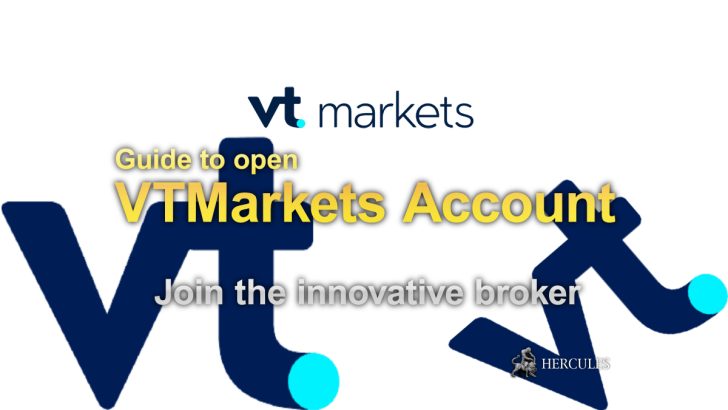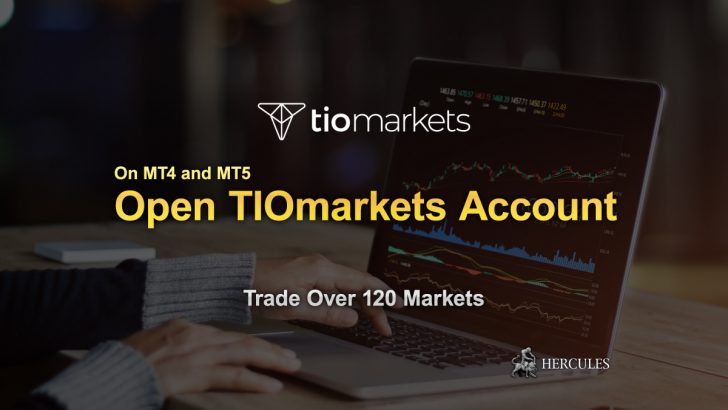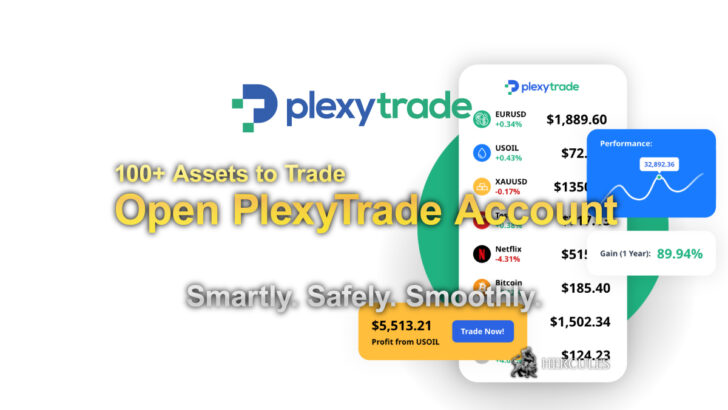FBS Account Opening Guide | Questions & Answers
How register on FBS and open a trading account? How to verify with documents? We cover everything you may want to know.
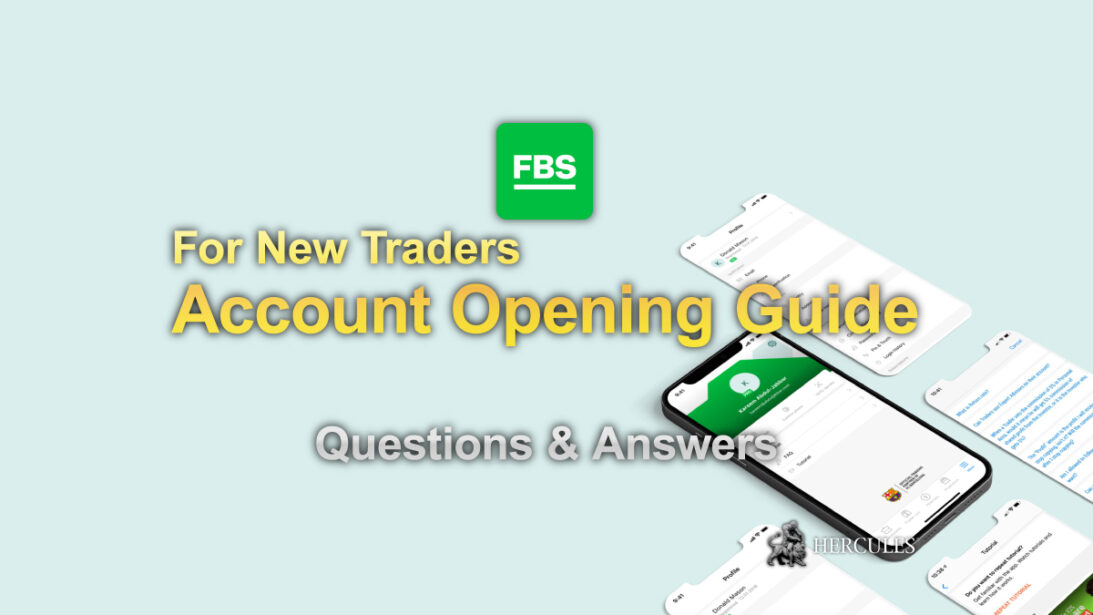
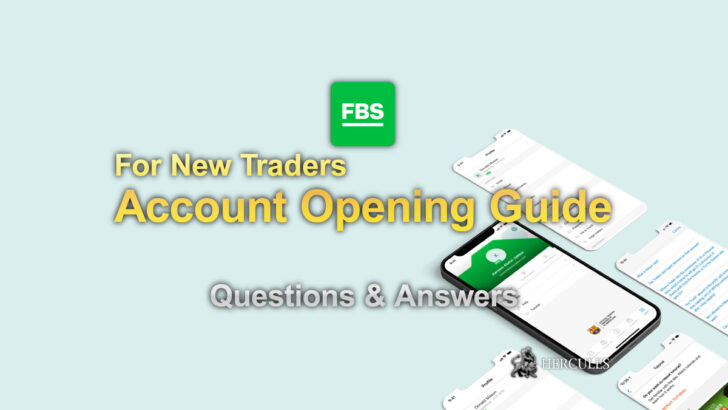
Popular Questions about Account Opening
How do I set up an account with FBS?
To create an account with FBS, simply click the ‘Open account’ option on FBS’s Official Website and follow the steps to access the Personal Area. It’s essential to complete profile verification, including email and phone number confirmation as well as ID verification, to ensure the security of your funds and identity. After completing these steps, select your trading platform of choice and you’re ready to begin trading.
What are the steps to begin trading with FBS?
Anyone over the age of 18 can embark on their trading journey with FBS. Initially, you’ll need a brokerage account and a fundamental understanding of how assets move in financial markets. We recommend starting with FBS’s complimentary educational resources and setting up an FBS account. Consider practicing with a Demo account that uses virtual funds. When you’re prepared, you can dive into the real market and pursue trading success.
How do I deposit and withdraw funds with FBS?
Deposits into your account can be made through the ‘Financial operations’ section in your Personal Area, using any available payment method. Withdrawals should be made through the same payment system used for deposits, accessible via your Personal Area. If your account received funds through multiple methods, withdrawals are processed using those methods in proportion to the amounts deposited.
Which payment options are available for funding my account?
FBS supports various payment options for account funding, including a range of electronic payment systems, credit and debit cards, bank wire transfers, and exchangers, without imposing any deposit fees or commissions.
How can I withdraw my earnings from FBS?
Withdrawing your earnings is straightforward. Navigate to the Withdrawal section on the FBS’s Official Website or within the Finances area of the FBS Personal Area. Withdrawals are facilitated through the same payment system you used for deposits. If you utilized multiple deposit methods, your withdrawals would be distributed across these methods based on the initial deposit ratios.
General Questions
Can minors trade with FBS?
In compliance with FBS’s Customer Agreement (paragraph 1.1.1), trading with FBS is restricted to individuals who are legally adults. Therefore, you must be at least 18 years old to use the FBS platform. For more details or assistance, feel free to contact FBS’s customer support through LIVE chat or email at support@fbs.com.
What is a Cent account with FBS?
The Cent account is ideal for beginners or those looking to trade with minimal investments, allowing trades in cents with smaller lot sizes for reduced risk. For instance, a $10 deposit appears as 1000 cents on the trading platform, enabling you to trade with that amount. Both profits and losses are calculated in cents. The Cent account features a floating spread, no commission fees, and up to 1:1000 leverage, making it suitable for both newcomers and seasoned traders experimenting with new strategies. Up to 5 Cent accounts are allowed per user for both MetaTrader 4 and MetaTrader 5, in addition to Standard accounts, and can be opened directly in your Personal Area.
What type of broker is FBS?
FBS operates as an A-Book broker, providing STP (Straight Through Processing) accounts. This means FBS directly routes clients’ orders to liquidity providers, avoiding any conflicts of interest and ensuring transparency. FBS’s profits do not depend on the clients’ losses, distinguishing FBS as a trustworthy broker. FBS works with various liquidity providers to offer accurate market quotations and maintains price integrity without any manipulation. Market spreads may vary due to external events, for which we recommend consulting FBS’s Economic Calendar.
What is FBS?
Founded in 2009, FBS has grown to become a leading broker on the international stage, offering access to currency trading and opportunities for profit in the market. FBS’s Official Website features a wealth of information, including an “Analytics & Education” section to enhance your trading knowledge. FBS stands out for providing user-friendly trading tools, swift transactions, a beneficial referral system, educational resources, and engaging contests and promotions, among other advantages.
Deposits and Withdrawals
Why haven’t I received my card withdrawal yet?
Withdrawals to Visa/Mastercard are restricted to the amount you initially deposited as these systems only permit the refund of deposited sums. To withdraw any profits, please use an alternative payment method. The process for card refunds involves multiple steps, similar to returning merchandise, which can sometimes extend beyond 1 month due to various checks and billing cycles. Typically, card withdrawals are processed within 3-4 days. If your withdrawal hasn’t arrived within this timeframe, please reach out to FBS via chat or email for withdrawal confirmation.
Why is my withdrawal amount less than expected?
Your withdrawal amount may have been adjusted to equal your deposit amounts. Visa/Mastercard only allows the refund of what was deposited. Withdrawals are processed in proportion to your deposits. For instance, if you deposited amounts in the order of $10, $20, and then $30, you must withdraw each amount plus any applicable fees in the same order. If your trading balance dips below your total deposited amount, you can still withdraw your remaining funds, possibly with partial refunds to your card deposits.
Can I withdraw funds if I have open trades?
Yes, you can withdraw funds up to the limit of your free margin, which represents the funds not currently used in trades. However, withdrawing while you have open positions is not recommended as it may lead to a Stop Out if the market moves against you, where extra funds could have provided a buffer against automatic order closures.
When will my deposit be credited?
The time it takes for your deposit to be credited varies by the payment method used. Card and electronic payment system deposits are generally instant, while bank transfers can take from a few hours up to 10 business days, depending on your bank. Please note that non-automatic payments are processed during the Financial Department’s business hours, which operate 24/7.
What is the minimum deposit required to trade with FBS?
The minimum deposit at FBS starts at $5, but it can vary depending on the payment method:
- Neteller: $10
- Skrill: $12
- Perfect Money: $5
- Ethereum: 0.01 ETH
- Tether: 10 USDT
- Litecoin: 0.2 LTC
- Bitcoin Cash: 0.05 BCH
- Bitcoin: $36 recommended (smaller deposits are processed manually and may take longer)
For optimal trading conditions, a minimum deposit of $100 is recommended. Use FBS’s Trading Calculator to estimate the required amount for opening a trade.
Why was my withdrawal request denied?
Your withdrawal request may have been denied if you attempted to use a different payment system from the one used for deposits, as per FBS’s Customer Agreement. Withdrawals must be made to the same payment systems used for deposits. Additionally, if you have open orders at the time of your withdrawal request, it may be automatically denied due to “Insufficient funds.” You can check the status and reason for any rejections in the Transaction History page of your Personal Area.
How long does it take to process withdrawals?
Withdrawal processing times vary by payment method. Electronic payment system withdrawals typically credit immediately but can take up to 30 minutes. Card withdrawals usually take 3-4 business days, while bank transfers may take 7-10 business days. Bitcoin wallet transfers vary, taking anywhere from a few minutes to a couple of days, depending on global transaction volumes. Remember, all manual payment processing follows the Financial Department’s business hours, available 24/7.
How do I make a withdrawal?
Withdrawals must be made to the payment systems used for deposits, adhering to the LIFO system for multiple payment methods. Withdrawals can be requested from your Personal Area or the FBS – Stocks and Forex Trading app. The process involves selecting ‘Finances’ > ‘Withdrawal’, choosing a payment system, specifying the account, entering withdrawal details, and confirming the withdrawal. The commission and processing time depend on the chosen payment system. The status of your financial requests can be monitored in the Transaction History. Note that for card-funded accounts, a card copy showing specific details is required for withdrawal processing, with the CVV code covered for security.
How to transfer Funds Between Accounts?
To move funds between your accounts, access your Personal Area and navigate to “Finances” at the top of the page. Here, you’ll find the option for “Internal transfer”. Select the accounts you wish to transfer funds from and to, then click on “Transfer”. Please note that the first ten transfers each day are automatic. Subsequent transfers are manually processed by the Financial Department, which might take some time.
How to deposit funds into a trading account?
You can deposit funds directly through your Personal Area. On a PC, go to “Finances” at the top of the page and select “Deposit”. Choose a payment system, specify the trading account, and if necessary, provide details about your e-wallet or payment system account. Enter the amount and currency, then click “Deposit”. For mobile users, select the account you wish to fund and follow a similar process. Keep track of all transactions in the Transaction History. It’s important to remember that withdrawals can only be made to payment systems previously used for deposits. Profits and other funds may be withdrawn to local banks if available, or e-wallets if not.
Account and Client Portal
How to create an investor password?
Upon setting up a trading account, you’ll receive a master password. To generate an investor password, which allows for account viewing without trading capabilities, follow these steps:
On PC:
- In MetaTrader, go to “Tools” and select “Options”.
- In “Options”, go to the “Server” tab, click “Change”.
- In “Change Password”, enter your current trading password, select “Change investor (read only) password”, and set your new investor password.
- Click “OK” to apply the changes.
On Android:
- After logging in, tap “More” on the account selection screen and choose “Change password”.
- Ensure “Change investor password” is selected, enter your current trading and new investor passwords.
- Tap “Done” to confirm.
On iOS:
- Log in and go to “Settings”, then tap on your account number.
- Select the account for password changes and find “Change password”.
- Choose “Change Investor Password”, enter your current trading and new investor passwords.
- Tap “Done” to finalize the changes.
This feature is particularly useful for sharing your account details for monitoring purposes without granting trading access.
How to access my MetaTrader 4 and MetaTrader 5 Accounts?
Here’s how to log into your trading account across various devices and platforms, including PC, Android, and iOS, for both MetaTrader 4 (MT4) and MetaTrader 5 (MT5).
MetaTrader 5 (MT5)
PC:
Navigate to ‘File’ at the top left corner and choose ‘Login to Trade Account’.
Enter your account number and password (trading or investor, the latter for view-only access) and select the correct server from the list.
The server number is provided when you open your account, but if forgotten, it can be found in your Personal Area under ‘Account info’.
Android:
Open the ‘Manage accounts’ page and tap the + sign.
If FBS Markets Inc. doesn’t automatically appear, search and select it from the broker list.
Enter your account number and password, select the correct server (Real or Demo), and tap ‘Login’.
Generate a new trading password in your Personal Area if you encounter login issues.
iOS:
Tap ‘Settings’ in the lower right, then ‘New account’ at the top.
FBS Markets Inc. should be in the list if the platform was downloaded from FBS’s site. Select it, enter your account details, and sign in.
For login difficulties, create a new trading password in your Personal Area.
MetaTrader 4 (MT4)
PC:
Click ‘File’ in the top left corner, then ‘Login to Trade Account’.
Input your account number, select a password type, and choose the appropriate server.
If unsure of your server number, it’s retrievable through your trading password recovery process.
Android:
From the ‘Accounts’ page, tap the + sign and search for FBS Markets Inc. if it’s not listed.
Select the server, enter your account number and password, and press ‘Login’.
Create a new trading password in your Personal Area if login issues persist.
iOS:
In the lower right corner, tap ‘Settings’, then ‘New account’ at the top.
After downloading the platform from FBS’s site, FBS Markets Inc. should appear. Select your server and enter your login details.
Should you have trouble logging in, a new trading password can be generated in your Personal Area.
For any difficulties encountered during the login process, updating your trading password via your Personal Area may resolve the issue.
My order was closed incorrectly. What should I do?
Should you suspect that an order was not executed properly, please forward an official complaint to support@fbs.com within two business days of the incident. Your complaint must include:
- Your full name
- Account number
- The date and time of the incident
- The order number (ticker) in question
- A detailed description of the issue
FBS aims to resolve claims within ten business days, adhering to the procedures outlined in section 8.1 of the Customer Agreement.
Virtual Private Server (VPS) Service
What is VPS Service?
VPS, or Virtual Private Server, enhances your trading by providing:
- Protection against power and internet outages
- Rapid, stable trading platform connection
- Continuous operation, even offline
- Remote trading capability
- Enhanced security
FBS offers the first month of VPS service for free with a one-time deposit of $450. From the second month, a $33 monthly charge applies unless you trade 3 standard lots in the previous month. The service ceases if the account lacks funds and the trading volume requirement is unmet.
How to set up a VPS connection?
Activate your VPS through your Personal Area after depositing at least $450. Here’s how:
- Go to the promotions page and select “Set up VPS”.
- Choose an account for the potential $33 monthly commission if trading less than 3 standard lots.
- Pick a server location close to you for optimal performance.
- Select the server type for default platform installation.
Upon activation, you’ll receive:
- Server location
- IP Address
- Username: Administrator
- Password
Use the “Remote Desktop Connection” feature in Windows to access your VPS by entering the provided IP address. Log in as “Administrator” with the provided password, then click “Yes” to proceed. To disconnect, close the session and confirm.
Trading
How to calculate required funds for trading?
Utilize the Trading Calculator on FBS’s Official Website to determine the necessary funds to open a trade. Input your account type, trading instrument, lot size, account currency, and leverage. After clicking “Calculate,” the required margin will be displayed.
For example, trading EURUSD on a Standard account with 0.1 lot size and 1:3000 leverage requires approximately $3.57 to open an order. The calculator provides detailed information on trading tools, lot size, currency, leverage, prices, contract size, point value, spread, swaps, and the margin needed for the order.
What Are Dividends and How Do I Get Them?
Dividends are profits shared by a company with its shareholders, rewarding them for their investment. When you own shares of a company (or hold a BUY position in trading terms), you may receive a portion of the company’s profits as dividends. This distribution depends on the company’s profitability and its decision to pay dividends.
To qualify for dividends, you must hold the stock before the ex-dividend date, which is when shareholders are determined to be eligible for the upcoming dividend payment. Holding a position past this date entitles you to receive dividends, even if you close the position afterward.
Steps to Receive Dividends:
- Ensure you open a BUY position before the ex-dividend date as listed in the Calendar.
- Dividend amounts are listed per share in the stock’s currency. For example, owning 100 shares of PepsiCo with a dividend of $1.075 per share means you’ll receive $107.5 in total, provided you hold the shares by the ex-dividend date. Dividends are automatically credited to your account, but be aware that holding SELL positions could lead to a charge.
- Dividends apply to specific indices and are calculated based on the dividends paid by the underlying stocks. Holding a BUY position on these indices earns you dividends, while SELL positions may result in charges.
How to start trading with FBS?
First, download and install the MetaTrader 4 or MetaTrader 5 platform on your device from the relevant app store or FBS’s Official Website. Next, log into your trading account following the detailed instructions in FBS’s login guide. Once logged in, you’re all set to make your first trade.
How to Place a Trade on Mobile App?
To open a trade on your mobile device:
- In the Quotes tab, select the currency pair and tap New Order (Android) / Trade (iOS).
- Or, go to the Trade section and tap the New Order button.
- Fill in the necessary details like the symbol (trading instrument), volume (number of lots), and optionally, Stop Loss and Take Profit levels. Ensure these levels are set at a reasonable distance from the current price to avoid errors.
For One-click Trading:
Enable this option on the instrument chart to quickly open trades. Adjust your lot volume and select SELL or BUY to execute your trade.
To Close a Position:
In the Trade section, press and hold the desired order, select Close Position, and confirm.
How to Place a Trade on PC platform?
To open a trade on PC:
- Navigate to “Tools” → “New order” or double-click a trading instrument in the Market Watch window. You can also use the New Order button or press F9.
- Choose the trading instrument (Symbol) and set the order volume (number of lots).
- Optionally set Stop Loss and Take Profit levels, ensuring they are not too close to the current price to prevent errors.
For One-click Trading:
Activate this feature on the chart window to quickly enter trades. Adjust the lot volume and click SELL or BUY.
To Close a Position:
Right-click the order in the Trade section and select Close Position or double-click the order and confirm closure.
Access the FBS MetaTrader course for comprehensive trading guidance and consult FBS’s Forex Guidebook for additional insights into trading.
How to Download MetaTrader for Various Devices?
FBS provides MetaTrader platforms for both Windows and Mac users, along with a mobile application for Android devices, enabling trading from smartphones and tablets. To download the version that suits your device, visit FBS’s Official Website and follow the links provided.
How Can I Improve My Trading Knowledge and Skills?
FBS offers extensive educational resources to help you elevate your trading skills, including:
- Webinars and seminars on various trading topics available on FBS’s Official Website.
- Tutorial videos and recorded webinars for visual learning.
- The Forex Guidebook for beginners needing to grasp market basics.
- A Demo account for practicing trading strategies without financial risk.
- For more seasoned traders, the Tips for Traders and Market Analytics sections provide advanced insights, including market news and analysis.
- VIP Analytics offering daily market reports with crucial news, tips, and insights.
- Explore these resources to refine your trading approach and strategy.
I Forgot PIN Code for FBS App. What should I do?
If you’ve forgotten your PIN code, you can easily log in using your email and FBS account password. Follow these steps to reset your PIN, as FBS does not store passwords or PIN codes for security reasons:
- Open the FBS personal area app.
- Tap on the button in the lower-left corner to access the login window.
- Here, you can log in with your FBS account password or use the “Password recovery” option to reset it.
How can I verify my Personal Area?
FBS allows only one verified Personal Area per user. If you need to switch to a new account because you cannot access the old one, contact customer support with a valid reason. FBS can then unverify the previous account and verify the new one. Remember, withdrawals can only be made from a verified Personal Area. Contact customer support to decide which account you wish to continue using for trading and withdrawals.
You can check the verification status of your Personal Area on the Verification page within it. You will be notified via email once the verification is processed, either accepted or rejected. Your patience is greatly appreciated during this process.
How can I restore Archived Accounts?
Real MetaTrader4 accounts that have been inactive for 90 days are archived automatically. To restore an archived account:
- On PC: Go to your Personal Area Dashboard, select the archived account, and click “Restore”.
- On Mobile: Tap the “Archived” icon, choose the account you wish to restore, and tap “Restore”.
- Demo accounts on MetaTrader4 expire after a certain period and are then automatically deleted. For MetaTrader5, demo accounts can also be archived or deleted at the company’s discretion. If needed, you may open a new demo account.
How can I change my country in the FBS App?
For seamless deposits and withdrawals, ensure the country listed in your FBS account matches your current residence.
Moved to a new country?
To access payment systems specific to your new location, you’ll need to update your country of residence. This can be done:
- Online, through your web Personal Area by following the provided link.
- In FBS mobile apps, navigate to “Profile” > “Country”/”Change country.”
You’ll need to select your new country and provide proof of residence, such as:
- A valid residence permit (front and back),
- A recent bank statement,
- A utility bill,
- A letter from a bank or authority,
- A tenancy agreement or lease contract.
Make sure the document includes your full name and is no older than three months.
How can I change the leverage in FBS account?
Adjusting your leverage is straightforward via your Personal Area. Here’s how:
On a PC:
- In the Dashboard, select the account for which you wish to change leverage.
- Below the account number, click on the current leverage to open the leverage settings.
- Choose your desired leverage and click “Confirm.”
On Mobile:
- Go to the Dashboard, select the account, and tap on it.
- Scroll to “Leverage” listed under the account number and tap to adjust.
- Pick the new leverage level and confirm your selection.
This adjustment ensures trading remains aligned with financial safety standards and account balance protection.
How can I change my registered email address?
If your email is already confirmed and you need a change, this cannot be done directly through the Personal Area. Instead, please contact FBS’s customer support at support@fbs.com. Your case will be assessed individually to determine the most suitable approach for updating your email.
For Unverified Email Addresses:
- If there’s a typo or mistake, you can correct it either during registration or later in your Personal Area.
- A new Personal Area can be registered if you haven’t made any deposits. Existing accounts will be archived.
If you’ve made a deposit but can’t access your account, you’ll need to provide:
- Proof that you can’t access your old email,
- A photo of you holding your ID,
- A clear photo of your ID,
- Proof of deposit.
For Verified Email Addresses Without Deposits:
- ID verification is required, along with:
- Proof of inaccessible email,
- A photo of you holding the ID used for verification.
For Verified Email Addresses With Deposits:
If ID verification hasn’t been completed, follow the steps above.
For already verified IDs, provide:
- Proof of inaccessible email,
- A photo of you holding the ID used for verification.
- Alternatively, you can create a new Personal Area with a different email if you prefer not to update the current one.
How to change/update my phone number registered with FBS?
You can easily update your phone number in the Personal Area:
On PC:
- Click your avatar at the top of the page and go to “Profile settings”.
- Click on your phone number, verify the old number by receiving and entering an SMS code, then enter a new number and repeat the verification process.
On Mobile:
- In the “More” tab, access account settings.
- Follow similar steps as on PC to update your number.
If You Can’t Access Your Old Number:
- If your number is unverified, you’re free to change it directly in the Personal Area.
- For verified numbers, if no deposits have been made and your identity is unverified, you’ll need to verify your identity and provide a photo with your ID.
- If your identity is verified but no deposits have been made, simply send a photo with your ID.
- If deposits have been made but your identity is unverified, you’ll need to verify your identity, provide a photo with your ID, and show proof of deposit.
- For verified identities with deposits, send a photo with your ID.
For any changes requiring verification or if you lack access to your old number, please contact customer support at support@fbs.com or via live chat, providing the necessary documentation as outlined.
How to open a swap-free account with FBS?
You can set your account to Swap-free directly in your Personal Area under account settings, applicable for all real accounts either during creation or after.
To enable Swap-free:
On PC:
Navigate to the Dashboard and select the desired account.
In “Account settings,” find “Swap-free” and activate it.
On Mobile:
Go to the Dashboard, select the account.
Scroll to “Account settings,” locate “Swap-free,” and enable it.
Swap-free is available for all instruments, but Forex Exotic trades incur a weekly commission instead of a swap.
How can I reset my password of FBS account?
Easily reset your trading account password in the Personal Area or FBS app.
On PC:
Log into the Personal Area, select your account, and click “Generate new” under “Password.”
Confirm the action to generate a new password, which will then be displayed.
On Mobile:
Tap on the trading account, then “Generate new MetaTrader password” in the settings.
Confirm to generate and view your new password details.
For any difficulties, contact FBS support for assistance.
How can I change Personal Area Password?
If you’ve forgotten your Personal Area password, you can reset it via:
E-mail: Enter your registered e-mail and confirm to receive a password reset link.
Phone: Use your verified phone number to receive a confirmation code, then enter it to proceed with setting a new password.
Follow the instructions to successfully update your password and regain access.
How can I verify my Personal Area?
Verification enhances the security of your account and ensures hassle-free withdrawals.
To verify:
- Click your avatar, select “Profile settings,” and navigate to “Verification.”
- Complete “ID verification” with accurate data matching your official documents.
- Upload clear, color copies of your ID and proof of address in the specified formats and size limits.
- Submit your request and wait for approval.
You can track the verification status in your Personal Area and will be notified via email once the process is complete.
Account Opening
How can I open a Demo account?
Before diving into the world of trading with your own funds, FBS allows you to test the waters with a demo account. This is a fantastic way to familiarize yourself with trading dynamics using virtual money, without the risk of real financial loss. It’s an invaluable learning tool that enables you to interact with the trading platform and gain practical experience.
Setting Up Your Demo Account:
On PC:
Navigate to your account number and click on the “+ Add new account” button.
Select the Demo account option, choose your preferred account type, and click “Open account”.
You’ll be prompted to select the MetaTrader version, account currency, leverage, and starting balance. Finalize your setup by clicking “Open account”.
On Mobile:
Tap the red “+” button located in the bottom right corner.
Choose the Demo account option, select your account type, and then tap “Open account”.
Decide on the MetaTrader version, account currency, leverage, and starting balance. Complete the process by tapping “Open account”.
How can I open a new FBS trading account?
FBS makes it easy to open a new trading account directly from your Personal Area or through the FBS – Stocks and Forex Trading app.
On PC:
Go to your account number and click on the “+ Add new account” button.
Decide whether you want a Real or Demo account. Choose the account type and click “Open account”.
You’ll be directed to a setup page where you can select the MetaTrader version, account currency, leverage, and starting balance (for demo accounts). Click “Open account” to finish.
On Mobile:
Tap on the red “+” button in the corner.
First, choose between a Real or Demo account. Select your account type and tap “Open account”.
On the setup page, choose your MetaTrader version, account currency, leverage, and starting balance (for demo accounts). Tap “Open account” to complete.
How can I create an account with FBS?
Setting up an account with FBS is straightforward and quick.
- Visit FBS’s Official Website and locate the “Open an account” option at the top right corner.
- You can sign up using a social network for convenience or opt to input your details manually for registration.
- If choosing manual entry, provide your email and full name accurately as they will be essential for account verification and facilitating withdrawals. Proceed by clicking “Register as Trader”.
- A temporary password will be generated for you. While it’s usable, for enhanced security, it’s advisable to set a custom password.
- Verify your email by clicking the confirmation link sent to you. Ensure you open this link in the same browser where your Personal Area session is active.
- Following email verification, you’re set to open your first trading account with the option to select between a Real or Demo account, MetaTrader version, account currency, and leverage. For Demo accounts, you can also specify an initial balance.
Congratulations, your registration is complete!
Remember, for security, save your account details securely. You’ll need your MetaTrader login, trading password, and server information to commence trading in MetaTrader4 or MetaTrader5.
How many accounts can I open with FBS?
FBS allows you to manage multiple trading accounts:
- Up to 10 accounts of each type (MetaTrader 4 and MetaTrader 5) are permissible within a single Personal Area, provided your Personal Area is verified, and your cumulative deposit across all accounts reaches $100 or more.
- If these conditions are not met, you are limited to opening just one account for MetaTrader 4 and one for MetaTrader 5.
Please note, FBS policy allows for only one Personal Area per client.