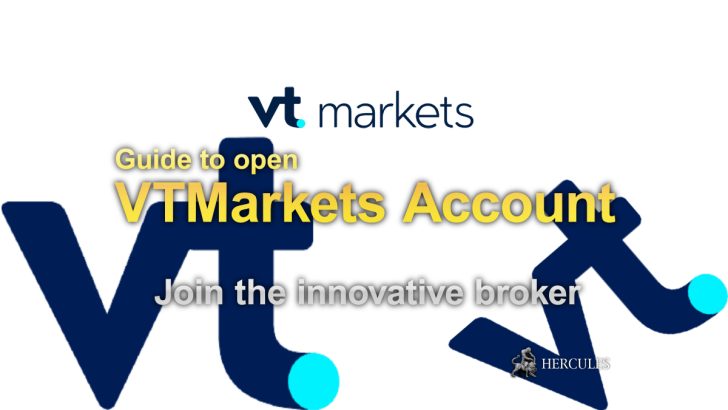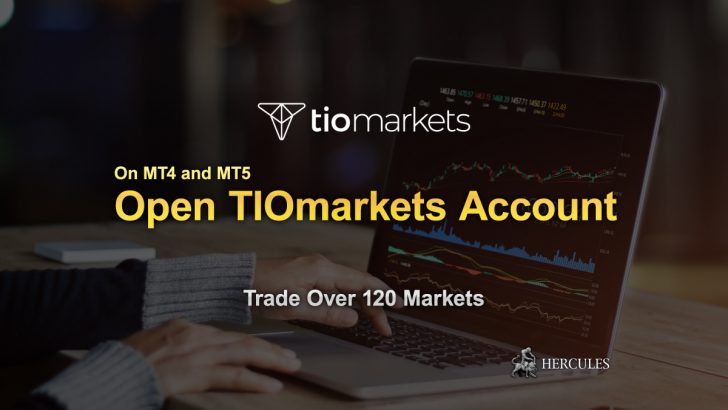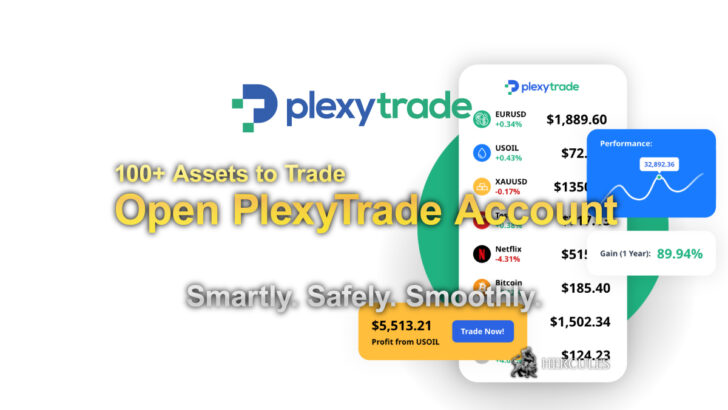Categories
How to open Exness Bonus account and make a deposit?
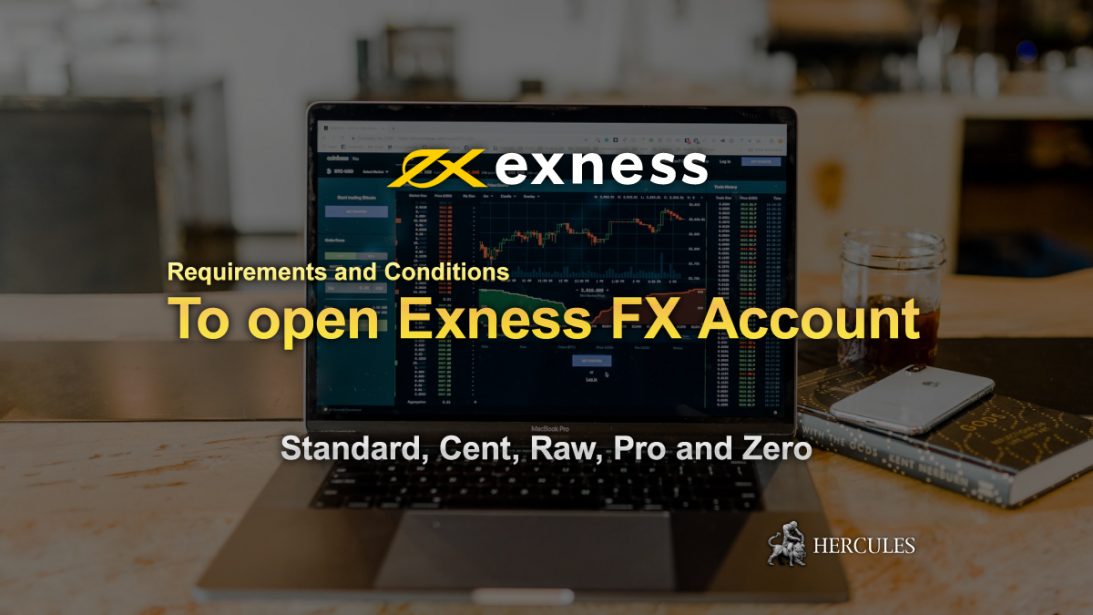
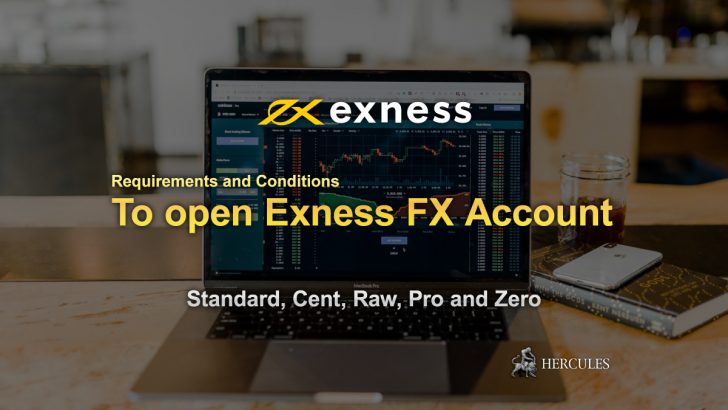
Table of Contents
- How to register and deposit with Exness?
- How to register
- How to open a trading account?
- How to register an Exness account on the Exness Trader app
- Setup and Registration
- Your Exclusive Cashback - PRIMECashback × Exness
- The PRIMECashback Advantage
- Why Opt for PRIMECashback?
- Exness Premier: The Ultimate Loyalty Program
- Exclusive Subscription to PressReader
- The Exness Premier Tiers
- Qualifying for Exness Premier
- Checking Your Premier Status
- How to open a trading account with Exness?
- How to deposit to Exness's accounts?
- How to deposit with Exness
- Available payment methods for Exness's accounts
- How can I make sure my payment is secure?
- How to Open an Exness Account on the Web App?
- Opening a New Trading Account
- Depositing Money on Exness
- Ensuring Fund Safety
- Trading on a Demo Account
- Conclusion
- How to open Exness Forex MT4 and MT5 accounts?
- Account Types of Exness MT4 and MT5
- Download Exness MT4 and MT5 platforms
- Invest in Major and Minor Forex Currency pairs with Exness
- Invest in Precious Metals with Exness
- Invest in Stock Indices with Exness
- Invest in Energies (Oils and Gas)
- Who is Exness? - Regulation and License
- Bonus Promotions of Exness
- Bonus Promotions maybe limited in some countries
- Unlimited Trading Opportunities
- Merits of trading Forex with Exness
- Open Exness MT4 and MT5 account to trade Forex today
How to register and deposit with Exness?
Signing up for an Exness account is a very quick and easy process that can be done from the homepage in minutes.
How to register
1. Visit the Exness home page.

2. Under the New Account tab, select your current country of residence, enter your email address, and set a password (follow the guidelines shown); then click Continue.
3. Congratulations, you have successfully registered your personal area.
Sign up for Exness any day of the week (even weekends) at your convenience.
You can even open an account with Exness now.

When you sign up for a new Personal Area, it is recommended that you verify your account – follow this link to continue.
Go to EXNESS’s Registration Page
How to open a trading account?
By default, a live trading account and a demo trading account (both for MT5) are created in your new Personal Area; however, new trading accounts can be opened.
Here’s how:
1. From your new personal area, click Open New Account in the My Account area.

2. Choose from the available trading account types and whether you prefer a live or a demo account.

3. The next screen displays the following settings:

- Another opportunity to choose a live or demo account.
- The choice between MT4 and MT5 trading terminals.
- Set your maximum leverage.
- Select your account currency (please note that once set, this trading account cannot be changed).
- Create a nickname for this trading account.
- Set trading account password.
- Once you are satisfied with the settings, click Create Account.
4. Your new trading account will be displayed in the “My Account” tab.

Congratulations, you have opened a new trading account.
Go to EXNESS’s Official Website
How to register an Exness account on the Exness Trader app
Setup and Registration
1. From the App Store or Google Play Download Exness Trader.
2. Install and load Exness Trader.

3. Tap Register.

4. Click Change Country to select your country of residence from the list, then click Continue.
5. Enter your email address and continue.
6. Create a password, noting its requirements. Tap to continue.
7. Provide your phone number and verify by entering the code sent to you.
8. Create a 4-digit password and enter it again to confirm.
9. You may be prompted to set up biometrics if available on your device, or you can skip this step.
10. You will be prompted to make your first deposit, but you can skip this step.
11. Congratulations, you have successfully installed and set up Exness Trader.

Go to EXNESS’s Registration Page
Your Exclusive Cashback – PRIMECashback × Exness
In the dynamic world of trading, it’s not just about making profits, it’s about maximizing them. Enter PRIMECashback in collaboration with Exness, offering you a tempting 28% cashback on your trading costs.
How Does It Work?
- Sign Up For EXNESS: Initiate your journey by opening an account at EXNESS. Simply click the dedicated button on the FX PrimeCashBack platform.
- Hop Onto FX PrimeCashBack: Once your EXNESS account is active, the next step is registering it on the FX PrimeCashBack platform.
- Await Confirmation: A quick confirmation email from PRIMECashback’s end and you’re all set! From here on, every trade you make will have its cashback meticulously calculated.
Open PRIMECashback × Exness Account
Exness stands tall in the trading realm, boasting competitive spreads, a vast spectrum of account types, and the unique offer of unlimited leverage. Whether you’re an advanced trader or at an intermediate level, Exness caters to all. Some of its highlights include:
- A rich palette of trading platforms such as MT4, MT5, and a dedicated mobile app.
- An option for a swap-free/Islamic account.
- A minimal deposit requirement of just $10, ensuring accessibility to all traders.
What’s more, with a portfolio featuring over 200 financial instruments spanning Forex currency pairs, Cryptocurrencies, Commodities (like Energies and Metals), Indices, and Stocks, Exness ensures you have the market at your fingertips.
The PRIMECashback Advantage
With PRIMECashback, every trade you engage in directly translates to cashback, which is promptly credited to your account. And the cherry on top? This cashback is accessible across all account types. The entire process, from online registration to account setup, is seamless and free of charge.
Receive Cashback Rebate on Exness Account
Why Opt for PRIMECashback?
The answer is simple. With PRIMECashback:
- You boost your earning potential, regardless of your trading results, methodologies, or tools.
- PRIMECashback take pride in offering the most competitive cashback rates in the market, overshadowing other third-party providers.
- As an official partner of Exness, rest assured that with PRIMECashback, you’re opting for a secure, automated, and reliable service.
Without PRIMECashback’s involvement, you might be overlooking significant financial gains. So why wait? Dive into the lucrative world of trading with the dual advantage of Exness and PRIMECashback, and let your investments work harder for you.
Open PRIMECashback × Exness Account
Exness Premier: The Ultimate Loyalty Program
Exness Premier is not just another loyalty program; it’s a testament to the commitment to ensuring the most loyal and active members enjoy an unparalleled trading experience. As you ascend the tiers of this program, the range of benefits only gets richer.
- Exclusive Rewards: Exness Premier showers you with exclusive rewards that cater to your every trading need.
- Priority Support: When you have a question or face a challenge, the expert account managers are on standby to provide quick resolutions. At Exness, your success is the priority.
- Feedback Matters: Exness values your feedback. It drives them to refine the offerings, ensuring you have the best trading experience.
For a comprehensive overview, take a moment to visit the Exness Premier homepage and explore the manifold privileges awaiting you.
Find out more about the Loyalty Program
Exclusive Subscription to PressReader
But that’s not all! The Premier Signature and Elite members get a complimentary, limited-time subscription to PressReader. Dive into a world with access to over 7,000 newspapers and articles across more than 60 languages. Activate your subscription by following the link sent to your registered Exness email.
Once on board, make the most of PressReader:
- Listen on the Go: Busy schedule? Use the text-to-speech feature and let articles be read out to you.
- Multilingual Articles: With translations available in up to 60 languages, you can enjoy content in your preferred language.
- Personalized Feed: Customize your reading experience with filters to match your interests.
The Exness Premier Tiers
- Premier Preferred: Embark on your Exness Premier journey with exclusive benefits like priority customer support, expert trading analysis, and more.
- Premier Elite: Enjoy all benefits of Premier Preferred, with the added luxury of dedicated account management.
- Premier Signature: Experience the pinnacle of Exness Premier, granting you unparalleled networking opportunities, exclusive trading conditions, and direct access to the C-suite executives.
Qualifying for Exness Premier
To be part of this elite program:
- Your Personal Area (PA) should be at least 30 days old.
- Your account’s total lifetime deposit must exceed USD 15,000.
- Your total lifetime trading volume should surpass USD 40 million.
While the program is universal, there are certain regional variations and specific criteria for each tier. For a thorough understanding of how tier qualifications are evaluated, including the quarterly assessments, dive into the detailed criteria.
Checking Your Premier Status
It’s easy to track your Exness Premier status:
- In your PA: Log in and click the Profile icon. Head to Exness Premier or the Settings area.
- Exness Trade App: After logging in, tap the Profile tab. Your status is displayed under Exness Premier.
- Social Trading App: Log in, tap your name, and view your status under ‘Your Membership’.
For those on the brink of qualification, the Exness Premier tab will provide insights into your progression and the upcoming milestones.
Exness Premier is the way of cherishing the members’ loyalty, ensuring you receive the world-class experience you deserve. If you’re on the cusp of joining or are already part of this esteemed program, remember: the sky’s the limit!
How to open a trading account with Exness?
Once you have signed up for a Personal Area, creating a trading account is very simple. Let us walk you through how to create an account on the Exness Trader app.
- Demo account
- Real account
After demo account registration, a demo account (with $10,000 in virtual funds) will be created for you to trade.
To create an additional demo account:
1. Click the drop-down menu at the top of the screen to display the options. Select Create new account.
2. Select Demo Account.
3. Select the preferred account type under the MetaTrader 4 and Metatrader 5 fields.
4. Set the account currency, leverage, and account nickname. Please note that the account currency set for an account cannot be changed once set. Tap to continue.
If you want to change your account nickname, you can log in to your web personal area.
5. Set the transaction password according to the displayed requirements.
6. You have successfully created a demo account. Click “Deposit” to set up virtual funds for your account, then click ” Trade”. In addition to the demo account, a real account will be created for you when you register.
To create an additional live account: 1. Click the drop-down menu at the top of the screen to display the options. Select Create a new account. 2. Select Live Account. 3. Select the preferred account type under the MetaTrader 4 and MetaTrader 5 fields. 4. Set the account currency, leverage, and account nickname.
Please note that the account currency set for an account cannot be changed once set. Tap to continue.
If you want to change your account nickname, you can log in to your web personal area.
5. Set the transaction password according to the displayed requirements.
6. You have successfully created a live account. Tap Deposit to choose a payment method to deposit funds, then tap Transaction.
Go to EXNESS’s Registration Page
How to deposit to Exness’s accounts?
Funding your Exness account is quick and easy. Here are some tips for easy deposits:
- Make sure your account is verified, which means your identification and residency documents have been reviewed and accepted. Deposit limits apply if your account is not verified.
- There may be a minimum deposit required to start trading for your account type; for standard accounts, the minimum deposit depends on the payment system, while the minimum initial deposit limit for professional accounts starts at $200.
- Double-check the minimum deposit requirements to use a particular payment system.
- The payment services you use must be administered in your name, the same name as the Exness account holder.
- When choosing your deposit currency, keep in mind that you need to make withdrawals in the same currency you selected when depositing.
- The currency used for the deposit does not need to be the same as your account currency, but please note that the exchange rate does apply at the time of the transaction.
- Finally, no matter which payment method you use, please double-check for any errors when you enter your account number or any important personal information you need.
Visit the Deposit section of your Personal Area to deposit funds into your Exness account anytime, anywhere 24/7.
Go to EXNESS’s Official Website
How to deposit with Exness
Different regions will offer different deposit payment system options, this is the region you choose when registering your Exness account. So if you want to know what payment systems are available to you, just log in to your Personal Area.
1. Click the Deposit section

2. Select the payment system you want to use

3. In the pop-up menu, select the account to which you want to deposit funds and click “Continue”

4. Enter your deposit currency and amount, then click “Continue”

5. Double check your deposit details and click ” Confirm”
6. You will be redirected to the website of the payment system of your choice, where you can complete the transfer
Exness does not charge a commission on deposit fees, but it is best to double-check the conditions of your chosen Electronic Payment System (EPS) as some systems may charge EPS service providers a service fee.
Processing times may vary depending on the payment method you used to deposit funds. All available methods will be shown to you in the Deposit section of your Personal Area.
For most payment systems offered by Exness, the deposit processing time is instant, which means that transactions are completed in seconds without manual processing.
If the stated deposit time is exceeded, please contact the Exness support team.
Go to EXNESS’s Registration Page
Available payment methods for Exness’s accounts
There are many ways to trade with Exness as Exness offers Electronic Payment System (EPS) to give you more trading options.
Some payment methods may not be available in your area. Visit your Exness Personal Area to see the payment methods available for your account.
Deposits and withdrawals performed through the electronic payment system are instant, which means that it only takes a few minutes for the funds to be reflected in your account once you complete the transaction.
Exness does not charge deposit or withdrawal fees when you deposit via any of the above electronic payment systems. The only exception is when you withdraw funds through Skrill; there is no commission on withdrawals over $20, but a $1 commission will be charged on withdrawals of less than that amount.
Certain electronic payment systems may charge fees. For more information on transaction fees, visit the website of the electronic payment system you are considering.
Go to EXNESS’s Official Website
How can I make sure my payment is secure?
Financial security is paramount at Exness. Exness takes strict measures to ensure your funds are safe with Exness.
Let’s take a look at how Exness ensures the financial security of Exness:
- Client Funds Segregation: Client funds are kept separate from company funds to ensure they are protected from events that could affect the company. Exness ensures that company funds are greater than client funds so that you can be sure that Exness will always have the ability to compensate if needed.
- Transaction Verification: Requesting a withdrawal requires a one-time password, which is sent to the customer’s phone or email associated with the account (called a security type, selected at registration) to ensure that the transaction was all requested by a legitimate person By.
Exness also believes that transparency is very important to mutual success. Therefore, Exness always publishes financial reports on our website for clients to view.
How to Open an Exness Account on the Web App?
Visit the Exness homepage and click “Open account”.
At the registration page, you will be prompted to provide several details: select your country of residence, enter your email address, create a password for your Exness account, enter a partner code (optional). Please note that in the case of an invalid partner code, this entry field will be cleared so that you can try again. There is a box that needs to be ticked declaring you are not a citizen or resident of the US if this applies to you. Click “Continue” once you have provided all the required information.
Congratulations, you have successfully registered a new Exness Account and will be taken to Exness Terminal. Here, you have the option to click the “Demo Account” button to trade with the demo account, which is ideal for those new to forex trading and offers $10,000 virtual funds to practice. You can also trade on a real account after depositing by clicking the “Real Account” yellow button.
You are now able to go to your Personal Area to open more trading accounts. By default, a real trading account and a demo trading account (both for MT5) are created in your new Personal Area; but it is possible to open new trading accounts.
Remember that you can register with Exness at any time. Once you have registered, it is advised that you fully verify your Exness account to gain access to every feature available only to fully verified Personal Areas.
Go to EXNESS’s Official Website
Opening a New Trading Account
Creating a new trading account can be accomplished through the following steps:
- From your new Personal Area, click “Open New Account” in the ‘My Accounts’ area.
- Choose from the available trading account types, and whether you prefer a real or demo account.
- The next screen presents the following settings: you will be given another chance to select a real or demo account, choose between MT4 and MT5 trading terminals, set your max leverage, choose your account currency (note that this cannot be changed for this trading account once set), create a nickname for this trading account, set a trading account password. Click “Create an Account” once you are satisfied with your settings.
- Your new trading account will show up in the ‘My Accounts’ tab. Congratulations, you’ve opened a new trading account.
Depositing Money on Exness
Before you can start trading, you need to deposit money into your Exness account. Depositing money on Exness is a straightforward process, but there are a few tips to ensure a hassle-free transaction:
- Your Personal Area displays payment methods that are readily available for use and those that are available post-account verification. To access the complete payment method offering, make sure your account is fully verified, meaning that your proof of identity and proof of residence documents are reviewed and accepted.
- Your account type may present a minimum deposit required to begin trading; for standard accounts, the minimum deposit depends on the payment system, while professional accounts have a set minimum initial deposit limit starting from USD 200.
- Always double-check the minimum deposit requirements for using a specific payment system.
- The payment services you use must be managed under your name, the same name as the Exness account holder.
- While choosing your deposit currency, remember that you will need to make withdrawals in the same currency chosen during the deposit. The currency used to deposit does not need to be the same as your account currency, but note that exchange rates at the time of transaction do apply.
- Finally, whichever payment method you are using, please double-check that you haven’t made any mistakes when you entered your account number, or any important personal information required.
Several methods are available for depositing funds into your Exness account, including Bitcoin (BTC), bank cards, bank transfers or ATM cards, wire transfers (via ClearBank), and electronic payment systems (EPS). Each of these methods has its specific processes for depositing funds, which can be found in your Personal Area.
Go to EXNESS’s Official Website
Ensuring Fund Safety
When it comes to the safety of your funds, Exness has put in place several measures to ensure this:
- Segregation of client funds:
- Exness keeps your funds separate from company funds. This ensures that anything that may affect the company will not affect your funds. Exness also ensures that the funds stored by the company are always greater than the amount stored for clients.
- Verification of transactions:
- Withdrawals from a trading account require a one-time PIN to verify the account owner’s identity. This OTP is sent to the registered phone or email linked to the trading account, ensuring transactions can only be completed by the account owner.
Trading on a Demo Account
When you register with Exness, you will automatically be given a demo account with USD 10,000 virtual funds which you can use to practice your hand at trading. Furthermore, you can create additional demo accounts which have a preset balance of USD 500 which can be changed to as high as USD 1,000,000 and as low as USD 1. The demo account allows you to trade real forex markets without any risk to your capital. It is an excellent way to understand how the platform works and to test your trading strategies.
Trading on a demo account is very similar to trading on a live account, but without the risk of losing real money. You can monitor market movements, place trades, follow the progress of your trades, and close trades, just like you would on a live account.
Go to EXNESS’s Official Website
Conclusion
Exness is a comprehensive trading platform for both new and experienced traders. With a secure registration process, the ability to practice with a demo account, an easy deposit process, and secure fund management, Exness has established itself as a reputable trading platform. Always remember to understand the risks involved in trading before you start, and seek advice if necessary.
How to open Exness Forex MT4 and MT5 accounts?
Follow the steps below to open Exness’s FX trading account.
- Go to Exness official website
- Fill in the blanks on the right hand side
- Receive “Exness verification code” and verify your email address
- Follow on screen instructions to fill in more fields
- Receive emails with login credentials for Exness account
Go to EXNESS Account Opening Page
To complete the registration with Exness first, you only need to provide Exness with the country you reside in, email address and a new password for your Exness account.

In order to start trading with financial tools, one should start with opening a trading account in dealing center EXNESS and become its client.
Opening a trading account is a simple procedure.
In order to open your account and start trading you will only need several minutes.
Account Types of Exness MT4 and MT5
With Exness, you can choose from 6 different account types which are Standard, Standard Cent, Raw Spread, Pro, Zero and ECN account types.
Each account has different features and advantages for investors.
Trade on the account of Standard Cent account is the best way to enter the world of real trading without special financial expenses.
The account like Standard Cent account will be ideally suited for those who already surely trades on a demo, but not yet ready to work with large sums.
A Standard type was created for those who appreciate traditions, stability and reliability.
It’s made for the traders with large trading experience, with the concrete vision of the market and for those, who stick to the checked strategies in their trading.
The ECN account is created for professional trading.
Tight spreads will make your trade extremely profitable, leverage 1:2000 will help you as a good assistant in opening additional positions.
Comparison of Exness’s All Account Types
Download Exness MT4 and MT5 platforms
Modern technologies, rich functionality and ease in use have made MetaTrader4 and MetaTrader5 the most popular trading platforms in the world.
Due to the long-standing working experience with this platform, Exness provides its clients with the most profitable and suitable trading conditions.
To install Exness MT4 and MT5 platforms, go to EXNESS Official Website, then proceed to “Tools and Services” and “Trading Platforms” where you can find the direct links to install the trading platforms.
Merits of using Exness MT4 and MT5 platforms
- Easier-to use interface and a great amount of tools for technical analysis
- A possibility to trade using smartphones and tablets
- Built-in programming language MQL4 makes it possible to create your own trading advisors and indicators
- The latest actual news which comes out online
Open EXNESS Real or Demo Account
Exness MT4 and MT5 mobile apps for Android and iPhone
The latest technologies make it possible to have a real time trading even on the go directly from your iPhone or any Android device.
You’ll be able to open deals, watch the market rates, look through the Forex charts and etc.
Keep the track of events with your mobile device.
- Orders, positions and risk management online
- Watch the latest prices of the financial instruments
- Real time Charts
- Built-in News online
- Get the access to MT4 mailing system
Invest in Major and Minor Forex Currency pairs with Exness
By opening an account with Exness, you can invest in over 100 financial markets of various assets.
The most popular market is the Forex, and majority of traders choose Forex currency pairs to invest online.
Have you already decided which Forex currency pairs to invest?
Let us introduce you 7 popular Forex currency pairs with unique features.
1. AUD/USD
AUD/USD – currency pair, consisting of Australian and American dollar.
It is characterized by a huge amount of trades, and, thereafter, a high liquidity level.
Australia is one of the major suppliers of gold.
It represents a significant portion of the country’s GDP.
That is why Australian dollar is frequently called «raw».
For traders investments in gold are the way to secure themselves from inflation and AUD quotes are similar to gold in price movement.
In pair with USD it becomes a base market currency.
If you buy AUDUSD contract, then from economic side you invest in AUD, if you sell it, then you invest in USD.
2. USD/JPY
USD/JPY currency pair consists of American dollar and Japanese Yen.
Both of them have certain prerequisites for changes in exchange rate.
Yen is influenced by activity of Central bank that is mostly aimed to reduce its cost, because low rate makes the country’s goods more competitive on world markets.
Restrictions on Japanese technology and products import, declared by US policy, also have an impact on price of the Japanese currency.
Typically, the introduction of fees and restrictions greatly reduces yen price.
USD is influenced by inner economic situation, changes in interest rate and country credit rating and so on. This pair is hard to forecast.
At the same time due to its volatility you can get a lot of points for 1 movement.
3. EUR/USD
EUR/USD is the most popular currency pair.
When Euro appeared on the stock exchange this currency was considered as a real counterweight to the dollar, after what it got a lot of investments.
Many countries diversified their currency reserves by placing huge amounts of money in Euros.
Euro formed stable trends in pair with USD in the first years.
Recently it had volatile dynamics forming consolidation.
Wherein the pair hasn’t lost its appeal for traders and its significant part of trading volume around the world.
Open EXNESS MT4 and MT5 Account
4. GBP/USD
After EUR/USD this currency pair (British Pound Sterling and American dollar) is the second appealing investment instrument.
Some traders are interested in it because this pair is more volatile than EURUSD; GBP is also successfully used for hedging and arbitrage aims.
Other traders use this currency pair for European currency movement forecast.
Moreover, due to its high liquidity level, GBPUSD is appealing for position trading and for tactics that are designed for short-term price changes.
We also note that the difference in the level of interest rates of the US Federal Reserve and the Central Bank of England takes into account the swaps and builds tactics so that their income is not only the investment income, but also the amount of the difference in interest rates.
5. NZD/USD
New Zealand dollar is a “raw” currency, because raw export represents a significant portion of the country’s GDP.
That’s why traders often find correlations between Commodity Research Bureau index and movements in exchange rate of NZD, that is 58% due to analytics’ opinion.
It creates additional privilege for forecasting, opportunities for arbitrage and hedging.
6. USD/CAD
Canadian economics is one of the world’s stable, and raw expert prevails in GDP’s structure.
The country is a world exporter of gold and oil.
Because of this fact national currency of Canada, CAD, is considered “raw”.
Analyzing its dynamics, it is important to take into account the situation around oil and precious metals markets.
Politics of Executive Assistance Bank of Canada, aimed to control the inflation, is an important factor in forming of CAD price.
Major inflation index is Consumer price index.
Due to its changes Bank of Canada regulates monetary politics, at which it aims to keep inflation at the level of 1 – 3%.
This currency pair has a high liquidity level and forms strong movements.
It lets to get profit in the medium and long term perspective, if you stick to speculative, investment and arbitrage strategies.
7. USD/CHF
Swiss franc has a low volatility; it is stable if there are sudden movements in other financial instruments.
Accordingly, due to its stability, this currency pair is attractive for traders.
However, it is has less than 6% of the Forex market volume.
Switzerland monetary policy pursued by the SNB (Swiss National Bank), affects the dynamics of the rate.
In general, it is characterized by stability, due to which the currency pair got a reputation of attractive long-term prospects.
Short-term transactions with USDCHF also used to diversify the current risks due to high market volatility.
Open EXNESS Real and Demo Account
Invest in Precious Metals with Exness
With Exness, you can also invest in Precious Metals (Gold and Silver) along with Forex currency pairs and other CFDs.
Gold for Forex market is not just a precious metal, but a profitable asset.
The demand for it is very stable, that is way investments in gold (XAUEUR and XAUUSD) are safe and profitable.
Silver is less volatile metal than gold, which points out its greater stability.
On Forex market investments in metal (XAGEUR and XAGUSD) allow to receive significant income and protect their money from adverse market movements.
Invest in Stock Indices with Exness
Along with Forex and metals, you can diversify your portfolio to world’s stock indices on Exness MT4 and MT5.
World stock index is compiled on the basis of index data from 47 countries, the base of which are represented by the calculation quotes of all corporations that sell at a certain stock.
The most popular index is the Dow Jones. Other popular indices are: S&P 500, Nasdaq Composite (US), FTSE 100, CAC 40 (Europe), Nikkei 225 (Asia).
There are about 2000 stock indexes. This tool is suitable for traders who are looking for high profit opportunities, which are carried out due to the high volatility of stock markets.
With the help of global indices you can also monitor the situation in global economy and on the world’s leading markets in particular.
Invest in Energies (Oils and Gas)
Oil trading is similar to CFD and currency pair trading, but has a different leverage and margin level.
1 oil contract = 100 oil bbls which are USD estimated.
A great amount of traders from airlines to individuals who refuel their cars take part in oil market.
It means that it has a buoyant demand.
All in all, oil is the best selling raw material.
Oil trading helps to secure your funds when there are some negative changes on the market and also to multiply it.
Who is Exness? – Regulation and License
Exness is officially licensed by Financial Conduct Authority in UK.
This organization regulates work of Exness company and checks if Exness meets all the requirements existing in financial market.
There are a lot of brokers that work in unregulated markets without a license.
Frequently they simply merge clients’ deposits.
They give them doubtful quotations, move limit orders, don’t give an opportunity to withdraw money and all in all play foul.
Due to statistics, only those traders, who work with licensed companies, trade in a plus.
Exness as a licensed company are not interested in merging our clients’ deposits, because Exness makes money on spreads and comissions.
Therefore, to save each trader, Exness supplies traders with comfort trading conditions: innovation platforms, high level of safety and absolute confidentiality.
Bonus Promotions of Exness
Exness does run bonus promotions for its traders.
The past and current promotions which run by Exness include LotBack Bonus, Prosperity Bonus and Deposit Bonus.
Normally, Exness runs bonus promotions for the limited time period.
You can find currently available bonus promotions in the “Bonuses” section of Exness’s client area.

Exness’s main advantage is the superior trading condition.
If you are interested in investing in Forex and CFDs with Exness, you may find many positive aspects and conditions in Exness’s account types.
Bonus Promotions maybe limited in some countries
Exness is a multi licensed Forex and CFD broker, and may differentiate the service conditions and promotions depending on the jurisdictions.
Due to the situation, Exness’s bonus promotions may not be available for traders from all countries.
When you visit Exness’s official website and login, you will see the list of available bonus promotions for your country.
If no promotion is currently available for traders in your country, it will say “No bonuses available”.
Along with the bonus promotions which run occasionally, Exness has many benefits for its traders.
Visit Exness official website to find out more today.
Go to EXNESS Account Opening Page
Unlimited Trading Opportunities
There are so many companies offering asset management services on today’s financial market that it is easy to get completely lost, get a wrong impression and make an incorrect choice.
We will tell you why working with Exness is the right decision.
Exness gives you access to trading in a wide variety of markets such as currencies, stocks and commodities.
With Exness, you will be able to take advantage of all major financial instruments such as equities and funds, futures and options, Forex and CFDs.
- Access to thousands of various contracts involving goods, currencies, indices, fuels and metals
- Access to stocks issued by the world’s top manufacturers
- An all-in-one multi-market trading platform, MT4 and MT5
Visit EXNESS Official Website for more information.
Why choose Exness as your Forex broker?
One of the most in-demand investment instruments – the dynamic, high-liquidity Forex market.
Exness’s solid real life experience enables us to provide the clients with especially beneficial trading options.
Exness is a universal broker with a European license.
This means Exness’s operation is supervised and audited in compliance with the strict European Union regulations for financial firms.
- A cutting-edge trading model with extremely low spreads from 0.0 points
- Reliable order execution in under milliseconds
- CFDs for major international indices and fuels
- No dealing or re-quotes
- Access to over 100 market depth levels in the trading system
- The funds are kept on individual segregated accounts at investment banks
- Completely transparent trading procedures
- Daily and weekly informational and analytical newsletter
- 24/5 customer support
- Personalised services
While offering the widest assortment of services and financial instruments, Exness believes in the power of personal approach to each of their clients.
Exness’s trading model eliminates conflicts of interest inherent in some other dealing desk platforms.
Exness does not take positions against its clients and always attempts to fill client’s orders from the best bid/offer prices available from its liquidity providers.
Take advantage of Exness’s advanced platforms
Exness offers its clients diversified sophisticated and state-of-the-art trading platforms, Exness MT4 and MT5.
Exness’s trading platforms were built with the latest technology to ensure the clients receive and enjoy the highest possible level of service.
Exness MT4 and MT5 trading platforms enable the user to operate remotely in different markets at any point in time and trade directly using all necessary options.
Exness MT4 and MT5, the all-in-one multi-market trading platforms. Trade stocks, futures, foreign currencies and CFDs using one platform.
One platform, many options.
Use the Exness MT4 and MT5 desktop application for PC, work through the Web interface or trade via your mobile device using Exness MT4 and MT5 for iOS and Android
A popular and widespread Exness MT4 and MT5 platforms, available in versions for PC, iOS and Android.
Open EXNESS MT4 and MT5 Account
What you can with Exness MT4 and MT5 platforms?
Exness MT4 and MT5 are professional platforms that allow experienced traders to use quality toolset for trading and analysis.
Those who trade using algorithm systems will find useful the MQL4 and MAL5 module of the platform, which allows to design, test and optimize your trading strategies and put them to use with real accounts.
This module also understands indicators and trading strategies written in MQL4 (popular MetaTrader language).
Those who use visual analytics tools may use a wide selection of graphic tools with flexible settings.
Those using various mathematical indicators will enjoy the wide variety of basic indicators as well as an opportunity to import external ones.
Platform provides unique opportunities and alert system, which allows you to receive event alerts in accordance with your scenario.
It might include crossings of various levels, trend lines, indicator levels, etc.
Alert system is tied to your e-mail.
What you can invest in with Exness?
Exness offer the clients access to a number of instruments of such OTC markets as FOREX and CFD via Exness’s trading platforms MT4 and MT5.
Click here to read more about the list of instruments, terms and fees.
Exness is interested in success and profitability of the clients, as it ensures Exness’s profits from brokerage service fees.
And Exness is not interested in the clients loosing and leaving the markets.
Therefore Exness recommends every beginner trader to start with adequate assessment of his skills and capabilities, as well as to figure out realistic expectations regarding his or her work with financial instruments.
First and foremost, it’s managing risks and systematic approach, which presumes position and capital management.
Open EXNESS MT4 or MT5 Account
Learn to trade Forex on MT4 and MT5 with Exness
To familiarize beginner traders with the basics of working on the markets, Exness offers a great deal of materials in the EDUCATION section.
After initial acknowledgement with the information, we suggest that you try your trading skills using demo accounts, while following the rules of risk and capital management.
After you start gaining some stability in your early results, you can try your hand on the markets that do not require significant initial investments to start actual trading.
It can be instruments of OTC markets, where one can work with small size positions (for example, FOREX instruments have positions starting at 0.1 lots).
This approach allows you to move from demo accounts to working with actual money without risking significant capital investments.
Besides, it allows you to reinforce your personal trading skills and systems that you can later use working with larger amounts.
It is essential to understand that your major goal working with such actual accounts with small size positions is to strengthen your trading skills rather than to make your living using the large leverage.
Stock exchanges and exchange traded futures markets are professional markets that require significant capital investments and rigid risk management.
Therefore you should only start mastering them after you get theoretical knowledge and practical experience of trading with small size accounts.
Merits of trading Forex with Exness
Exness is a brokerage company in compliance with European legislation and European Regulator.
It is important both for client safety as well as for Exness’s corporate image. You can learn more from “ABOUT EXNESS” section in EXNESS Official Website.
Please note the following significant advantages for professional and beginner traders that Exness has to offer:
- Professional platform Exness MT4 and MT5 allow experienced traders to use quality toolset for trading and analysis.
- Those who trade using algorithm systems will find useful the MQL4 and MQL5 modules of the platform, which allows to design, test and optimize your trading strategies and put them to use with real accounts. This module also understands indicators and trading strategies written in popular MetaTrader language.
- Those who use visual analytics tools may use a wide selection of graphic tools with flexible settings.
- Those using various mathematical indicators will enjoy the wide variety of basic indicators as well as an opportunity to import external ones.
- Exness’s platform provide unique opportunities and alert system, which allows you to receive event alerts in accordance with your scenario. It might include crossings of various levels, trend lines, indicator levels, etc. Alert system is tied to your e-mail.
- Possibility to work with all major global markets within Exness’s platforms. It gives experienced traders an excellent opportunity to use the advantages of diversification and monitoring adjacent or correlating markets to the fullest extent possible.
- By managing your portfolio within a single platform, you receive an advantage of additional trading financing. For example, you may obtain additional financing to work with futures market instruments, secured by your liquid stock portfolio, etc.
- You can speed up the movement of funds between your trading accounts without wasting time on intermediate transfers between bank accounts.
- For those used to work with Metatrader platform, Exness left an opportunity to work with their MT4 and MT5 platforms.
- If a trader is ready to confirm his or her average trading volumes, Exness would be willing to provide exclusive trading terms on all sets of instruments.
- All Exness clients that are trading on MT4 and MT5 receive immediate direct access to markets and order execution. Exness partners with acknowledged clearing houses, whose technological infrastructure allows to ensure the highest level of order execution and position control.
- Professional traders that cooperate with Exness and use Exness’s platforms have an excellent opportunity to show themselves to a wide range of potential partners and investors.
- Exness is always willing to help using any means of communication, including special secure chat.
Open Exness MT4 and MT5 account to trade Forex today
Despite brokerage services market being filled with good (and not so good) offerings of services, platforms and fees, Exness concentrates on some important advantages and peculiarities of Exness’s service.
Exness is always willing to discuss personal terms of cooperation and consider your interest to the fullest extent possible.
Exness is a brokerage company, working under European legislation and abiding the rules of European Securities Regulators.
You can read more about Exness in the “ABOUT EXNESS” section.