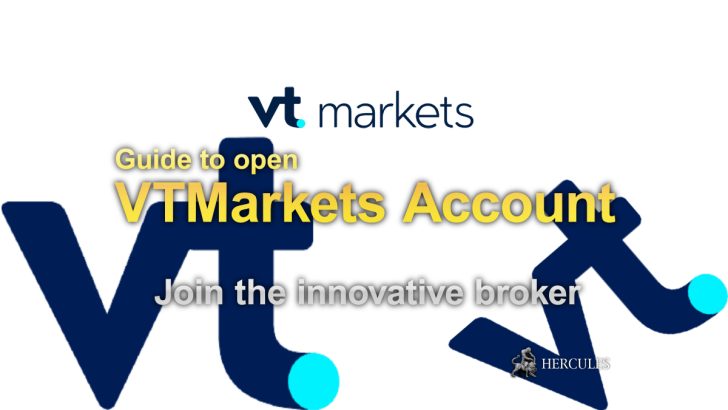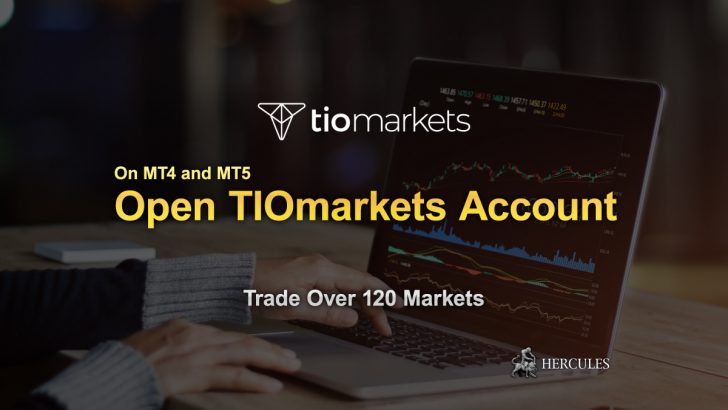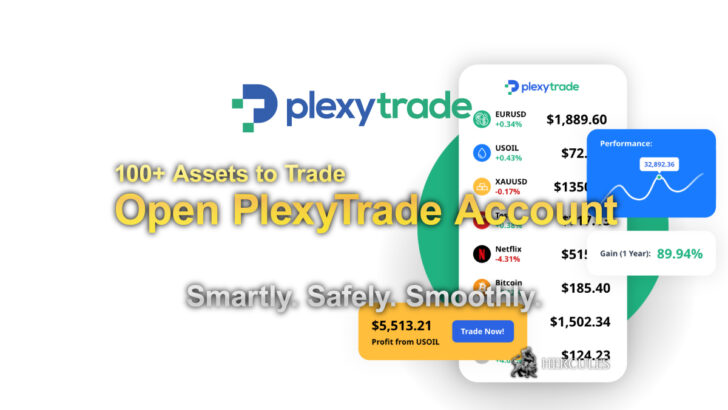Categories
How to subscribe to MQL4/MQL5 Forex trading signal


Everything you need to know about copy trading with MQL4/MQL5 signal. How to register, how to subscribe, and how to invest.
Copy trading MQL4 signal
First of all, it is important to define what copy trading is.
In summary, it is a service that allows the trader to copy every trading performed by another (or others) trader on his personal account using an automatic system.
The trader will be able to manage his funds as he sees fit and consequently decide how much to invest in the copied operations.
In order to be able to copy the trades of the signal providers, the accounts need to be synchronized on copy trading platforms.
In Copy trading with MQL4/MQL5 signal, the “Signal Subscriber” (trader) chooses the “Provider” (professional) from which to copy the trading operations on his account.
The service is paid and will be automatically charged to the applicant’s account, the subscription can be weekly or monthly.
In order to use the service, the customer must have an active MQL4/MQL5 community account
To be able to register, just follow the next simple steps:
- Visit the MQL4/MQL5 site.
- Click on the “create an account” button at the top right of the page.
- Enter your username and active email (where a temporary password will be sent that can be changed in the future) and click on “register”
- Provide personal data (name, surname, address, etc.).
- Accept the terms and conditions of use.
Subsequently, the trader will have to make sure that in the settings of his terminal, the active account is specified in the “Community” tab.
It is important to know that in order to be able to constantly follow the provider, the client’s terminal must always be connected to the server through the account used to copy the signals.
In a nutshell, all operations performed in the trader’s account will be automatically copied to the trader’s account (Signal Subscriber) only if the terminal is connected to the server.
Check out the list of MT4/MT5 brokers
How to choose and subscribe to a signal?
The trader will be able to decide which signal to use and subscribe in two ways: via the MQL4/MQL5 community website and using the client terminal.
Signals on MQL4/MQL5 community
The wide range of signals available for the trader to subscribe to can be viewed on MQL4/MQL5 community in the “Signals” section.
Below, you can find the main features of the service.
- Evaluation
- To support the trader in deciding which signal to use, MQL4/MQL5 offers a list created using precise and carefully evaluated criteria. In the list, the signals with a higher score will be displayed, while the less advantageous ones will be discarded with the aim of protecting the client from unreliable trading strategies.
- The best signals with top conditions
- The signals showcase offers the opportunity to use signals with more suitable conditions for copying. The trader will simply have to enter the name of the server where his account is opened and the system will automatically provide the best offers (signals with low slippage and optimal matching settings of the instruments to be used for investments).
- Attention!
- The moment the trader chooses the signal to follow, he must be careful: carefully analyze all commercial reports and constantly check the alerts that can be viewed on the page of the selected signal.
- Sorting and filtering
- To be able to choose the most suitable signal for his needs, the trader can use the sorting and filtering functions:
- Select the desired signal by clicking on its name, the section dedicated to monitoring the account will appear.
- On this page, the client will be able to view the trading statistics of the account, the history of trading operations and the current status of the positions.
- If the signal is considered valid, you can proceed with the registration by clicking on “Copy Trades”.
- The terminal has been launched successfully. Now the page of the selected signal will appear in the terminal together with the subscription confirmation window.
Signals on client terminal
By using the client terminal, the trader will have the possibility to select and subscribe to the desired signal.
He will be able to proceed by opening the “Signals” tab of the “Toolbox” window.
It must be specified that by connecting to a real account, it will be possible to view in the list only signals coming from real accounts.
On the bulletin board of the terminal, it will be possible to view the ranking of the first thousand available signals.
For other options you can visit the MQL4/MQL5 community website or alternatively opt to use the search.
The main characteristics on which the signal list is based are the following:
- Growth graph
- Signal (signal name)
- Equity (equity on the signal account)
- Development: Increase in the value in percentage of the deposit evaluated based on the trading history without taking into account deposits and withdrawals.
- Time Factor: Amount of weeks that have passed since the first trading was performed on the account.
- Max DD: maximum drop in balance as a percentage.
- P.F. (profit factor): Ratio of gross profit to gross loss. If the ratio is equal to one, it means that the parameters are equal.
- Price: Price of the signal in USD currency. In the column there is the “Add to Favorites” button which allows the customer to add a signal to the Favorites.
The list of signals chosen by the trader can be structured on the basis of any of the parameters just listed.
To be able to select the desired parameter, just click with the mouse as follows:
- Clicking on the column name will sort the signals based on the first parameter.
- Double clicks will select the second parameter.
- To reset everything, click on the top row of the growth graph column.
- Double click on the signal to view detailed information.
signal subscription
Having carefully chosen the signal to be used, the trader can proceed with the registration by clicking on the “register” box located at the top of the toolbar.
In the new window that appears, you can confirm your subscription to the signal.
The main signal data can be displayed as follows:
- Signal name: clicking on a name it will be possible to view a detailed description of the signal on MQL4/MQL5 community.
- Author: i.e. the name of the provider of the signal (provider). By clicking on the “Author” box, the trader will be able to know the MQL4/MQL5 community profile of the provider.
- Broker: The box specifies the name of the broker server used by the provider.
- Growth: Increase of the deposit on the provider’s account at the time of signal registration. The total value will be indicated as a percentage corresponding to the initial value.
- Date: Day on which the trader started using the service and total duration of the subscription (with expiration date).
How to make a payment
In order to pay for the service, the trader can use the funds deposited in his MQL4/MQL5 community account.
In the event that a deposit is required, the customer can use the payment methods available with MQL4/MQL5.
To proceed with the payment of the desired signal, follow these steps:
- To validate the purchase, enter the password of your MQL4/MQL5 community account.
- The trade amount will be automatically deducted from the funds deposited in the applicant’s account.
- Proceed to configure the trades to be copied.
- On the page dedicated to the signal, it will be possible to view the message which will inform the trader if the subscription has actually been successful.
- In the event that the customer deems it necessary, he will be able to have access to any detailed information.
As already mentioned, in the event that the funds in the MQL4/MQL5 community account are insufficient cover the costs to be incurred in order to subscribe to the signal, the trader can do so by making a deposit through the wide range of payment systems offered.
After choosing the most suitable payment method for your needs, the trader will have to enter the necessary data such as login and password in the payment system or sensitive card data.
For greater transparency, the company manages the subscriptions with extreme clarity and order, the amounts necessary for the purchase will first be transferred to the applicant’s account and from here the actual payment of the signal subscription will be made.
What to do if trading conditions do not match
It’s possible. The trading conditions present on the subscriber’s account could be different from those of the provider’s account and before subscribing to a certain signal, the system carries out an elaborate check to identify these differences.
- Maximum and minimum volume allowed for symbols: if the settings do not match, the difference between the trade volume of the provider and the volume of trades copied to the subscriber’s account could be extremely large.
- Symbols used by the provider not available on the subscriber’s account: in this case the subscriber will not be able to copy the trades made on these symbols.
- In the event of a mismatch, the customer will be able to view the notice in the dedicated window.
- The client will not be allowed to copy any signals unless the “Enable Live Signal Subscription” option is activated in his trading terminal.
Configure the client terminal
In order to configure the signals in your terminal, access the “settings” window and click on “signals”.
In this page, it will be possible to configure the following parameters:
- Terms of use
- In order to use the service, the trader must carefully read and accept the terms of use. Obviously a non-acceptance will not allow the customer to copy signals.
- Enable subscription to real-time signal
- A necessary operation, without which the trader will not be able to start copying signals.
- Copy the Stop Loss and Take Profit levels
- Only if this option is enabled, both the Stop Loss and Take Profit levels present in the provider’s account will be transmitted to the trader’s account. This means that such orders will be executed even though the client’s terminal has not been started. And it should be emphasized that the execution of orders can also be initiated by different brokers if the provider and customer have different brokers.
- Synchronize positions without confirmations
- When the trading states of the provider and the subscriber are perfectly synchronized, no further confirmations will be required. Upon subscription of a signal, provider-subscriber accounts synchronize for both subscription activation and actual copying of trades.
- Use no more than [A] %
- This feature allows the customer to set the amount of capital to invest to follow the provider’s signals. The amount of funds to be used is expressed as a percentage. For example, if we assume an account balance of USD 10,000 and the percentage of funds used to follow signals is set to 90%, USD 9,000 will be committed to following signals. The percentage of funds used to follow the signals will affect the calculation of the trading volumes and in case it will be necessary to have more information, the trader will have to access the “Signal Subscribers” section. Furthermore, in the event that the client already has open positions, it is advisable to modify the available deposit load, in order to correct the volume of open positions.
- Stop if equity is less than [B]
- This option allows the trader to have more risk control by limiting losses from trading on signals. The customer can set a limit level and in the event that the funds engaged in trading fall below this limit, the copy of the trading signals will be automatically blocked, all open orders will be closed and all pending orders will be cancelled.
- Deviation/Slippage [C] spreads
- A function similar to the deviation setting on orders placed through the terminal. Deviation means the difference of the price of the executed order with respect to the price previously used by the client terminal during a copy trading. In practice, the order will be executed if the price difference is lower than or equal to the indicated parameter. If the deviation is greater than the specified value, the terminal will increase the spread by 0.5 and will try to carry out the trading operation again. In the event of a new re-quote, the synchronization between provider and copier accounts will fail.
After having set all the parameters according to your needs, the customer’s account will start to synchronize automatically with the provider’s account.
Check out the list of MT4/MT5 brokers
How to synchronize with your signal provider
Performed both at subscription activation and when copying signals, synchronization is a key process to enable copying operations from the provider account to the subscriber account.
In order to carry out a successful synchronization, it is important to satisfy the following parameters:
- To start the process, the subscribed customer must not have open positions and active pending orders in his account.
- All positions placed by the prodiver must have a negative floating profit. This feature will allow the customer to take advantage of a market price that is not lower than that of the Provider.
- If a parameter is not satisfied, the system will display a warning and the process will not be able to continue unless it is done.
In the event that the customer does not want to receive warnings and proceed with the synchronizations automatically, he can activate the “Synchronize positions without confirmations” option in the terminal settings.
Manage open positions and pending orders
As already mentioned, any open positions and pending orders will not allow synchronization of provider-subscriber accounts.
If the trader tries to make a signal subscription attempt, a dialog will appear which will allow the subscriber to automatically close any open positions at the current market price and delete pending orders.
To continue the trader can proceed in two ways:
- By selecting “I am aware of the risk and agree to synchronize positions and orders immediately” and then click on “Close positions and synchronize now”.
- By clicking on “I will check manually” or simply closing the window, the customer will be able to resolve the problem as and when he sees fit
We would like to specify that it is not recommended to carry out manual operations or through the use of MQL4/MQL5 software while subscribing to a signal.
Ineligible transactions will increase the subscriber’s total account load against the signal provider.
If by hypothesis the total variable profit (i.e. not fixed) of the positions opened by the provider is positive, a new dialog will be shown containing useful information to read carefully in order to solve the problem. And the trader can proceed with the synchronization in two ways:
- The client will be able to continue with the synchronization despite the provider’s account having a positive fluctuating profit by selecting the option “I am aware of the risk and agree to synchronize trading positions immediately”.
- To be able to synchronize later to wait for the provider’s variable profit to become negative, click on “Wait for better market conditions”. The system will neither synchronize nor copy the signals until the parameters return to the standards
Synchronize accounts when copying signals
Although the order synchronization was successful, the platform could perform a resynchronization to ensure greater security.
In fact, this operation is carried out by the software to prevent the provider from losing essential operations in the event that network problems are encountered during the copy of the trades.
Assuming that there are no provider’s positions on the subscriber’s account, the system will immediately copy them.
Unlike the initial synchronization process, the Provider’s total floating profit will not be monitored in case the subscriber has already started copying.
In addition to network issues, another cause of a lack of positions in a subscriber’s account could be triggered by stop levels or manually closing positions:
- Stop Loss and Take Profit active
- Assuming that the trader has activated the “Copy Stop Loss and Take Profit levels” option, the system will copy both the provider’s trades and the related stop levels. The price flows vary according to the broker used for trading, therefore the stop-out levels present on the subscriber’s account can be activated at different times from those of the provider. if during the resynchronization process in the subscriber’s account a certain trade is already closed although it is still open in the provider’s account, the system will proceed to copy it again. To reduce the probability of such problems, it is advisable to use the same broker used by the provider and consequently the same server.
- Manually closed positions
- Manually closing a copied operation will cause it to be reopened during the resynchronization process. To avoid further headaches it is advisable to avoid copying. Also, it is important to know that the resynchronization process is also performed by the system during routine operations such as: after restarting the terminal, reconnecting to the trading account, depositing funds into the account, etc. In the event that the system can detect trades not deriving from the copy on the subscriber’s account, they can be closed or alternatively these positions can be skipped based on the “Synchronize positions without confirmations” setting.
Copy of trade operations and volume calculation
Having very carefully carried out all the necessary operations to enable synchronization between the subscriber and provider account, the system will automatically start copying operations.
It is important to know that all pending orders in the provider’s account cannot be copied to the subscriber’s account.
In case the trader wants to copy these operations, he will have to activate the copy of pending orders:
- By activating Buy Limit or Buy Stop orders, a buy signal will be copied from the system.
- By activating Sell Limit or Sell Stop orders, the system will copy sell signals.
Once the copying process has started, to avoid differences in the overall load between the subscriber’s account and the provider’s account, both manual and automatic operations (Expert Advisors) must not be carried out.
If there are already open positions based on a signal in the subscriber’s account, it will be necessary to change the deposit load in order to be able to correct the volume of open positions by increasing volumes or partial closures with reopening of the order at the current market price.
Calculation of trade volume
The volume of trading operations carried out on the subscriber’s account depends on the availability of funds of the subscriber and the provider.
The calculation of the volumes is divided into several phases.
The volume is calculated through the ratio of the trader’s and provider’s balances, taking into account both the deposit currency and the available deposit load present in the terminal settings.
For instance:
Assuming the Subscriber balance is 8,000 EUR, the allowable load is -50%, the Provider balance is 10,000 USD, and today’s rate of EURUSD is 1.20000.
In case the Provider makes a trade with a volume of 1 lot, the same trade will be executed accordingly on the subscriber’s account with a volume of 0.48 lots.
The subscriber’s balance includes 4,000 EUR or 4,800 USD if we consider the allowed load. Consequently, the volumetric ration will include 4,800 / 10,000 = 0.48.
Once the balances have been calculated, the financial leverage used by both the subscriber and the provider will have to be checked.
If the subscriber’s leverage is hypothetically higher than the provider’s used leverage, the copied trade volume will not be affected.
Conversely, if the leverage used by the subscriber is lower than that of the provider, the trade will be adjusted according to the differences.
For example, if a Provider using 1:100 leverage opens an order for 1 lot, a Subscriber with 1:500 leverage will open 1 lot trade in case of 100% copy and similar deposit in size and currency.
Volume calculations can be viewed in the “Journal” tab of the terminal.
By clicking on the “Journal” tab, the customer will find information similar to the example:
The privider has a balance of USD 10,000.00, leverage 1:200; the subscriber has a balance of USD 8,000.00, leverage 1:100.
Signal funds management: invest 50% of the deposit, capital limit: 0.00 EUR, deviation/slippage: 0.5 spread.
Check out the list of MT4/MT5 brokers
Effects of balance transactions in the subscriber’s account during copying
It should be noted that after having carried out any deposit operation, the total amount of the subscriber’s funds will be changed and in the event that the value of the copied signals drops more than 1%, the system will provide for a forced synchronization with the provider account.
This operation is carried out with the aim of modifying the positions taken by the subscriber with reference to the new percentage value used for the copy.
The measure described above will not be implemented if the subscriber’s funds are adequate (increased by crediting funds or collecting profits).
Requotes while copying
The trader may notice requotes in his terminal when copying a signal from the provider’s account and the server will act accordingly by offering new prices based on the request implemented.
Assuming that the deviation of the new price is greater than the “Deviation/Slippage – spread” value, the terminal will optimize the deviation by increasing the spread by 0.5 pips with the aim of re-executing the trading operation.
If the re-quote occurs again, the synchronization between the provider and subscriber accounts will fail and the system will try to restore the balance.
Viewing subscriptions in terminal
To facilitate the trader’s activities, the system offers a simple and intuitive interface that allows accounts subscribed to signals to display special icons in the “Navigator” window.
- To be able to view the expiry date of the subscription, just move the mouse cursor over the name of the signal.
- By accessing the contextual menu, the trader will be able to both view the signal and decide whether to unsubscribe or continue to use it (cancellations are available only for active terminals with eligible accounts).
- Viewing the subscription to a signal is also available in the account status bar by clicking on the “Trade” button.
How to view signal copy reports
To receive all the information concerning the copy reports of the copied signals the trader can use the “My statistics” tab containing all the data of all the signals that the account has copied.
The values in the list in relation to the trades copied to the signal are as follows:
- Growth graphs: through which the trader can monitor the progress of the trading.
- Signal: name of the signal.
- Growth: increase in the account deposit expressed as a percentage, calculated only on the trades made, excluding deposit and withdrawal operations.
- Weeks: period of time divided into weeks during which the signal was copied.
- Max DD: maximum decrease of the balance expressed as a percentage.
- PF (profit factor): calculated using the following formula, Gross Profit/Gross Loss (if the result of the calculation is equal to 1, the parameters are equal).
- End date: i.e. the date of termination of the subscription on the selected signal.
The list can be modified as desired by the customer using any desired parameter.
Clicking once with the mouse on the column name will set one parameter, while double-clicking will set another.
To reset the sorting, just click on the top row of the growth chart column.
Check out the list of MT4/MT5 brokers
Extend a subscription
The trader who wishes to continue following a signal that is about to expire can extend the time of use via MQL4/MQL5 community or alternatively by accessing his own terminal.
- Extend a subscription via MQL4/MQL5 community
- All active subscriptions linked to the customer’s MQL4/MQL5 community account are available in the “My Subscriptions” area of the “Signals” section. In order to postpone the expiration date, the customer must click on the “Extend” button, be sure that all the information entered is correct, accept the terms of use and click on “Renew subscription”.
- Extend a subscription via the client Terminal
- In order to extend the expiry date of a subscription via the client’s terminal, the trader must open the desired signal. You will receive a message visible in the top panel: “You are already subscribed to (signal name)”. In this case the “signal name” is the link that will give access to the signal page. Click on “Renew subscription”, accept terms of use, proceed with the purchase as if it were a new subscription (if the signal is free you only have to enter the password of your MQL4/MQL5 account to confirm the extension).
It is important to know that the customer who will use the terminal can postpone the expiry date for one month from the end of the current subscription.
In case you want to extend the signal copy period for one week, you will need to use the MQL4/MQL5 community website.
Any subscription to a signal may be extended for a maximum period not exceeding three months.