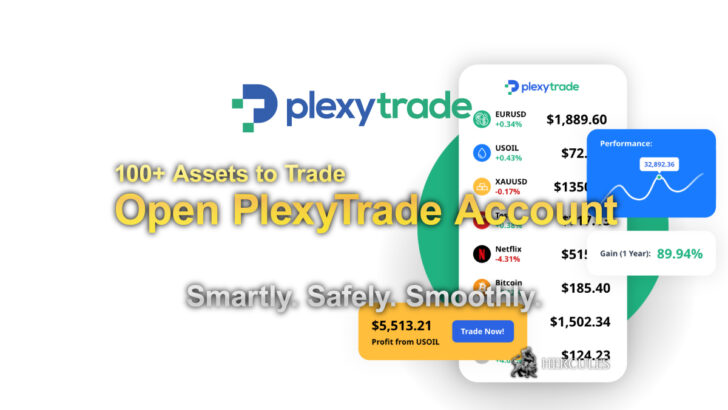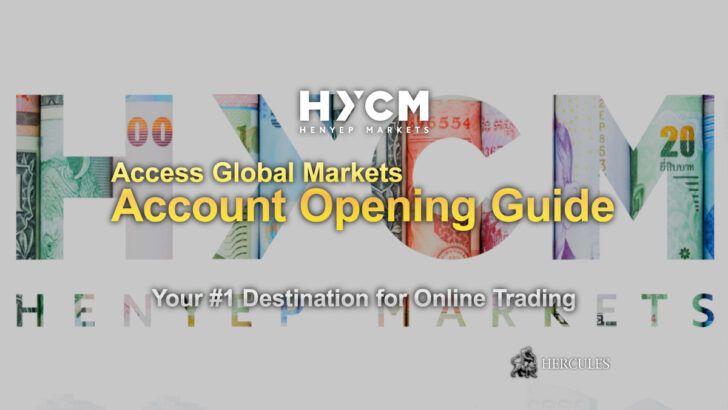FXTM Questions & Answers | Registration Requirements, Fund Withdrawals and more
FXTM offers extensive trading, account management, and investment services, including 24/5 customer support, regulated operations, and detailed online resources.
General Company Information
Where can I find information on FXTM’s office locations?
FXTM maintains a global presence with various office locations.
Visit FXTM’s ‘Contact Us’ page for detailed information.
What inquiries can I make with Customer Support and when are they available?
FXTM’s Customer Support Department is ready to assist you with any aspect of the services, from account setup to platform assistance.
Reach out 24/5 and weekends at specified hours at +44 203 734 10 25, through Live Chat, or at support@fxtm.com.
When can I contact the Account Opening Department, and what for?
Contact FXTM’s Account Opening Department 24/5 and during weekend hours for guidance on setting up and verifying your account.
Email FXTM at documents@fxtm.com.
What does the Back Office Department handle, and when can I reach them?
FXTM’s Back Office is at your service for queries about financial transactions on weekdays and limited hours on Sundays.
Email them at backoffice@fxtm.com.
Is FXTM a regulated entity?
Yes, FXTM is regulated by multiple authorities globally, ensuring transparency, security, and accountability.
Detailed information is available on FXTM’s ‘Licensed Broker’ page.
What differentiates Forextime Ltd from Exinity Limited within the FXTM brand?
Forextime Ltd, Forextime UK Ltd, and Exinity Limited are all licensed entities under the FXTM brand, each regulated within different jurisdictions and offering tailored services.
Exinity Capital East Africa Limited is regulated by the CMA of Kenya.
How long has FXTM been in the financial services industry?
FXTM has been offering financial services since its inception in 2011, with Exinity Limited joining the fold with an FSC Licence in 2013.
Are there any restrictions on where FXTM operates?
FXTM services are not available in specific countries including the USA, Mauritius, Japan, and a few others due to regulatory reasons.
How does FXTM protect my funds and personal information?
Your funds are secured in segregated accounts with top-tier banks, and FXTM takes stringent measures to safeguard your personal information.
Learn more about fund security and FXTM’s privacy policy on the respective pages.
Am I responsible for taxes on trading profits with FXTM?
Yes, it is your responsibility to comply with local tax laws.
FXTM recommends seeking independent tax advice relevant to your jurisdiction.
Does FXTM report profits to tax authorities?
FXTM complies with all regional legal and regulatory reporting requirements.
Where can I find official FXTM agreements and terms?
All FXTM’s official documentation, including the Client Agreement and Terms and Conditions, is accessible on the ‘Account Opening Agreements’ page.
Registration and MyFXTM
What is MyFXTM?
MyFXTM is your all-in-one client portal at FXTM for managing accounts, platforms, documents, finances, webinar sign-ups, and more.
How do I sign up with FXTM?
Register easily on FXTM by following this link, entering your details, receiving a PIN via SMS/email, and completing the registration.
What does the ‘registered number/email’ error indicate?
This message means you’ve previously registered with that information.
If you’ve forgotten your details, reset your password here. You can have multiple trading accounts under one MyFXTM account.
What is the purpose of a PIN at FXTM?
A PIN secures your transactions, like opening accounts or resetting passwords. It’s sent to you via email and SMS.
Where are my MyFXTM login credentials?
Your login details were emailed after registration.
If not received, use the password reset service.
How do I reset my MyFXTM password?
Reset your password by entering your ID/email and the provided PIN here, then set a new password.
How can I change my MyFXTM password?
Change your password via MyFXTM by requesting and entering a PIN followed by your new password.
Can I update my registered name with FXTM?
Yes, email documents@fxtm.com with a reason and ID proof, and FXTM will assist with your name change request.
How do I update my email or phone number?
Change these details in MyFXTM under the User Profile page by following the ‘Change’ prompts.
What’s the process to update my residential details?
Email FXTM with your proof of residence document, and they will update your details promptly.
Acceptable documents are outlined here.
How do I manage email subscriptions?
Adjust your email preferences in MyFXTM on the ‘Manage Subscriptions’ page, though essential communication about trading cannot be opted out of.
What’s required to become a verified FXTM client?
Complete your profile verification by uploading clear color copies of your ID and a recent proof of address.
If your ID includes your address, additional proof may not be necessary.
I’m having trouble uploading verification documents. What should I do?
Ensure your documents are under 25MB, in an acceptable format, and try clearing your browser’s cookies or switching browsers.
If issues persist, email your documents to documents@fxtm.com for assistance.
How long does FXTM profile verification take?
Verification typically takes up to 10 minutes during business hours or up to 24 hours otherwise, after document submission.
How can I prove my residence if bills are not in my name?
You can provide a document with your current address, such as an ID or a bank statement.
Alternatively, a document in the name of a parent, spouse, or landlord is acceptable.
Email FXTM at documents@fxtm.com for any queries.
What documents do Nigerian clients need to provide for verification?
Nigerian clients may provide their National ID, Driving License, Voters Card with a residential address, Passport with a recent bank statement, or a National ID Slip with Age Verification.
What documents are required for Indian client verification?
Indian clients can submit their PAN Card and a recent address proof, Driving License, Passport, Aadhaar Card, or Voters Card that lists their residential address.
What verification documents are needed for Malaysian clients?
Malaysian clients can provide their National ID or Driving License showing their residential address, or a Passport with a recent bank statement or utility bill.
What documents should Pakistani clients submit for verification?
Pakistani clients may provide a National ID or Driving License showing a residential address, or a Passport with a recent bank statement or utility bill.
Which documents are required for Chinese clients?
Chinese clients need to submit their National ID or Driving License with a residential address, or a Passport with a recent bank statement or utility bill.
What documents do Bangladeshi clients need for verification?
Clients from Bangladesh may provide a Driving License, National ID, or Passport that includes a photo and address page.
What verification documents are Vietnamese clients required to submit?
Vietnamese clients can provide a Driving License, National ID, or Passport, along with a recent bank statement or utility bill.
What is a Taxpayer Identification Number (TIN)?
A TIN is a unique number used for tax purposes globally, issued by the national tax authority and varies in format between countries.
Who issues the TIN?
It is typically issued by the national tax authority when an individual or entity becomes subject to tax, with variations existing across different countries.
How can I find out my TIN?
Your national tax authority issues your TIN.
It could also be an equivalent identifier like a social security or national insurance number.
For specific advice on your TIN, consult a tax professional.
Who needs to have a Taxpayer Identification Number (TIN)?
A Taxpayer Identification Number (TIN) is a requirement for any individual or entity involved in economic activities that are taxable.
This includes employees, the self-employed, corporations, partnerships, trusts, and estates.
For individuals, a TIN is essential for completing various financial transactions that may include but are not limited to opening a bank account, receiving taxable income such as wages, salaries, or investment returns, and complying with tax return filing requirements.
For businesses and other entities, the TIN is crucial for the filing of tax returns and other tax-related documents to report their income, claim tax benefits or exemptions, and for the withholding of taxes.
What’s the purpose of FXTM requesting my TIN?
FXTM, being a regulated financial service provider, is legally obligated to gather and submit tax-related information to the authorities in Mauritius, as part of the global initiative to prevent tax evasion.
These legal requirements arise from Mauritius’ commitment to international agreements that facilitate the automatic exchange of financial information between countries.
Your TIN serves as a unique identifier that helps tax authorities worldwide ensure tax compliance and transparency in financial transactions.
By providing your TIN, you assist FXTM in fulfilling its regulatory duties, while also contributing to the broader efforts of maintaining the integrity of the global financial system.
How does one determine their tax residency?
Tax residency is usually determined by where you are legally required to pay tax based on your domicile, residence, or other criteria defined by local laws.
It’s not necessarily linked to nationality or citizenship and may result from spending a significant amount of time in a country or maintaining substantial connections such as owning property or running a business.
Many countries use the number of days spent in the jurisdiction as a key factor in determining tax residency, although this can vary.
Some individuals may have multiple tax residencies, potentially leading to tax obligations in more than one country.
Is it possible to be a tax resident and not pay taxes?
Yes, you can be a tax resident in a country but not owe tax, especially if you qualify for exemptions or deductions according to that country’s tax laws or due to tax treaties between countries that prevent double taxation.
For instance, students, retirees, or individuals with a low income might fall under thresholds for tax exemption.
Tax residency establishes your fiscal obligations in principle, but whether you pay taxes and how much depends on specific national regulations and your financial circumstances.
Are traders obligated to pay income tax on their profits?
Whether traders need to pay income tax on their trading profits largely depends on the tax laws of the country where they are tax residents.
Typically, any gains that are considered income would need to be reported and are subject to taxation according to the individual’s tax bracket and other relevant regulations.
It is essential to consult with a tax advisor or accountant familiar with local and international tax laws to understand the specific requirements and ensure compliance.
What are the CRS and how do they relate to FXTM?
The Common Reporting Standards (CRS) are a set of international standards for the automatic exchange of financial account information between governments to prevent tax evasion.
Under CRS, financial institutions collect information from their clients about their tax residency and report this to the local tax authority.
FXTM, like all financial institutions in participating countries, must comply with CRS by collecting tax residency information from clients and reporting it to the tax authorities in Mauritius, which may then share it with other countries’ tax authorities where the client may be a tax resident.
How can I get a TIN, and where do I provide it to FXTM?
You can obtain a TIN by applying to your local or national tax authority, which may involve filling out a form and providing requisite documentation.
After receiving your TIN, you should provide it to FXTM to comply with international tax regulations.
In MyFXTM, navigate to the ‘My Profile’ section, and enter your TIN in the designated field.
If you encounter any issues or need to explain why you do not have a TIN, contact FXTM customer service for guidance.
Remember, tax regulations can be complex, and it’s always advisable to seek professional advice to ensure you’re fully informed and compliant.
For more information and personalized assistance, you can visit FXTM’s official website.
Deposit and Withdrawla of Funds
What are FXTM’s options for depositing and withdrawing funds?
FXTM provides multiple payment methods, including credit/debit cards, e-Wallets, Bank Wire transfers, and local payment solutions.
However, direct cash deposits are not accepted.
How does FXTM set deposit and withdrawal limits?
Deposit and withdrawal limits vary depending on the payment provider chosen.
You can view individual limits by accessing the payment options in MyFXTM.
How can I check the status of my financial transactions with FXTM?
Transaction statuses are readily accessible in MyFXTM under the ‘Transaction History’ section, where you can view and click on transaction IDs for detailed information.
In what currencies can I deposit money with FXTM?
FXTM accepts various currencies, all of which are specified on the Deposits and Withdrawals page on the FXTM website.
What are FXTM’s currency conversion policies?
Currency conversion at FXTM is handled as follows:
- USD, EUR, GBP, and NGN transactions are processed in the same currency as your trading account without conversion.
- Transactions in currencies included in FXTM’s exchange rate table are converted according to the specified rates.
- Transactions in other currencies are converted based on the rates of the payment provider or bank.
Does FXTM impose fees on money transfers?
FXTM charges a nominal $3 fee for deposits or withdrawals under $30 (or currency equivalent) to maintain premium customer service standards.
What local payment solutions does FXTM offer?
FXTM’s local payment options are tailored to various regions, with most listed on the Deposits and Withdrawals page.
You can view all available payment methods for your region in MyFXTM under “My Money.”
What is the function of wallets in FXTM?
Wallets in MyFXTM facilitate currency storage and management, allowing for deposits, withdrawals, and transfers.
They serve as internal accounts within MyFXTM but are distinct from trading accounts.
Who is eligible to use FXTM wallets?
All FXTM clients with a registered MyFXTM account can use wallets.
How do I deposit funds into my FXTM account?
Depositing funds into your FXTM account involves selecting a deposit method in MyFXTM, specifying the recipient account or wallet, filling out the necessary information, and confirming the transaction.
Your payment provider may require additional steps.
What is the processing time for deposits with FXTM?
Each payment method comes with its standard processing time, detailed on FXTM’s Deposits and Withdrawals page.
Delays may occur if additional verification is necessary.
Will deposits made during weekends or bank holidays be delayed?
Deposits during off-business hours are processed according to each method’s typical schedule.
Any delays would be in line with standard processing times.
Can I make deposits to FXTM from a different country than my residence?
Yes, but you must provide an explanation via email for deposits from another country.
Is it possible to deposit into my FXTM account using a joint account?
Depositing from a joint account is allowed after you provide a filled-out Joint Account Form, ID documents of the account holders, a recent Bank Statement confirming the account details, and payment confirmation from the said account.
Is it permissible to fund my personal trading account with a corporate account?
For sole shareholders, deposits from personal corporate accounts are allowed with the condition that withdrawals are returned to the original account.
For multiple shareholders, written consent from all parties is necessary for processing.
In both scenarios, the withdrawal policy remains consistent with the deposit origin.
Can I fund my account with a payment method not under my name?
Unfortunately, FXTM does not facilitate third-party transfers.
Payment methods must be under the same name as your registered FXTM account to ensure compliance and security.
What if my account shows a negative balance? Can I still deposit?
Yes, deposits are still accepted with a negative balance.
However, it’s important to contact FXTM’s Customer Support or Back Office Department to address the negative balance before proceeding.
Are there additional steps for depositing with a Credit/Debit Card?
Beyond the basic deposit steps, first-time card depositors are required to provide a color copy of their card, concealing all but the last four digits and the CVC2/CVV2 number, with visible cardholder name, expiry, and signature for verification purposes.
What about depositing via E-wallet?
After the initial deposit steps, you will be directed to the respective E-wallet’s website to complete the transaction.
Be aware that some E-wallets might ask for extra verification details.
And for Bank-Wire deposits?
Once you’ve initiated a Bank-Wire deposit, FXTM will provide you with the necessary details for you to execute a transfer from your bank.
Remember to upload or email the payment confirmation that includes your bank account number, your name, and the details of the payment.
The process may take 3-5 business days, and it’s important to note FXTM isn’t responsible for any potential bank charges.
If I choose Online Banking China, what should I expect?
For this method, after the initial deposit steps, you’ll select your bank and fill out the required information.
If it’s your first time using this service, you’ll need to provide a bank statement screenshot showing your name, account number, and the transaction details to FXTM.
For more specific guidance and the complete steps for each payment method, please refer to the FXTM Deposits and Withdrawals webpage or contact their support directly.
What additional steps should I follow when depositing via WebMoney?
For first-time WebMoney deposits, please ensure that after you’ve filled out the deposit form, you submit a screenshot from your WebMoney account showing your WebMoney ID, full name, address, and your WM Passport type, which must be ‘Formal’ or higher.
Make sure the details match the ones you registered with.
What should I do when using local payment solutions for depositing?
To understand the specific steps for depositing with local payment solutions, please reach out to your Account Service Manager who will guide you through the process.
Why doesn’t my account balance reflect the full amount I deposited?
Differences in account balance post-deposit may occur due to fees charged by your bank or payment provider.
Provide FXTM with the transaction confirmation detailing these charges, and FXTM will make the necessary adjustments.
How do I initiate a withdrawal from my account?
To withdraw funds:
- Navigate to the ‘Withdraw’ section in MyFXTM.
- Select your preferred withdrawal method.
- Choose the account or wallet from which to withdraw, fill out the required fields, and submit your request.
Can I use a different withdrawal method than my deposit method?
Withdrawal methods should match the deposit methods proportionally.
If multiple methods were used, withdrawals should be processed proportionally across those methods.
How quickly are withdrawals processed?
Withdrawals are processed by FXTM’s Back Office within 24 hours, but the actual transfer time will vary based on the method used:
- Bank Wires: 3-5 business days.
- Credit/Debit Cards: 3-10 business days.
- E-Wallets: Within 1 business day.
What if my deposit card is cancelled or lost?
Should your card be cancelled or lost, please send FXTM official notification from the card issuer, and they will provide further instructions on how to proceed with your withdrawal.
Can I withdraw funds with open positions?
Yes, you can request a withdrawal provided you maintain sufficient free margin to support your open positions.
Are there any specific steps for withdrawing to a Credit/Debit Card or E-Wallet?
For Credit/Debit Card withdrawals, make sure it is the same card used for deposit.
For E-Wallets, if your account has been verified, withdrawals will be processed automatically.
Contact Customer Support if you require any assistance.
What about withdrawing through Bank-Wire?
For Bank-Wire withdrawals, you’ll need to verify your bank account by uploading a statement with your name and account number clearly visible.
For more detailed information or assistance, please refer to the FXTM’s comprehensive help sections on their website.
What steps are required for withdrawing via China Union Pay?
For a first-time withdrawal with China Union Pay, it’s essential to ensure the bank account matches your initial deposit.
Supply the necessary bank details, including bank name, account number, province and city, and your name in Chinese characters.
How do I withdraw using a local payment solution?
To withdraw using a local payment solution, confirm a previous deposit using the same method.
Familiarize yourself with any additional steps your local payment service may require for the withdrawal process.
Can I cancel a withdrawal request and how?
Yes, you can cancel a withdrawal request.
Go to the ‘Transaction History’ section in MyFXTM and select the cancellation option for the relevant transaction.
What is the process for transferring funds between trading accounts?
Within MyFXTM, navigate to ‘Internal Transfers’, choose the source and destination accounts, enter the transfer amount, and confirm the transaction.
Are there restrictions or charges on internal transfers?
Internal transfers are permitted only between your accounts, with no imposed limits.
Transfers must be in the same currency or converted at FXTM’s exchange rates.
There’s no commission, but currency conversion may apply.
What if my internal transfer is delayed?
Internal transfers are typically instant.
Should there be a delay, please reach out to the Back Office department for assistance.
What steps should I take if my deposit/withdrawal is declined?
Check your email for a decline notice detailing the reasons, or verify the status in MyFXTM.
If it’s not clear, contact your Account Service Manager, Customer Support, or Back Office for clarification.
Why could my deposit request be declined?
Deposits can be declined for several reasons, such as inactivity of the card for online transactions, a bank’s refusal, issues with 3D security or incorrect details, problems with verification codes, system errors, or incorrect recipient information, among others.
Always verify your details and consult with FXTM support in case of repeated issues.
Why might my withdrawal request be declined?
Withdrawals may be declined for several reasons including insufficient balance, no trading activity since the last deposit, incorrect account details, insufficient free margin to cover open positions, mismatched withdrawal and deposit methods, exceeding the withdrawal limit of the initial deposit amount, payment system charges not covered, failure to provide requested additional information, attempt to transfer funds to a third party, or issues with the name format (for China Union Pay).
If you require further assistance, please contact your Account Service Manager, Customer Support, or Back Office.
What should I do if I haven’t received my Credit/Debit Card deposit/withdrawal within 10 business days?
Contact FXTM’s Back Office to request an Acquiring Reference Number (ARN).
This number enables your credit/debit card provider to track the status of your withdrawal or deposit.
What steps should I take if I haven’t received my Bank Wire deposit/withdrawal within 5 business days?
Email FXTM’s Back Office to request a swift copy of the transaction.
This document can help your bank locate and track your funds.
What should I do if my E-wallet/Local payment withdrawal hasn’t been received?
If your withdrawal has not been credited within the expected time, please reach out to FXTM’s Back Office for assistance and further details.
Why was my internal transfer declined?
Internal transfers can be declined due to insufficient free margin in your account or if there’s a bonus applied to your account that restricts transfers.
Why did my deposit end up in my Wallet instead of my trading account?
Deposits may route to your wallet instead of your trading account if the wallet was selected accidentally during the deposit process, or if the specific trading account number was omitted during a bank-wire transfer.
To transfer funds from your wallet to a trading account, follow the internal transfer procedures within your account portal.
Trading with FXTM
How do I open a new Live/Demo account?
To open a new account:
- Navigate to the ‘My Accounts’ tab in MyFXTM.
- Click on ‘Open New Account’.
- Select the type of account you want to open, fill in the required details, and click ‘Open Account’.
Can a friend or family member trade on my behalf?
No, trading activities must be conducted by the registered account holder only.
How can I find out what type of trading account I have?
Check the Accounts Overview section in MyFXTM to view all your live, demo, and investment accounts and wallets.
How many trading accounts am I allowed to open?
You can open as many trading accounts as you wish.
In what currencies can I open an account?
You can open an account in EUR, GBP, USD, or NGN (for residents of Nigeria).
Where can I find a list of available trading instruments?
A full list of trading instruments available can be found on FXTM’s website under the trading section.
What are the minimum deposits required for trading accounts?
For both the Advantage and Advantage Plus accounts, the minimum deposit is $/€/£ 500 or ₦80,000.
If you hold a different type of account, please refer to FXTM’s account details page.
Are there commissions on trading accounts?
Yes, commission fees are applicable on Advantage MT4 and Advantage MT5 accounts.
Is scalping allowed on my account?
Yes, scalping is permitted on Advantage accounts.
Is hedging allowed?
Yes, hedging is available on FXTM’s trading accounts.
What spreads do you offer?
FXTM offers floating spreads across all accounts.
Detailed information is available on the Contract Specifications page.
Where can I find statistics on slippage?
Statistics on both positive and negative slippage can be viewed on FXTM’s Performance Statistics page.
How fast is your trade execution?
Detailed statistics on FXTM’s execution speed are available on the Performance Statistics page.
What is your requote level?
You can find full statistics on the Performance Statistics page.
What kind of leverage do you offer?
FXTM offers floating leverage with a maximum of 1:1000 globally.
For residents of Kenya, the maximum leverage available is 1:400 for all instruments and account types.
What is the leverage for trading precious metals like Gold & Silver?
The leverage for precious metals is 1:500, with a cap of 1:400 for Kenyan residents, regardless of the instrument or account type.
Can my leverage change?
Yes, your leverage might adjust due to floating leverage effects, or if significant trading activities like opening, closing, or modifying forex positions occur within one hour of the Friday trading session’s close.
Changes might also be made at the company’s discretion.
Further details are available on FXTM’s Leverage and Margin Requirements page.
How can I modify my leverage settings?
To change your leverage:
- Navigate to ‘Accounts Overview’ in MyFXTM.
- Click the green arrow next to ‘Deposit’ on the desired account.
- Select your new leverage, verify the changes, and confirm by clicking ‘OK’.
What types of lot sizes do you offer?
FXTM offers Standard, Mini, and Micro lot sizes.
Detailed information is accessible on FXTM’s Contract Specifications page.
What is the maximum trading volume allowed?
The maximum trading volumes are:
- Shares:
- Maximum of 10 per trade, 100 total orders, with a cumulative maximum of 20.
- Advantage and Advantage Plus accounts:
- Maximum of 100 per trade, unlimited number of orders, and unlimited total volume.
Do you provide swap-free (Islamic) accounts?
Yes, FXTM offers a swap-free option for all accounts except on MT5 and exotic currencies.
This option can be selected at account opening or enabled later by:
- Going to ‘Accounts Overview’ within MyFXTM.
- Clicking the green arrow next to ‘Deposit’ on your trading account.
- Selecting ‘Enable swap-free mode’.
What is a swap-free fee?
Swap-free fees are charges for holding positions open on certain instruments beyond a specific period.
You can find detailed fee structures and allowance days on the Contract Specifications page under the Swap Free Fee and Swap Free Days sections.
When are swap fees calculated?
Swap fees are generally calculated three times their usual rate from Wednesday to Thursday for most currencies, and from Thursday to Friday for pairs like USDCAD, USDRUB, EURRUB, USDTRY, and EURTRY.
For Spot Commodities and Spot Indices, the fees apply from Friday to Monday.
What are your Margin Call and Stop Out levels?
For both Advantage and Advantage Plus accounts, the Margin Call level is 80%, and the Stop Out level is 50%.
What are your Limit & Stop Levels?
FXTM’s Limit & Stop Levels are set at 1 spread.
Why am I unable to log into my trading account?
Common login issues include:
- “No connection”: Check your server selection.
- “Invalid account”: Re-check your login credentials.
If problems persist, contact Customer Support for assistance.
How do I change my trading account password?
Change your password by:
- Navigating to ‘Accounts Overview’ in MyFXTM.
- Clicking the arrow next to ‘Deposit’ on your account, then selecting ‘Change trading password’.
- Entering the PIN sent to you, creating your new password, and clicking ‘Submit’.
What is a read-only password and how can I change it?
A read-only password lets you share your account performance without granting trading access.
To change it:
- Open your trading platform and go to ‘Tools’ > ‘Options’.
- In the ‘Server’ tab, click ‘Change’ then ‘Change investor (read-only) password’.
- Enter and confirm your new password.
- Click ‘OK’ to apply the changes. Ensure it differs from your trading account password to maintain security.
What are the “Summary trade” transactions showing in my trading history?
“Summary trade” transactions represent the net profit or loss for all orders closed within a specific month, indicated as “Summary trade result mm.yy” in your trading history.
For instance, “Summary trade 03.17 = 9.38$” means a net profit of $9.38 was made from all closed orders in March 2017.
It is important to note these are not deposits or withdrawals.
You can access detailed trading history through the MyFXTM portal.
What are your trading hours?
Trading hours run from 00:05 on Monday to 23:55 on Friday EET.
Time specifics for each instrument can be found on the Start Trading and Close Trading times section of FXTM’s website.
What time zone is your server set to?
FXTM’s server operates on GMT+2/GMT+3 during Daylight Saving Time.
What are the trading session times for different markets?
- Asia: 00:00 – 9:00 GMT
- Europe: 08:00 – 17:00 GMT
- New York: 13:00 – 22:00 GMT
Where are your servers located?
FXTM’s servers are strategically located in Amsterdam, Frankfurt (Germany), and Hong Kong to ensure optimal performance and reliability.
Can you provide the server addresses for live/demo accounts?
Yes, server addresses vary by account type and are as follows:
- Advantage MT4/MT5 Accounts: Addresses for live and demo servers are listed on FXTM’s website.
- Advantage Plus MT4/MT5 Accounts: Detailed server information for both live and demo environments is available on FXTM’s website.
- Stock CFDs Accounts: Use the same server addresses as Standard MT4 accounts.
What is your execution model?
FXTM acts as a principal, making them the sole execution venue for client orders.
FXTM may route orders to regulated EU and Non-EU financial institutions to execute clients’ orders efficiently.
Can you guarantee that my order will be executed at the selected price?
Orders are typically executed instantly at the specified price; however, during periods of rapid market movements, pricing gaps, or significant news releases, orders may be executed at the first available market price.
FXTM strives to execute your trades at the best possible price under prevailing market conditions.
These answers have been refined for clarity and comprehensiveness, ensuring they provide concise yet thorough information for users.
Can I trade during news releases and volatile markets?
Yes, you are allowed to trade during news releases and volatile markets; however, please be aware that these periods carry higher risks due to rapid price fluctuations.
Do your spreads change during news releases?
Yes, spreads may widen during news releases due to increased market volatility.
This is influenced by the conditions provided by FXTM’s liquidity providers and is not directly controlled by FXTM.
Is there a news feed available on your platform?
Yes, FXTM provides a real-time news feed on the platform. You can access it here.
What market analysis do you offer?
- Daily market commentary in FXTM’s Daily Market Analysis section.
- Live updates via the Economic Calendar.
- Frequent updates in the Forex News Timeline.
- Bi-weekly market analysis videos every Tuesday and Thursday.
- Quarterly Market Forecasts.
Are trading signals available?
Yes, trading signals are available.
You can access them through the ‘Trading Services’ section in MyFXTM by selecting ‘FXTM Trading Signals.’ There, you can choose an instrument and adjust your trading strategies based on the detailed scenarios.
Can I use Expert Advisors (EAs)?
Yes, Expert Advisors (EAs) are supported on FXTM’s platform.
How can I add an Expert Advisor (EA) on my platform?
To add an EA:
- Download and save the EA file.
- On your trading platform, click ‘File’, then ‘Open Data Folder’.
- Navigate to ‘MQL4’ > ‘Experts’, and drop your EA files here.
- Restart your trading platform to activate the EA.
My Expert Advisor (EA) isn’t trading, what should I check?
Ensure automated trading is enabled under ‘Tools’ > ‘Options’ > ‘Expert Advisors’.
Verify that the ‘Allow Automated Trading’ checkbox is selected.
If the EA is correctly set up, a smiley face will appear in the top-right corner of the chart.
For errors, check the ‘Experts’ tab for logs.
What is a VPS and how much does it cost?
A Virtual Private Server (VPS) allows your trading strategies to operate 24/7, independently of your own computer or downtime.
This service requires a minimum deposit of $5,000 for unlimited access.
More details are available on FXTM’s Forex VPS Trading page.
How can I add a new indicator to my platform?
To install a new indicator:
- For Windows:
- Go to ‘File’ > ‘Open Data Folder’ > ‘MQL4’ > ‘Indicators’. Drag and drop the new indicator file here. Restart your platform to apply.
- For Mac:
- Navigate via ‘Applications’ > ‘Show Package Contents’ > ‘Drive C’ > ‘Program Files’ > relevant platform folder > ‘MQL4’ > ‘Indicators’. Drop the file and restart your platform.
How do I open and close a new trade or position?
To open a trade, navigate to ‘Tools’ > ‘New Order’.
Fill out the necessary details and submit.
To close a trade, right-click on the trade in your ‘Trade’ tab, select ‘Close Order’, and confirm.
What should I do if I encounter issues with a specific trade?
If you encounter issues with a trade, contact FXTM immediately at tradeenquiry@fxtm.com with details of the issue for prompt assistance.
How do I set or change a Stop Loss/Take Profit?
Set your Stop Loss and Take Profit in the order window at the time of trade placement for standard accounts.
For Advantage accounts, modify these settings by double-clicking the trade or right-clicking and choosing ‘Modify or Delete Order’.
Modifications cannot be made once the target price is reached.
Why is my order triggered at a different price than the one on my chart?
On the MT platform, the prices shown on the charts are based on the Bid for Sell orders and the Ask for Buy orders.
The Ask price is calculated as Bid plus the spread.
Your orders are triggered when the actual market price (Ask for Buy, Bid for Sell) matches your specified order price.
To view the Ask prices on your chart, right-click the chart area, select ‘Properties’, choose ‘Common’, and then enable the ‘Show Ask Line’.
Why does my trade open with a negative value?
Trades often open with a negative value due to the spread and, in the case of Advantage accounts, applicable commissions.
Why is my order greyed out when I open it?
Your order may be greyed out if your account is in read-only mode, if you are logged in with a read-only password, or if your account hasn’t met the minimum deposit requirement.
Can I have trailing stop orders?
Yes, trailing stops are available but they become inactive if you log out or lose connection to your trading platform.
Can I long and short an instrument at the same time?
Yes, FXTM’s platform supports hedging, allowing you to hold both long and short positions in the same instrument simultaneously.
Why doesn’t my position close when I open an opposite trade of the same size and currency?
Because hedging is permitted, opening an opposite trade of the same size doesn’t automatically close the existing position.
What does the message ‘trade context busy’ mean?
This message appears if you attempt to execute multiple commands at once.
To resolve it, log out of your trading platform and log back in.
Do you close my open positions when I go offline?
No, your positions remain open even if you go offline. Note that Trailing Stops and Expert Advisors (EAs) will not function when offline.
Why can’t I log in to my trading accounts?
Make sure you have met the minimum deposit requirements. If the problem persists, contact Customer Support for assistance.
Why is my Shares account disabled?
Accounts are typically disabled after a period of inactivity, as defined in the Share’s Account Terms of Business.
You can reactivate your account through MyFXTM by selecting ‘Activate Account’ under the account details.
What happens to my positions if I leave them open overnight?
Positions left open overnight are rolled over to the next trading day, which may involve a swap charge.
Details of these charges are available on FXTM’s Contract Specifications page.
I suspect that someone has been placing trades on my behalf. What should I do?
Immediately change your trading account password and review your account’s trading history through the Journal tab in your MT platform.
If discrepancies persist or you notice unauthorized activity, contact Customer Support immediately for further assistance.
These revisions aim to clarify the procedures and address common concerns more directly, enhancing user understanding and problem resolution.
What are your commission fees on accounts?
Commissions are applicable only on FXTM’s Advantage MT4 and Advantage MT5 accounts.
On the Advantage MT4, commission is charged at 4 units of the base currency per lot.
For example, if trading 1 lot of EUR/USD with an account in USD, the commission would be approximately $4.43, depending on the current EUR/USD exchange rate.
On the Advantage MT5, commission is fixed at $4 per lot, split between opening ($2) and closing ($2) the trade.
Detailed commission structures can be reviewed on FXTM’s Swap & Commissions page.
How is my trading account equity calculated?
Equity in your trading account is calculated as: Equity = Balance + Credit + Open Position Profits/Losses + Swap – Commission.
How can I calculate margin?
Margin is calculated by dividing the notional value of the trade by the leverage.
For example, for a trade of 1 lot of EUR/USD (notional value of 100,000 EUR) at a leverage of 1:1000, the margin requirement would be 100 EUR. Margin requirements vary for different instruments and can be detailed further on FXTM’s Margin Calculator tool.
How can I calculate my free margin?
Free Margin is calculated as Free Margin = Equity – Used Margin. This represents the available funds to open new positions or sustain existing ones.
If margin is shown in percentages, what is the equivalent leverage?
The conversion from margin percentage to leverage is straightforward.
For example, a 0.25% margin corresponds to a leverage of 400:1.
This scale helps determine how much leverage is applied based on the margin set by the broker.
How is the margin level calculated?
The Margin Level is calculated using the formula: Margin Level = (Equity / Used Margin) x 100.
This level helps monitor the health of your account and margin usage.
How can I calculate swaps?
Swap is calculated with the formula: Swaps = Pip Value x Number of Lots x Swap Rate x Number of Nights Held.
For example, if holding 4 lots of GBP/USD, with a pip value of $10 and a swap rate of 0.35, for 4 nights, the swap cost would be $56.
Further details and examples are available on FXTM’s Swap Rates page.
How do I calculate the value of a pip?
The pip value is calculated as follows: Pip Value = (0.0001 or 0.01 depending on the pair) x Lot Size.
For a standard lot of EUR/USD, the pip value would be $10.
This calculation assumes a lot size of 100,000 units of the base currency.
What trading platforms are available?
FXTM offers both MT4 and MT5 platforms available for desktop, mobile devices, and through WebTrader.
More information about the features and capabilities of each platform can be found on FXTM’s Trading Platforms page.
These revisions aim to provide clear, actionable information that can help users effectively navigate and utilize their trading accounts.
What’s the difference between the MT4 and MT5 platforms?
You can compare both platforms in detail on FXTM’s MetaTrader4 vs. MetaTrader5 comparison page, which highlights their distinct features and functionalities.
Will MT5 replace MT4?
No, FXTM will continue to support both platforms to cater to different trading needs and preferences.
What operating systems support MT4 and MT5?
Both platforms are compatible with Windows (Windows 7 and newer) and Mac OS (Mac OS X and newer).
How do I install MT4 or MT5 on a Windows PC?
- Download the platform from the ‘Download Platforms’ section in MyFXTM.
- Open the downloaded file and follow the installation prompts.
- Accept the terms and conditions and complete the installation process.
How do I install MT4 or MT5 on a Mac?
- Download the platform from MyFXTM.
- Move the downloaded file to your Applications folder.
- Open the platform from your Applications folder to start using it.
What should I do if I get an ‘Unidentified developer’ error on Mac?
- Open ‘Security and Privacy’ from System Preferences.
- Click the lock icon to make changes and select ‘Allow applications downloaded from anywhere’.
- Attempt to rerun the application.
Can I install multiple instances of MT platforms on my computer?
Yes, you can install multiple instances by selecting different installation directories during the setup process.
Rename the installation folder to avoid confusion.
Where can I find my trading account login details?
Your login details are provided in the welcome email you received upon account creation.
You can also reset your password through MyFXTM if necessary.
How do I log into my trading platform?
Open the platform, go to the ‘Login’ section under the ‘File’ menu, and enter your account number, password, and server details to access your trading account.
How can I view all available trading instruments?
In your trading platform, open the ‘Market Watch’ window, right-click, and select ‘Show All’ to display all available instruments.
What does the ‘Volume’ option in the ‘New Order’ box indicate?
The ‘Volume’ option allows you to set the size of your trade, measured in lots.
Why do I see a ‘Not enough money’ error?
This error appears when your account lacks sufficient free margin to open a new position.
Check your account’s free margin to ensure adequate funds.
What should I do if I encounter ‘Invalid parameters’ errors?
This error typically means there’s an issue with the input values for lot size or stop loss/take profit settings.
Review and adjust these parameters accordingly.
How can I enable news on my trading platform?
Log into the platform, navigate to ‘Tools’ > ‘Options’ > ‘Server’, and check the ‘Enable News’ box.
Be aware that enabling news might increase CPU usage, especially during heavy news periods.
How can I view and save my trading account history?
Access the ‘Terminal’ window by pressing Ctrl+T, right-click in the ‘Account History’ tab, and select ‘Save as Report’ or ‘Save as Detailed Report’.
Choose a destination for the file and save it as an HTML file, which can be viewed in any web browser.
How can I get the quote history for a specific currency pair?
Open the ‘History Center’ from the ‘Tools’ menu, select the currency pair, and click ‘Download’ to retrieve historical data.
If the pair isn’t visible, ensure you’re viewing the correct category (FX Majors, Minors, or Exotics).
How do I install my trading platform on my iPhone, iPad, or Android device?
- iPhone/iPad:
- Open the App Store, search for the trading platform by name, and tap ‘Get’ to download.
- Android:
- Open the Google Play Store, search for the trading platform, tap ‘Install’, and then ‘Accept’ to begin the installation.
How do I select the correct server on my mobile trading platform?
Enter ‘FXTM’ in the search bar within the platform’s server selection screen.
Choose either a live or demo server based on the details provided in the email you received upon account registration.
A comprehensive list of server names can be accessed here.
What does the error message ‘Authorization Failed’ mean?
This message indicates that the user ID or password entered is incorrect.
Double-check your credentials and try again.
How do I close or modify an order on my iPhone or iPad?
Navigate to the ‘Trade’ tab, press and hold the order you wish to modify or close, and then select the desired action from the pop-up menu that appears.
How can I view more trading instruments on my mobile device?
Tap the ‘+’ symbol at the top of your application, then select the category and the trading instruments you want to add to your view.
Can I use trading indicators on my mobile platform?
Yes. In your chart window, tap the ‘f’ symbol and choose from the list of available indicators.
Is it possible to add Expert Advisors or additional indicators on my mobile trading platform?
No, Expert Advisors and additional custom indicators are only supported on the desktop version of the trading platform.
Can I set a trailing stop order from my mobile trading platform?
No, trailing stops can only be configured from the desktop version of the platform.
Does FXTM offer a dedicated mobile trading app?
Yes, FXTM provides a mobile app called FXTM Trader, which offers comprehensive trading functionalities.
For more details and features, you can visit the FXTM Trader app page here.
FXTM Invest
What is FXTM Invest?
FXTM Invest is a copy-trading program created by FXTM’s Research & Development team that allows Investors to follow and profit from the strategies of experienced traders, known as Strategy Managers, and enables Strategy Managers to earn a profit share by successfully managing the investments.
Who qualifies as an Investor with FXTM Invest?
An Investor is someone who utilizes FXTM Invest to follow the trading strategies of designated Strategy Managers.
Investors benefit from the Strategy Managers’ expertise and market growth, ideal for those with limited forex knowledge or time to trade.
What is the role of a Strategy Manager?
Strategy Managers are experienced traders who share their trading strategies with Investors and earn a profit share—up to 30%—based on the profits generated for their Investors.
What are the minimum deposit requirements for FXTM Invest?
- Strategy Managers (Advantage Plus and Advantage MT4):
- Minimum deposit of 1000 USD/EUR/GBP.
- Investors:
- Minimum deposit of 100 USD/EUR/GBP.
What is the Strategy Manager Ranking page?
This page displays detailed profiles and rankings of all active Strategy Managers, helping you compare their performance metrics such as risk levels, drawdown percentages, and monthly returns.
The rankings are updated hourly, with full profiles refreshed daily.
How is my Investment Account information updated in MyFXTM?
Your Investment Account data is updated in real-time, ensuring you always have access to the latest information on your investments.
What servers do FXTM Invest use?
FXTM Invest uses the Advantage Plus and Advantage MT4 servers.
Detailed specifications and server information can be found on FXTM’s website.
What potential gains can I expect as a Strategy Manager or Investor with FXTM Invest?
While there are no caps on potential earnings, trading involves risks, and profits are not guaranteed.
Success depends on market conditions and your investment strategy’s effectiveness.
Are there additional fees associated with FXTM Invest?
There are no extra fees charged for participating in FXTM Invest.
Can someone be both an Investor and a Strategy Manager?
Yes, participants can switch roles or be both, depending on their experience and interest.
How many Strategy Manager or Investment accounts can I manage?
You can manage multiple accounts as per your capacity and strategic planning.
What does Profit Share (%) mean?
Profit Share is the percentage of profits (ranging from 0% to 30%) paid to Strategy Managers as a reward for generating positive returns.
What is a strategy description?
It is a summary provided by a Strategy Manager, outlining their trading style and objectives to give potential investors a clear understanding of the strategy’s approach.
What constitutes strategy news?
Strategy news consists of updates posted by Strategy Managers to keep investors informed about their trading strategies and schedules, enhancing transparency and engagement.
How can I become an Investor in FXTM Invest?
To become an Investor, choose a Strategy Manager from the ranking list in MyFXTM and click “Invest” to follow their strategy.
How do I start investing in a Strategy Manager?
First, ensure your MyFXTM profile is verified, then meet the minimum deposit requirement to start investing under the selected Strategy Manager.
How can I select a suitable Strategy Manager?
When choosing a Strategy Manager, consider their risk level, which is determined by their maximum drawdown, aggression in trading, and performance statistics.
Familiarize yourself with these terms and other relevant metrics on the FXTM Invest Definitions page to make an informed decision that aligns with your risk tolerance and investment goals.
How many Strategy Managers can I follow?
You can follow as many Strategy Managers as you like, allowing you to diversify your investments according to different trading strategies and risk levels.
How do I deposit funds into my Investment Account?
You can deposit funds into your Investment Account using various methods such as internal transfers, credit cards, e-wallets, or bank transfers, ensuring flexibility and convenience for your funding needs.
How do I withdraw funds from my Investment Account?
To withdraw funds, navigate to the ‘Accounts Overview’ section in MyFXTM, select the Investment Account, click ‘Withdraw’, enter the necessary details, and submit your request.
For full account withdrawals, select the option to withdraw all funds and close the account.
How can I pause and resume my investments?
You can pause your investments by selecting the ‘Pause’ option in the ‘My Investment Accounts’ section of MyFXTM.
To resume investments, simply click ‘Resume’ in the same section.
How do I adjust my protection level?
Change your protection level by going to ‘My Investment Accounts’ in MyFXTM, choosing the account, and editing the ‘Protection Level’ under the account settings to suit your risk management strategy.
How do I enable or disable Safety Mode?
In the ‘My Investment Accounts’ section of MyFXTM, select your account and click on ‘Safety Mode’ to toggle it on or off, providing an additional layer of risk management.
When is the Profit Share deducted?
Profit Share is deducted at the end of the investment period, during withdrawals, or when you close your investment account, aligning earnings with the investment cycle.
Can my Strategy Manager access my funds directly?
No, Strategy Managers cannot access your funds.
They execute trades in their own accounts, which are then proportionally copied to your investment account.
When can I deposit or withdraw from my Investment Account?
You can deposit or withdraw at any time, but these transactions are processed during the trading hours of the underlying instrument for open positions.
Are there guaranteed returns with FXTM Invest?
No, there are no guaranteed returns as trading involves risks and returns can vary based on market conditions and the Strategy Manager’s performance.
How can I manage my risk and exposure?
Manage risk by setting a Protection Level, enabling Safety Mode, using the ‘Pause’ function, or selecting a Strategy Manager whose risk profile matches yours.
Detailed information on each of these features is available on the FXTM Invest Definitions page.
How do I close my investment account?
To close your investment account, request to withdraw all funds and select the option to close the account during the withdrawal process.
How can I view my closed investment accounts?
Closed investment accounts can be viewed by going to the Account Overview page, scrolling down to ‘My Investment Accounts’, and clicking the ‘Archive’ link.
Can I see the trades my Strategy Manager has opened?
Yes, you will receive a monthly investment account statement via email, and you can also generate detailed reports for any specified period directly in MyFXTM by accessing the ‘Statement’ tab in your investment account.
How does the proportion of trades to my Strategy Manager work?
Each time your Strategy Manager opens a trade, a corresponding position is automatically opened in your account at the same price, adjusted for the relative equity between you and the Strategy Manager.
The formula used is: Investor Equity / Strategy Manager Equity.
For example, if your equity is $1,000 and the Strategy Manager’s equity is $200, the ratio is 5.
This means if the Manager buys 1 lot of EUR/USD, your account will buy 5 lots of EUR/USD at the same price.
Why might my overall return differ from my Strategy Manager’s?
Several factors can cause discrepancies in returns compared to your Strategy Manager: updates to the Strategy Manager’s statistics occur hourly, while MyFXTM updates are live; your investment account may be paused; you might have safety mode enabled; profit shares are deducted every 30 days; or there might be a recent withdrawal from your account.
How is potential profit calculated?
Potential profit can be calculated using the formula: (% change in Strategy Manager’s profit) * investment amount – profit share.
For instance, if a Strategy Manager’s profit rises from 200% to 300% and you invested $100, your initial $100 could grow by 33.33%, resulting in a new balance of $133.33, after considering profit share deductions.
Why is the maximum protection level set at 90%?
The maximum protection level is set at 90% to maintain a minimal level of risk necessary to generate profits.
It’s a balance to allow for potential gains while limiting downside exposure.
Why is my balance lower when I start following a Strategy Manager with open trades?
Your initial balance may appear lower due to the spreads applied at the time the open trades were initiated by the Strategy Manager.
This is a typical occurrence in forex trading where transaction costs are factored into the entry price.
How can I become a Strategy Manager?
To become a Strategy Manager, navigate to the ‘Open New Account’ page in MyFXTM, select either ‘Advantage Plus’ or ‘Advantage’, and ensure the ‘Become a Strategy Manager with FXTM Invest’ option is selected.
Provide a Strategy Account Name, fill in the necessary details, and submit to open your account.
Your default profit share percentage is set at 30%, but this can be adjusted as needed.
How do I deposit into my Strategy Account?
Deposits into your Strategy Account can be made via internal or external transfers, including options like credit cards, e-wallets, and bank transfers, providing flexibility in managing your funds.
How do I withdraw from my Strategy Account?
Withdrawals can be requested through the same methods available for deposits—internal or external transfers.
Keep in mind, if investors are actively following your strategy, withdrawals will only be processed once all open positions in your Strategy Account are closed to ensure trading consistency.
Why can’t I immediately deposit or withdraw funds when I have active investors and open positions?
Immediate transactions are restricted due to the Investment Coefficient, which ensures that all investments are proportionally aligned with the Strategy Manager’s equity.
For more details on how this works, please refer to the FXTM Invest Definitions page.
Can I change my Strategy Manager name?
Yes, you can change your Strategy Manager name once.
To do so:
- Navigate to your Strategy Account in MyFXTM.
- Under the ‘FXTM Invest’ tab, click ‘Edit’ next to your current name.
- Enter the new name and submit your changes.
What is the Strategy Account Overview page?
The Strategy Account Overview page provides a detailed look at a Strategy Manager’s performance, including trading statistics and updates.
It offers insights into the manager’s trading strategy and results, available for public viewing if the manager opts to share them.
How can I access the Strategy Account Overview page?
Access this page by selecting a Strategy Manager from the Strategy Manager Rating page or from the Strategy Account Overview section within ‘My Trading Accounts’ in MyFXTM.
How can I change my Profit Share percentage?
To change your Profit Share:
- Go to your Strategy Account under ‘My Trading Accounts’ in MyFXTM.
- Click on the ‘FXTM Invest’ tab and select ‘Edit’ next to the ‘Fee’ option.
- Adjust the Profit Share percentage. Note: Changes will apply only to new investors; existing investors will continue under the initial terms.
Where can I find information on my funds, fees, and number of investors?
All information related to your funds, fees, and investors is located under the Strategy Account tab in ‘My Trading Accounts’ in MyFXTM.
Click on ‘Investors’ to view current investments, and ‘Fees’ to see the total Profit Share received.
You can view these as detailed statistics or graphical representations.
Can I choose to display or hide my account from the Strategy Managers Ranking page?
Yes, you can set your account to Public, Private, or Switched Off through the ‘Investor Setting’ tab in your Strategy Manager account settings in MyFXTM.
Public settings allow any investor to follow you from the ranking page, Private settings restrict visibility to those with a direct link, and Switched Off makes your account unsearchable to potential investors.
Why is my account not featured on the Strategy Managers Ranking page?
Your account might not appear due to not meeting one or more of these criteria:
- Minimum current and average equity of $1,000 USD/EUR/GBP.
- Overall return greater than -95%.
- Active trading within the last 30 days.
- Profile picture uploaded.
- Maximum leverage of 1:200.
Alternatively, your account setting might be on “Private” or “Switch Off.”
What qualifications are required to appear on the Strategy Managers Ranking Page?
To be listed on the Top Ranking Strategy Accounts, you must:
- Demonstrate positive growth.
- Have traded actively for at least 50 trading days.
- Complete at least 50 closed trades.
- Maintain a minimum of $2,000 USD/EUR/GBP in both current and average equity.
- Operate under a maximum leverage of 1:200.
- Have a fully approved Strategy Manager description and an active profile.
General listing requirements include:
- Minimum equity of $1,000 USD/EUR/GBP.
- An overall return greater than -95%.
- Trading activity within the last 30 days.
- A profile picture uploaded.
- Compliance with the maximum leverage of 1:200.
How can I remove all my investors?
To remove all your investors, navigate to the ‘Investor Setting’ tab in MyFXTM and choose the ‘Switch Off’ option.
Confirm your selection in the pop-up window.
What is the ‘Strategy Manager Details’ box and how can I update it?
The ‘Strategy Manager Details’ box allows you to craft your public profile to attract potential investors.
You can update your profile by:
- Accessing your Strategy Manager account in MyFXTM.
- Clicking on the FXTM Invest tab.
- Editing your profile details such as your image, country of residence, and nickname, then clicking ‘Publish’.
How can I add a strategy description?
To add a strategy description:
- Access your Strategy Manager account in MyFXTM.
- Click ‘add description’ next to the Strategy Description headline.
- Enter your description and click ‘Save’.
Your description will be reviewed and, if approved, will be published on your Strategy Manager page.
How can I post news on my strategy?
To post news:
- Access your Strategy Manager account and select the ‘News’ tab.
- Click on ‘New post creation’, fill in the title and content, and then click ‘Submit’.
Your post will undergo a review process and, once approved, will be visible on your Strategy Manager page.
How are Strategy Manager Equity and Leverage affected when follower funds increase?
When the funds from followers increase, you should proportionally increase your equity and may need to adjust leverage downwards to maintain risk management.
The platform may intervene to adjust these settings if deemed necessary for risk compliance and will notify you of such changes.