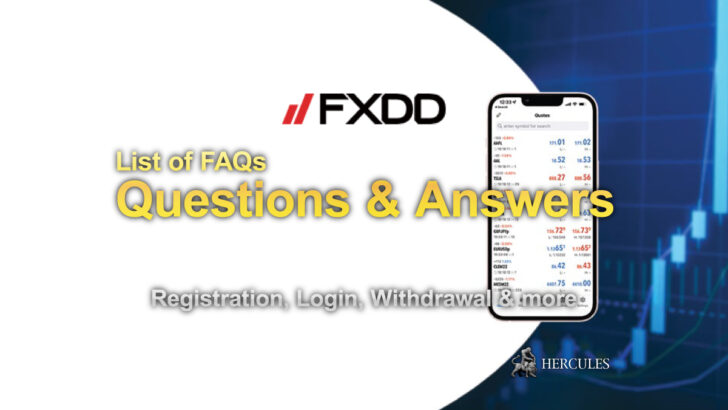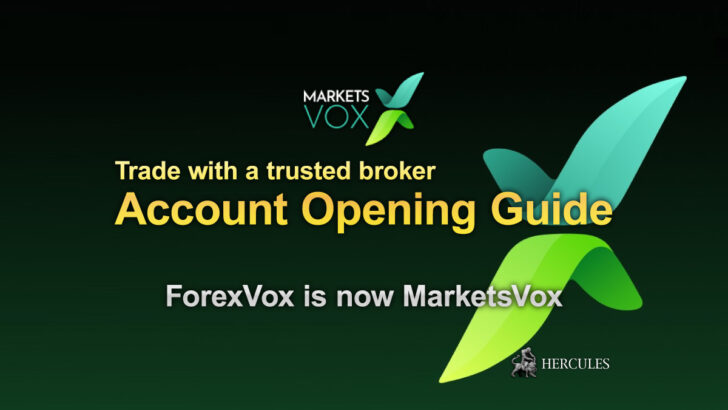Question: What is VPS for MT4 and MT5 platforms? How can I use it?
VPS (Virtual Private Server) is a virtual dedicated server, which operates round the clock and maintains permanent connection with Internet.
With this server, you don’t have to stay permanently in front of the computer and control the work of the trading platform.
Due to the fact that VPS operates non-stop, your trading terminal is always on.
A VPS from LiteForex can be requested in the “Metatrader” section.
How to log in to the VPS?
On your desktop click on the button Start –> Run, then enter ‘mstsc’ and press OK (or click on the button Start and select the line “All programs” “Accessories” and “Connect to remote desktop”.).
Then, enter IP of the server which you have received by e-mail after your request for VPS has been approved, and press the button “Connect”.
In the Form, which will pop up, enter login and password, received by e-mail.
How to use your devices and resources on VPS?
You may redirect many devices on your computer (in other words, you can continue using your devices, connected to local PC), including printers, drives, some USB devices and clipboard.
- Open Remote Desktop Connection.
- Click Options, and then pass to Local Resources’ tab.
- In Local devices and resources group, select the devices or resources you want to redirect.
- To see additional devices, or redirect Plug and Play devices or drives and devices that you plug in later, click More.
- Put a flag next to each device that you want to redirect.
How to resize desktop on VPS from LiteForex?
- On your desktop click the button Start and Run
- Enter ‘mstsc’ and press OK (or click on button Start and select the line “All programs” “Accessories” and “Connect to remote desktop”.)
- Click on “Options” then click on the “Display” tab.
- On “Display configuration” settings, you can change the “Remote Desktop Connection” display by moving the slider from “Small to Large”.
By moving the “Slider” all the way to large, the display settings will automatically set to “Full Screen”.