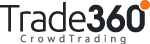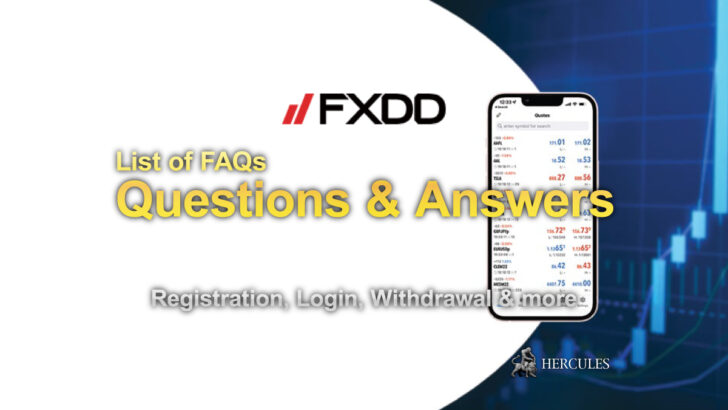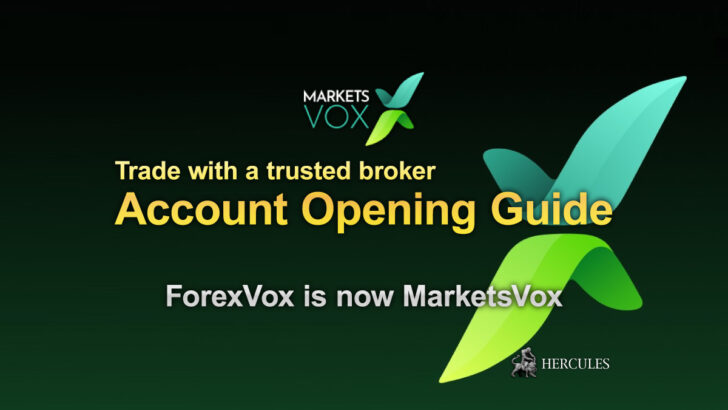Question: How do I open/close a trading position on Trade360 platform?
Notice
This FAQ has ended its release period. Please check Trade360's latest information and campaign on Trade360's company introduction page.
Trade360 - What's now?
We are no longer promoting Trade360. The information regarding to Trade360 on the website '' maybe outdated. ref. Trade360
To open a trading position:
- Find and select the asset you want to trade.
- Using the +/- buttons, choose the desired deal size of the position.
- Choose either BUY or SELL.
- Your position is now open! You can now set a Stop-Loss and Take-Profit by clicking on the open position, located at the bottom of the screen.
To view your open positions, click on the Open Positions Bar located at the bottom of the trading platform.
You can also filter specific assets by clicking on the position in the Open Positions Bar.
Closing a Position
- Locate the position you are interested in closing from the Open Positions Bar at the bottom of the screen.
- Click on the desired position and choose “Close”.
- You are also able to bulk close all losing, all profiting, or all positions by clicking on the appropriate button in the Open Positions bar.
To see the list of closed positions:
- Click on the image located in the upper right corner of the screen.
- Choose “Trading History”.
- On the “Trading History” page choose “Closed Positions” to view all of your closed trading positions.