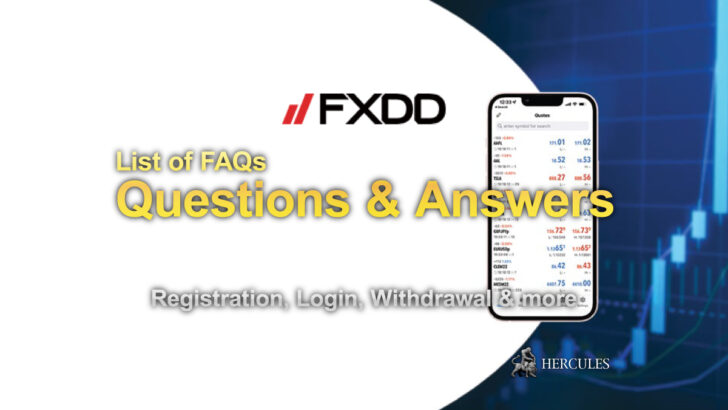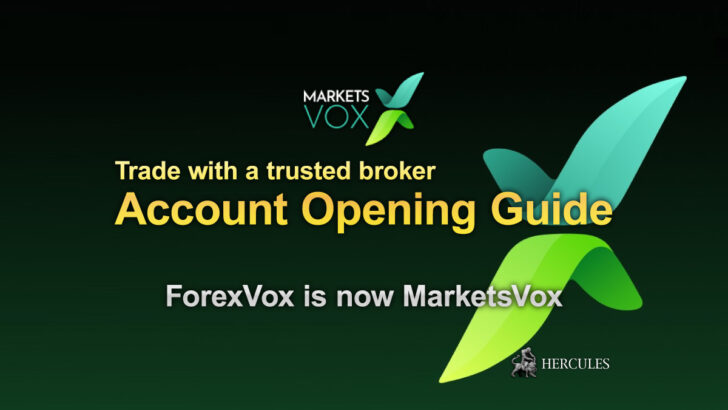FAQs about FusionMarkets' service | Account Opening, Deposit, Withdrawal, Copy Trading and more
Search in the page to find the answers to your questions. Here, you can find the answers to your questions about FusionMarkets’ service.
About FusionMarkets
Why Should I Open an Account with FusionMarkets?
Choosing Fusion Markets for your trading needs means opting for a provider committed to delivering the lowest trading costs in the industry. FusionMarkets’ no minimum deposit policy, fee-free funding options, and exceptional customer support are tailored to enhance your trading experience. Moreover, FusionMarkets’ advanced technology is designed to help you succeed in the markets. But don’t just take the word for it; we encourage you to explore the feedback and reviews from FusionMarkets’ diverse client base to get a comprehensive view of what they offer.
Where Can I Find FusionMarkets’ Spreads and Range of Products?
For detailed information about FusionMarkets’ spreads, commission rates, and the comprehensive list of trading products they offer, visit the Trading Conditions page. Here, you’ll find an in-depth overview of FusionMarkets’ financial instruments and the competitive terms FusionMarkets provides, ensuring you have all the necessary information to make informed trading decisions.
When Did Fusion Markets Start Operations and Who Founded It?
Fusion Markets was conceived in November 2017 and began offering its trading services to clients in June 2019. The company is the brainchild of seasoned professionals from the Australian forex industry, bringing a wealth of experience and expertise. FusionMarkets is proud to be 100% owned and operated by individuals who deeply understand the nuances of the forex market.
Where Is Fusion Markets Based?
FusionMarkets’ main operational hub is located in Melbourne, Australia, reflecting the strong roots in the Australian financial sector. Additionally, FusionMarkets has established offices in Vanuatu and the Seychelles to extend the global reach. As Fusion Markets continues to grow and expand its services, they are eager to opening more offices across the globe to better serve the international clientele.
Can I Visit FusionMarkets’ Office?
Absolutely! FusionMarkets warmly welcomes clients and visitors to their Melbourne office. You can find FusionMarkets at Level 10/627 Chapel St, South Yarra, Australia. It’s an excellent opportunity for you to meet the team and get a firsthand experience of how they operate.
Is Fusion Markets Licensed or Regulated?
Yes, Fusion Markets operates under strict regulatory oversight. In Australia, FusionMarkets is regulated by the Australian Securities and Investments Commission (ASIC) with an Australian Financial Services License No. 385620, ensuring adherence to stringent financial standards. In Vanuatu, FusionMarkets operates under Gleneagle Securities Pty Limited, trading as Fusion Markets EN, which is a registered company (company number 40256) and regulated by the Vanuatu Financial Services Commission (VFSC). This dual regulation underscores FusionMarkets’ commitment to providing a secure and transparent trading environment for all clients.
What Is Gleneagle?
Gleneagle Securities Pty Ltd, established in 2010, is a reputable institution in the financial markets, offering a range of services including asset management and corporate advisory. FusionMarkets’ partnership with Gleneagle enhances the capabilities, allowing them to leverage their strong relationships with liquidity providers. This collaboration is pivotal in offering lower costs to FusionMarkets’ traders, contributing to their mission of providing cost-effective trading solutions.
How Many Products Does FusionMarkets Offer?
At Fusion Markets, they pride themselves on offering an extensive range of over 250 different financial products. FusionMarkets’ portfolio includes CFDs on various asset classes such as currencies, US shares, indices, futures, and cryptocurrencies. This diverse offering is designed to cater to the varied investment preferences and strategies of the global client base.
Go to FusionMarkets Official Website
About Account Opening Procedure
How Can I Open an Account with Fusion Markets?
Opening an account with Fusion Markets is a straightforward and user-friendly process. Begin by signing up on FusionMarkets’ website. You’ll need to provide a government-issued photo ID (like a passport or driver’s license) and a recent proof of address (such as a utility bill or bank statement) matching your application. Once your documents are uploaded, FusionMarkets’ accounts team will review and approve your application, paving the way for you to start trading. they’ve designed this process to be as efficient and hassle-free as possible, ensuring a smooth start to your trading journey with FusionMarkets.
How Do I Change My Fusion Nickname?
To personalize your trading experience, changing your Fusion nickname is simple. Just log into the Fusion Client Portal, navigate to ‘Accounts’, and select ‘Live’. Here, you’ll see a section with your account details. Click on the pencil icon in the top right corner of this section. In the pop-up window, enter your new nickname and click ‘Submit Changes’. If you encounter any difficulties or have questions, the support team at help@fusionmarkets.com is ready to assist.
How Do I Create a Demo Account on Fusion Client Hub?
If you’re new to Fusion Markets, creating a demo account is a great way to get acquainted with the platform. Visit the Fusion Client Hub, fill in your details, choose your preferred account type, and upload your ID documents. Once these steps are completed, you can set up a demo account to practice trading. FusionMarkets has prepared a short instructional video to guide you through this process, ensuring a smooth and informative experience.
Does FusionMarkets Accept Applications from Companies, Corporate Entities, Trusts, etc.?
Yes, FusionMarkets welcomes applications from various types of entities, including companies, corporate entities, trusts, and more. If you’re applying with FusionMarkets’ VFSC entity, please sign up accordingly, or choose the ASIC entity for alternative options. To ensure a smooth application process, please prepare the necessary documents listed below:
For Company/Corporate Accounts:
- Certificate of Incorporation.
- Articles of Association.
- Proof of address from the registered company address and a list of members/directors/shareholders.
- ID and proof of address for all members/directors/shareholders.
- LEI number if applicable.
For Trust Accounts:
- Certificate of Incorporation (if a company acts as a trustee).
- Articles of Association (if applicable).
- List of members/directors/shareholders.
- Trust Deed.
- ID and proof of address for all trustees and beneficiaries.
For Superannuation Fund Accounts:
- Full copy of the Trust Deed.
- ID and address documents for all trustees and beneficiaries.
- ASIC extract and certificate of incorporation (if a company is a trustee).
What Are the Requirements for a MAM/PAM Account Application?
To apply for a MAM/PAM account, the following criteria must be met:
- A minimum deposit of $5000 per slave account, non-negotiable.
- A minimum of three funded slave accounts.
- A proven track record of at least three months, demonstrating the system’s profitability (can be from another broker).
The manager must trade with FusionMarkets for at least one month, showing similar performance to the provided track record.
Licensing for this type of activity in the trader’s regulated home country.
Which Countries Are Excluded from Fusion Markets’ Services?
While Fusion Markets serves a broad international client base, there are some countries from which FusionMarkets cannot accept clients. These include Afghanistan, Congo, Iran, Iraq, Myanmar, New Zealand, North Korea, Palestine, Russia, Somalia, Sudan, Syria, Ukraine, Yemen, Japan, the United States, and its territories. This is due to regulatory and compliance reasons.
Go to FusionMarkets Official Website
Withdrawal and Deposit Process
What Is the Minimum Deposit at Fusion Markets?
Aligning with the client-first approach, FusionMarkets does not set a minimum deposit requirement. FusionMarkets believe in empowering all clients to start with an amount they are comfortable with. However, on average, many clients choose to begin with deposits of $1500 or more.
What Is the Maximum Deposit Allowed?
At FusionMarkets, they don’t impose a maximum deposit limit. However, for transactions using Visa or Mastercard, we recommend a maximum of AUD 25,000 (or its equivalent) per transaction to minimize the likelihood of card rejections.
Are There Any Charges for Funding My Account?
FusionMarkets is committed to keeping your costs low, hence, they do not charge fees for account funding via Visa or Mastercard. For bank wire transfers, there are no fees for transfers within Australia to the Australian account. International transfers to FusionMarkets’ Australian trust account may incur fees of approximately USD $20-$30. Please note, intermediary banks may charge additional fees, which are beyond FusionMarkets’ control and for which Fusion Markets is not responsible.
What Are the Available Modes of Payment/Deposit?
FusionMarkets offers a variety of payment methods to suit your preferences. These include fee-free options such as Visa, MasterCard (credit & debit), PayPal, Skrill, Neteller, Fasapay, Jeton Wallet, Perfect Money, Online Naira, Doku, cryptocurrencies, and bank wire. For clients from specific countries like the Philippines, Thailand, Malaysia, Indonesia, Vietnam, South Korea, Chile, Peru, Ecuador, Costa Rica, Mexico, and Colombia, local bank transfer methods are also available.
Can I Fund with PayPal?
Yes, PayPal is one of the convenient, fee-free funding options FusionMarkets offers. You can use either your PayPal Wallet or Credit or Debit Card options through PayPal for funding your account.
Why Can’t I See PayPal Funding in My Hub?
PayPal funding may not be available in certain countries due to compliance and regulatory reasons. Unfortunately, if you reside in countries like Algeria, Brazil, Canada, China, India, Japan, Saudi Arabia, Turkey, the USA, and several others listed, PayPal funding won’t be visible in your Hub.
What is a BSB?
A BSB (Bank-State-Branch) number is a unique six-digit numerical code that serves as an identifier for banks and individual branches within Australia. It is specifically used to facilitate domestic transactions and does not apply to international accounts. When dealing with international transfers, other details such as the IBAN and Swift Code are required. To find out exactly what information you need for various types of transactions, you can refer to the comprehensive guide available in the Fusion Client Hub.
Go to FusionMarkets Official Website
Deposit and Fund Transfer Queries
How Long Will It Take for My Deposit to Be Posted on My Account?
The time it takes for your deposit to reflect in your account depends on the method used. If you’re funding your account using Visa or Mastercard, the deposit is generally credited instantly. However, for bank wires, particularly international transfers to Australia, the average processing time is 2-3 business days. This duration may extend up to 5 business days, depending on the originating country and specific banking procedures involved.
How Do I Transfer Funds Between Two Trading Accounts?
Transferring funds between your trading accounts is straightforward. Log in to your Fusion Hub and navigate to the ‘payments’ section found in the left-hand side menu. Then, select ‘transfers’ and follow the on-screen prompts. For a more visual guide, you can watch FusionMarkets’ short instructional video, which walks you through each step of the process.
Withdrawal Procedures and Policies
How Do I Withdraw Funds? Are There Any Restrictions?
Withdrawing funds from your account is as easy as making a deposit. Log into the Fusion Hub and access the “Payment” tab on the left-hand side. From there, choose your preferred withdrawal method. For a step-by-step guide, refer to FusionMarkets’ short tutorial video.
There are no restrictions on when or how often you can withdraw funds. However, it’s important to note that the method used to fund your account typically dictates the initial withdrawal method. For instance, if you initially funded $1000 via Visa, that amount needs to be refunded back to the same card first. Any excess funds can then be transferred to a different account like your bank account.
What Are Your Withdrawal Methods?
Clients can withdraw funds using various methods, including Bank Wire, Credit or Debit Card, Skrill, and Neteller. It’s important to remember that for Debit or Credit Card withdrawals, FusionMarkets follows a ‘matched refund’ process where the original deposit amount is refunded back to the card used. For more detailed information or assistance, please feel free to contact FusionMarkets’ support team.
How Long Does It Take to Withdraw From My Account?
FusionMarkets prioritizes efficient processing of withdrawal requests. All requests received by 11 am AEDT are processed on the same day. Requests after this time are processed the next business day. The time it takes for the funds to reach you varies: 1-5 business days for credit and debit cards, depending on your card provider, and 2-5 business days for bank wires.
How Do I Withdraw If My Credit Card Is Lost or Expired?
In the event of a lost or expired credit card, FusionMarkets requires confirmation from your bank, such as a letter stating the card’s status. Additionally, FusionMarkets will need a recent (within the last three months) bank statement showing your name, address, and account number for the account you want to use for withdrawals. Once you’ve gathered these documents, please send them to help@fusionmarkets.com for processing.
Can I Withdraw While I Have Open Trading Positions?
Yes, you can withdraw funds even if you have open positions in your account. However, it’s crucial to ensure that your withdrawal does not jeopardize your open positions by triggering a margin call or automatic stop-out. Managing risk and maintaining adequate margin levels are your responsibilities. Please note that once positions are closed due to insufficient margin, they cannot be reinstated.
Can I Deposit or Withdraw From/To a Third Party?
For security and compliance reasons, FusionMarkets only processes deposits and withdrawals to and from accounts that are in the same name as the Fusion Markets account holder.
Can I Use Interac to Fund My Account?
Yes, funding your account via Interac is permitted. The funds typically take between 1-4 hours to clear in your trading account, and this service is offered free of charge.
Can I Deposit Using a Money Remittance Service?
Certainly, you can use money remittance services like TransferWise for deposits. Just ensure the login reference is correctly used. Additionally, FusionMarkets requires the full transfer receipt to apply the funds to your account appropriately.
Can I Fund With Cryptocurrencies?
Absolutely! You can deposit using a range of cryptocurrencies, including Bitcoin (BTC), Ethereum (ETH), Litecoin (LTC), USDT, and others, through your client hub. Select the ‘payments’ tab and then ‘Crypto’ to proceed with your crypto deposit and fund your trading account.
Can I Withdraw to Crypto?
One of the withdrawal options they offer is cryptocurrency withdrawal. Available options include Bitcoin (BTC), Ethereum (ETH), Litecoin (LTC), Tether (USDT) (ERC20, TRC20), and Ripple (XRP). As a regulated broker, FusionMarkets adheres to Anti-Money Laundering (AML) standards, and these are applied to crypto withdrawals as well. For more detailed information on crypto withdrawals and AML standards, please reach out to help@fusionmarkets.com.
Do You Accept Broker to Broker Funds Transfer?
Yes, FusionMarkets can facilitate broker to broker funds transfer. If you need the transfer form or more information about this process, please contact FusionMarkets’ support team.
How Much Does It Cost to Withdraw?
At Fusion Markets, they do not charge for bank fees on withdrawals. However, please note that intermediary banks may impose fees ranging between $15-$25. To mitigate these costs, FusionMarkets has set a minimum withdrawal amount of $30 via bank wire (free for Australian residents). Withdrawals via Credit and Debit Cards, Skrill, and Neteller are also free. For fees associated with other methods, please contact FusionMarkets for more information.
What Currencies Can I Deposit With/Have My Trading Account Denominated In?
FusionMarkets offers a wide range of major currencies for account denomination, including AUD, CAD, EUR, GBP, JPY, SGD, THB, and USD. This allows all clients to choose the currency that best suits their trading needs.
Can I Cancel a Withdrawal?
Yes, you can cancel a withdrawal if it has not yet been processed. To do so, immediately contact FusionMarkets via Live Chat and request a cancellation. However, please be aware that cancellation isn’t always possible once the withdrawal process has commenced.
Can I Reverse My Withdrawal Once It Has Been Completed?
Reversing a completed withdrawal depends on the withdrawal method used. If you wish to reverse a withdrawal, please contact FusionMarkets’ support team, and they will direct your request to the funding team. For non-urgent requests, it might be simpler to wait for the withdrawal to complete and then deposit the amount back into your account.
Go to FusionMarkets Official Website
Trading Questions
How Much Are the Commissions?
FusionMarkets prides themselves on offering Australia’s lowest advertised forex commissions. The commission rates start at USD 2.25 per 1 standard lot or equivalent ($4.50 per round turn). For a mini-lot, the commission is 0.45c, and so on, ensuring competitive rates for traders of all sizes.
Why Are the USD and AUD Commission Rates Both $4.50?
The commission rate is standardized at $4.50 USD equivalent per 1 standard lot (round turn), regardless of the currency. This also applies to AUD commissions. Based in Melbourne, Australia, FusionMarkets launched in June 2019 with the goal of offering the lowest commission rate in Australia at the time, and they have maintained this rate ever since, despite fluctuations in the exchange rate.
What Is the Maximum Leverage on Products?
The maximum leverage FusionMarkets offers varies based on several factors including your location, the entity you are trading with, and your classification as a “Retail” or “Professional” client in Australia. For Fusion Pro Accounts, SEY, and Fusion VFSC clients, maximum leverages are: Forex & Metals: 500:1, Index CFDs: 100:1, and Cryptocurrencies: 10:1. Retail clients under ASIC have different maximum leverage levels which can be found in a specific FAQ.
What Is the Minimum Trade Size?
The minimum trade size varies depending on the product. For currency pairs, metals, and other commodities, it’s 0.01 (often equating to 10c per pip). For indices and other products, the minimum trade size is 0.1 (often $0.10 per big point). Different products have varying notional values, and we advise practicing on a demo account to get familiar with these trade sizes.
What Is the Maximum Lot Size I Can Trade With FusionMarkets?
The standard maximum lot size is 100 lots. If you’re a high-volume trader, FusionMarkets can arrange customized liquidity feeds to accommodate larger volumes. Please contact FusionMarkets for more details.
What Is the Maximum Leverage for My Account Balance?
The maximum leverage based on account equity for Fusion Markets VFSC, SEY, or Fusion Markets Pro accounts is as follows (all figures in USD or Equivalent):
- $0-$50,000 = Up to 500:1 leverage
- $50,001-$100,000 = Up to 200:1 leverage
- $100,001-$250,000 = Up to 100:1
- $250,001-$500,000 = Up to 50:1
These figures are indicative and subject to change based on your trading style and market conditions. Special considerations are made for large position sizes or trading styles that carry higher risk.
What is the maximum leverage I can use as a Fusion “Retail” client under ASIC regulations?
Under the regulatory framework of the Australian Securities and Investments Commission (ASIC), Fusion “Retail” clients are offered different maximum leverage ratios depending on the type of financial instruments they are trading. These leverage ratios are set as follows: For Major Forex pairs, the maximum leverage is set at 1:30. For Minor Forex pairs, clients can utilize a leverage of up to 1:20. The same 1:20 leverage applies to Major Indices and Gold. For other Commodities, excluding Gold, the leverage is capped at 1:10. Trading in Shares allows for a maximum leverage of 1:5. Lastly, for CFDs on Cryptocurrencies, the leverage limit is set at 1:2. These limits are in place to manage the risks associated with high leverage in volatile markets.
How many orders can I keep open simultaneously on the platform?
On FusionMarkets’ trading platform, clients are allowed to maintain up to 200 open orders at any given time. This includes all types of orders, whether they are active trades or pending orders awaiting execution. The cap of 200 orders is a measure to ensure optimal server performance and reliability, enabling FusionMarkets to provide the best possible trading experience. Maintaining server efficiency is crucial for fast and accurate order execution, which is why this limit is enforced.
What are the concepts of Stop Loss and Take Profit in trading?
In the context of trading, a Stop-Loss (SL) order is a crucial risk management tool. It is an instruction given to a broker to sell a particular asset when its price falls to or below a predetermined level. The primary purpose of a Stop-Loss order is to limit potential losses on a position, especially in scenarios where the trader is not able to monitor market movements continuously. Conversely, a Take-Profit (TP) order is used to secure profits. This order instructs the broker to close a trade once the asset reaches a certain price level that results in a profitable position. Both these orders are integral to a strategic trading approach, helping to manage risks and lock in profits without the need for constant market surveillance.
How accurate is the Demo account in simulating real trading conditions?
The demo account is designed to closely replicate the conditions of a live trading account. It executes orders and sells at real market prices in real-time. However, there are some differences to note between a demo and a live account. Firstly, in the demo environment, trades are executed without actual market participation, which may cause a slight difference in execution time compared to a live environment. Secondly, the demo environment does not simulate liquidity conditions. This means that large orders in the demo account do not affect the prices, unlike in a live market where liquidity can vary and impact prices, especially for large volume trades. Generally, the demo account provides an accurate reflection of live trading, especially for small to medium-sized trades and assuming market prices do not fluctuate significantly during the trade execution process.
What does the term “volume” signify in MT4 trading platform?
In the MetaTrader 4 (MT4) trading platform, the term “volume” refers to the size of the trade that a trader wishes to execute. The volume is expressed in lot sizes, and its value can vary depending on the asset being traded. For instance, in forex trading, a volume of 1.0 typically represents a trade size where each pip movement equates to about $10. In contrast, for indices, a volume of 1.0 might correspond to $1 per point movement. Understanding the volume is crucial as it determines the level of exposure and potential profit or loss per movement in the asset’s price.
What is FusionMarkets’ average execution speed today?
FusionMarkets achieved an impressive average execution speed across all trading instruments. FusionMarkets’ systems were able to execute trades at an average speed of just 37 milliseconds. This rapid execution speed is indicative of their commitment to providing high-performance trading services, ensuring that all clients’ trades are executed promptly and efficiently, which is especially crucial in fast-moving markets.
How are swap rates determined and calculated in currency trading?
Swap rates in currency trading represent the overnight financing costs that are either paid or received for holding positions overnight. These rates are determined and calculated by FusionMarkets’ prime brokers and liquidity providers, based on the prevailing market conditions and risk assessments. It’s important to note that Fusion Markets does not control these swap rates; however, FusionMarkets strives to work with providers offering competitive rates. Swap rates can vary with market conditions, so they are an essential factor to consider in overnight trading strategies.
Does FusionMarkets provide Swap Free or Islamic Accounts?
Yes, FusionMarkets offers Swap-Free accounts specifically tailored for all Islamic traders. These accounts allow you to engage in popular trading products while adhering to Islamic finance principles, which prohibit earning interest on trades. FusionMarkets’ Swap-Free accounts are designed to respect these principles, offering an alternative trading solution. For more information about FusionMarkets’ Swap-Free accounts or to start the process of opening one, clients can either contact their account manager or reach out to FusionMarkets directly. Detailed information and guidelines are available on FusionMarkets’ Swap-Free page.
How can I open a Swap Free or Islamic Account with FusionMarkets?
To open a Swap-Free or Islamic account with FusionMarkets, clients need to get in touch with their account manager or directly contact the support team. FusionMarkets has a streamlined process to facilitate the opening of these accounts. Interested clients can find more details on FusionMarkets’ Swap-Free accounts on the dedicated webpage. FusionMarkets’ team is always ready to assist with any queries and to help clients through the account setup process.
What distinguishes the Classic account from the ZERO Account?
The primary difference between FusionMarkets’ Classic and ZERO accounts lies in their cost structure. The ZERO account features spreads starting from 0.0 pips, with an additional commission of USD 4.50. This account is designed for traders looking for minimal spreads and a clear commission structure. On the other hand, the Classic account incorporates the commission into the spread. The total trading cost for the ZERO account averages around 0.5 pips, while for the Classic account, it is approximately 0.9 pips, including all costs. This distinction allows traders to choose the account type that best suits their trading style and cost preferences.
How is the spread calculated on the ZERO account?
The spread on FusionMarkets’ ZERO account fluctuates based on the real-time market prices of each currency pair. Traders can monitor these variations using FusionMarkets’ Historical and Live Spreads tool, which provides insights into how the spreads on popular trading instruments have changed over the past month. Additionally, FusionMarkets’ Trading Conditions section offers more information about the spread calculations and trading terms. The ZERO account is tailored to provide transparent and competitive spreads for active traders.
How does FusionMarkets determine the spread on a Classic account?
The spread on FusionMarkets’ Classic account is determined by averaging the spreads over a period, including all commissions. For instance, the average spread for the EURUSD pair on a Classic account is approximately 0.92, with commissions included. To understand the average spread for a Classic account, traders can add the spread rate listed on the products list to a base rate of 0.9. For example, if the EURUSD spread for the ZERO account is 0.2, adding 0.9 gives an average spread of 1.1 for the Classic account. FusionMarkets’ Historical and Live Spreads Tool is available for traders to explore the average, minimum, and maximum spreads for various instruments, along with their historical changes.
Why might I be charged triple the amount for swaps on certain days?
Triple swap charges occur because the Spot FX market operates on a T+2 settlement basis. This means that trades left open past 5 pm on Wednesday (GMT+2) technically extend over the weekend, encompassing Saturday and Sunday from a settlement perspective. Consequently, the cost or benefit of holding these positions is accounted for on Wednesday’s close or Thursday’s open. In the case of CFDs on Indices, triple swaps are applied at 5 pm on Friday (MT4 server time 00:00 GMT+2) to cover the weekend. It’s crucial to note that triple swaps can work both ways – you could either receive or pay triple the swap amount depending on your position. Swap rates are subject to rapid changes based on market conditions, so it’s advisable to check these rates under the “Specifications” on the platform, especially around the critical times of Wednesday for FX and Friday for Indices.
Can I switch from a Classic to a ZERO account or vice versa?
Yes, you have the flexibility to switch between a Classic and a ZERO account, and the other way around, as per your trading needs. To initiate this change, simply send a request to FusionMarkets’ support team at help@fusionmarkets.com. FusionMarkets will promptly process your request and assist you in transitioning to the account type that aligns with your trading strategy.
Why is the premium account named “The ZERO”?
FusionMarkets named the premium account “The ZERO” to emphasize its key feature – the zero-pip mark-up on spreads. This account is designed to offer competitive trading conditions with spreads starting from zero pips, making it an attractive option for traders who prefer a transparent and minimal spread cost structure. Despite being a premium account, “The ZERO” does not impose additional requirements like a minimum deposit or a minimum trading volume, ensuring accessibility to a broad range of traders.
Can I trade cryptocurrencies with FusionMarkets’ service?
Yes, FusionMarkets’ trading platform supports a variety of cryptocurrencies, including popular options like Bitcoin, Bitcoin Cash, Ethereum, Litecoin, Stellar, EOS, Polkadot, Chainlink, and others. FusionMarkets continuously works to expand the cryptocurrency offerings, so they recommend checking your trading platform regularly for the latest available products. Cryptocurrency trading is an exciting option for traders looking to diversify their portfolios with digital assets.
Can I engage in trading activities during the weekend?
Yes, FusionMarkets’ platform allows for weekend trading, specifically with cryptocurrencies, as the crypto markets operate 24/7. However, it’s important to note that while FusionMarkets aims to provide consistent pricing throughout the weekend, occasional maintenance by FusionMarkets’ liquidity providers might lead to intermittent pricing. This typically happens between 10:00 and 12:00 server time on Sundays. For other financial instruments, trading is restricted to weekdays during standard market hours. To know the precise trading hours for various instruments, you can refer to the trading conditions page on FusionMarkets’ website. Additionally, MetaTrader users can find detailed trading times for each instrument under the “specifications” section.
Why am I unable to initiate a US Share CFD position before a company’s earnings announcement?
Restrictions on opening US Share CFD positions prior to earnings announcements are primarily due to the high volatility and risk associated with these events. Earnings reports are significant market events and usually occur outside regular trading hours. To mitigate the risk of negative balance occurrences during these volatile periods, FusionMarkets may set certain instruments to ‘close-only’ status just before earnings releases. This restriction is temporary and is lifted once the earnings reports are publicized, allowing normal trading activities to resume. If you experience issues unrelated to earnings reports, please reach out to FusionMarkets’ support team for further assistance.
Are there any commission fees associated with cryptocurrency trading?
FusionMarkets offers commission-free trading on all cryptocurrency transactions. This means that when you trade popular cryptocurrencies like Bitcoin (BTC), Ethereum (ETH), and Doge, you will not be charged any brokerage fees. FusionMarkets’ commission-free policy in crypto trading is designed to make it more accessible and cost-effective for traders, allowing you to save on transaction costs and enhance your trading experience.
Does FusionMarkets’ trading platform support hedging strategies?
Yes, Fusion Markets fully supports hedging their MT4 trading platform. Hedging, in this context, refers to the ability to hold simultaneous buy and sell positions in the same financial instrument. For example, you could have both short and long positions open on USDJPY at the same time. This strategy is often used by traders to manage risk or to lock in profits from market movements.
Is there a daily limit on the number of trades I can execute?
FusionMarkets’ platform allows traders the flexibility to execute as many trades as they desire within a single day, with no restrictions on the duration each trade is held. However, it is important to note that this freedom excludes any manipulation or exploitation of platform vulnerabilities. For more details regarding trade limits and conditions, you can consult FusionMarkets’ FAQ section about maximum positions.
Does FusionMarkets offer services for copy trading?
Yes, Fusion Markets offers services that support copy trading. This feature allows traders to replicate the strategies and trades of other successful traders. It’s a useful tool, especially for those new to trading or those looking to diversify their trading strategies.
Go to FusionMarkets Official Website
About Trading Platforms
How can I install MT4 on a Windows device?
To install MT4 on a Windows device, you can follow these step-by-step instructions, available through FusionMarkets’ instructional videos:
MT4 for Windows: This video guide will walk you through the installation process of the MT4 platform on your Windows device, ensuring a smooth and straightforward setup.
MT5 for Windows: For those who prefer the MT5 platform, a separate video guide is available, offering clear instructions on how to get the platform up and running on your Windows device.
How do I install MT4/MT5 on a mobile device?
For mobile users, FusionMarkets has concise video tutorials that guide you through the installation process of MT4 and MT5 on various operating systems:
- MetaTrader 4:
- Available for both Android and iOS devices, these videos provide a user-friendly guide to installing the MT4 mobile application.
- MetaTrader 5:
- For MT5 users, an iOS-specific video tutorial is available, detailing the installation process on your Apple device.
How can I open an MT5 account?
Opening an MT5 account is a straightforward process within the Fusion Client Hub. When setting up either a demo or a live account, you’ll be prompted to choose your preferred trading platform under the “Platform” section. Here, you can select either MT4 or MT5 based on your trading needs and preferences.
How do I reset my MT4/MT5 password?
Resetting your MT4/MT5 password can be easily done with the following steps:
Via MT4:
- Click on ‘Tools’ in the main toolbar, then select ‘Options’.
- In the new panel, choose the ‘Server’ tab.
- Ensure your login and master password are entered, then click the change button.
- Enter your current password and your new password twice.
- You have the option to change either the Master or Investor (read-only) password.
- Confirm the changes by clicking ‘Ok’.
A reference video is available for MT4 users to guide through the process.
Via Fusion Hub:
- Log into the Fusion Hub.
- Navigate to ‘Account’ and choose either Demo or Live.
- Click the ‘Pen’ icon to access the ‘Change account password’ option.
- After making changes, click ‘Submit changes’.
A helpful video guide is also available for this process.
How do I install an Expert Advisor (EA) on MT4/MT5?
To utilize an Expert Advisor for automated or algorithmic trading, follow these steps:
For MT4:
- Open the MT4 platform and select ‘File’ from the main menu.
- Click on ‘Open Data Folder’.
- Navigate to the ‘MQL4’ folder and then to the ‘Experts’ folder.
- Drag and drop your downloaded EA files into this folder.
- Restart MT4 to apply the changes.
For MT5:
- Open the MT5 platform and select ‘File’ from the main menu.
- Click on ‘Open Data Folder’.
- Go to the ‘MQL5’ folder and then to the ‘Experts’ folder.
- Place your downloaded EA files into this folder.
- Restart MT5 for the changes to take effect.
Can I delete an MT4/MT5 account?
FusionMarkets does not offer the option to delete MT4/MT5 accounts. However, accounts that have been inactive for over 90 days and have no funds are automatically archived to optimize the performance of FusionMarkets’ trading servers. If you prefer not to see certain accounts in your hub, you can use the ‘hide’ feature. To do this, log in to your hub, go to accounts, and click on the eye icon to hide your accounts.
How do I change my leverage?
The ability to change leverage is available only to VFSC, SEY, or Pro Clients. “Retail” ASIC clients cannot alter leverage levels. For eligible clients, the process is as follows:
- Log into your account.
- Go to ‘Account’ and choose either Demo or Live.
- Click the ‘Pen’ icon to access the ‘Change leverage’ section.
- Select your desired leverage and submit the changes.
This feature allows you to adjust your trading leverage according to your strategy and risk management preferences.
How can I deposit or withdraw funds from my demo account balance in Fusion Hub?
To adjust the balance of your demo account in Fusion Hub, follow these steps:
- Log in to your Fusion Hub account.
- Navigate to the ‘Accounts’ section and select ‘Demo’.
- Use the ‘Deposit/Withdraw’ option to enter the amount you wish to add or deduct from your account balance.
- Confirm your changes by clicking ‘edit funds’ once you have entered the desired amount.
Remember, these changes are for your demo account, which is a simulation and does not involve real money transactions.
How do I update my profile or personal details in my application?
To update your profile or personal details in your Fusion Hub account:
- Log in to your Fusion Hub account.
- Navigate to the profile or personal details section and make your desired changes.
- Click “Save” to apply the updates.
If your account has already been verified and approved, you won’t be able to make these changes directly. In such cases, you’ll need to verify your security question and provide the details you wish to change, along with supporting documentation, for FusionMarkets’ team to update them for you.
How do I create a demo account in the Fusion Client Hub?
To create a demo account in the Fusion Client Hub if you haven’t registered with Fusion yet, follow these steps:
Visit the Fusion Client Hub website.
Enter your personal details, choose the type of account you want to create, and upload your identification documents as required.
How can I use MT4/MT5 on my MAC?
Yes, MT4 and MT5 platforms are compatible with Mac devices. You can download these platforms for Mac using the following links:
These links provide direct access to the download files and installation instructions.
How long is the demo account valid, and can it be extended?
Fusion demo accounts are valid for 30 days from the date of creation. However, if you wish to extend your demo account indefinitely, you can do so by funding your account. The minimum funding requirement is $1, although most payment providers require a minimum transaction of $10. Once your account is funded, please contact FusionMarkets’ support team to set your demo account to unlimited duration. This extension allows you to practice trading without worrying about the demo account expiration.
What does the “invalid account” error message mean?
If you encounter an “invalid account” message, it usually indicates an incorrect login or password. To resolve this:
- Check your original welcome email from Fusion Markets for the correct login details.
- Ensure you’re selecting the correct server type (‘live’ or ‘demo’).
- If you’ve forgotten your password, you can create a new one via your Fusion account.
Remember that demo accounts expire after 30 days unless you have contacted support to extend them (available for live account holders only).
Where can I find my login details for my demo/live account?
Your login details for both demo and live accounts are sent to you via email after account creation. Additionally, once you log into your new demo account, this information is also available in the “Mailbox” Tab under the “New account registration” email in your terminal tools.
What does the “Account is disabled” message indicate?
If you see an ‘account disabled’ message, it means your account may be temporarily inactive or suspended. To resolve this issue, please contact Fusion Markets at help@fusionmarkets.com for assistance and further instructions.
How do I log into the Fusion MetaTrader 4/5 platform/terminal?
To log into the Fusion MetaTrader 4/5 platform:
- Once the MT4/MT5 platform is installed, open it and click on ‘File’ in the upper left-hand corner.
- Choose ‘Log in to trade account’.
- Enter your login details and password.
- Make sure to select the correct server (either Fusion Markets-Demo or Fusion Markets-Live).
You’re now ready to start trading.
What should I do if I have trouble logging into the WebTrader MT4 platform?
If you’re experiencing issues logging into the WebTrader MT4 platform:
- Check your login details carefully. Ensure there are no extra spaces if you’re copying and pasting from an email.
- Clear your browser cache and cookies to improve browser performance, which may resolve the issue.
- Try using a different browser (e.g., Firefox, Edge, Chrome) to see if the issue persists.
- If the problem continues, please contact FusionMarkets’ support team with details such as the browser you’re using,
whether it’s a demo or live account, and any error messages or screenshots that could help FusionMarkets diagnose the issue more effectively.
What should I do if I lose internet connection or if the system goes down?
In the event of a lost internet connection or system downtime, you need to have a backup plan for trading, such as installing the mobile or tablet app or having the platform on another computer with a separate internet connection.
If you experience a connection loss due to an outage from Fusion Markets or FusionMarkets’ technology providers, and you wish to trade, contact FusionMarkets immediately. FusionMarkets will ask for some information and do the best to honor the prices at the time when the system connection is restored.
FusionMarkets invests heavily in the trading infrastructure to minimize such issues, but having a contingency plan is always advisable.
Why are the ‘new order’ button and other tools greyed out?
If the ‘new order’ button and other tools are greyed out, it’s likely because you’re logged in with a read-only or ‘investor’ password. This type of password restricts trading activities, allowing only account monitoring. It’s commonly used to provide third-party investors access to your account in a view-only mode. To resolve this, ensure you’re logged in with your trading or ‘master’ password. If the issue persists, please contact FusionMarkets with a screenshot for further investigation.
What does the error ‘Waiting for update’ indicate?
The ‘Waiting for update’ notification typically appears when the trading terminal is awaiting live quotes. To initiate quote reception:
- Drag and drop a product from the instrument list onto a chart.
- Ensure you’re connected to the platform with the correct login details, password, and server.
- Contact FusionMarkets if you continue to experience issues.
What does ‘Trade Context is busy’ mean?
The ‘Trade Context is busy’ message usually appears if the platform has received a trade order that hasn’t been executed yet, possibly due to a delay in reaching the trading server. To address this, try closing and reopening the platform. If the problem continues, reach out to FusionMarkets at help@fusionmarkets.com.
What time zone does the MT4/MT5 Terminal operate in?
Fusion Markets’ MT4/MT5 platform operates on the ‘New York Close’ charts, which correspond to GMT+3 time zone.
How do I obtain a statement of my trading history?
To get a detailed statement of your trading history:
- Log into MT4/MT5 and click on the ‘History’ tab at the bottom of your terminal.
- Right-click in the middle of the tab and select your desired historical period (e.g., “1 January 2020– 30 January 2021”).
- Download your history by choosing ‘Save a detailed report’.
How can I view all trading products in my MT4 Market Watch?
To display all of Fusion’s trading products in your MT4 Market Watch:
- Right-click on any product within the ‘Market Watch’ window.
- Select ‘Show All’ to reveal all available products in your terminal.
What does OHLC stand for, and how is it used in trading?
OHLC stands for Open, High, Low, Close. It’s a type of charting method that shows the opening, highest, lowest, and closing prices of a trading product over a specific time period. This information is crucial for analyzing market trends and making informed trading decisions.
Why can’t I see the toolbar in my trading platform?
If the toolbar isn’t visible in your trading platform, you can enable it by:
- Clicking on ‘View’ in the menu.
- Selecting ‘Toolbars’.
- Ensuring the ‘Line Studies’ option is ticked.
This will make the toolbar visible for your trading activities.
How do I set a trailing stop?
To set a trailing stop on an open trade:
- Right-click on the trade in question.
- Select ‘Trailing Stop’.
- Choose a distance or enter a custom amount.
Remember, one pip is equal to 10 points. Note that trailing stops require your platform to be open and connected to the internet, as they are not managed on FusionMarkets’ trading servers.
What is a margin call, and how is it managed?
A margin call occurs when a trader’s usable/free margin is depleted, indicating a need for additional funding or the reduction or closure of positions. At Fusion Markets, a margin call is triggered when your margin level hits 90%. If it falls to 20% of free margin, the MT4 platform will automatically try to close your positions to prevent negative balances. Managing margin calls and account funding is the trader’s responsibility, although FusionMarkets attempts to notify you to deposit more funds.
What distinguishes a Sell Stop order from a Sell Limit order in trading?
In forex trading, a Sell Limit and Sell Stop are two types of pending orders that are placed to sell a currency pair at a specified level. A Sell Limit order is placed above the current market price and is executed when the market price reaches or surpasses that level. For example, if the EUR/USD is trading at 1.1000 and you anticipate it will rise before reversing, you might set a Sell Limit at 1.1015. Conversely, a Sell Stop order is placed below the current market price and is activated when the market price falls to that level. For instance, if you believe the EUR/USD will continue to decline after reaching 1.0980, you would set a Sell Stop at that price.
How can I execute a trade on the MT5 platform?
Executing a trade on the MT5 platform can be learned through a step-by-step tutorial, available in a short video. This video will guide you through the process of placing your first trade on MT5, covering everything from selecting a currency pair to setting up trade parameters like stop loss and take profit.
How do I create a trading profile on the MT4/MT5 platform?
To create a personalized trading profile on MT4 or MT5:
- Open the installed MT4/MT5 platform.
- Click on ‘File’ in the upper left-hand corner.
- Choose ‘Profile’, then ‘Save as’.
- Enter a new profile name and click ‘OK’.
Access your newly created profile by going back to the ‘Profile’ section and selecting it.
How do I switch between different trading accounts on MT5?
To switch between accounts on MT5:
- Click on ‘File’ in the main toolbar of the MT5 platform.
- Select ‘Login to Trade Account’.
- In the new panel, choose the ‘Server’ tab.
- Enter your login details and password.
- Confirm by clicking ‘Ok’.
For a visual guide, you can refer to a short video tutorial on how to switch accounts on MT5.
How can I find out about swap rates in MT5?
To view swap rates in MT5:
- Open the Market Watch window.
- Right-click and select ‘Specification’.
- A detailed list of trading instruments and their respective swap rates will be displayed.
For further assistance, watch a short video that demonstrates how to access and view swap rates on MT5.
How do I change from OHLC Bars to Candlestick Bars in MT4/MT5?
To switch from OHLC Bars to Candlesticks in MT4/MT5:
- Locate the standard toolbar at the top of the MT4/MT5 Terminal.
- Click the candle-like icon to change the chart display to Candlesticks.
For a visual guide, a short video is available to demonstrate how to make this change on the platform.
How do I enable one-click trading on MT4?
To enable one-click trading on MT4:
- Go to “Tools” in the upper right-hand corner of the MT4 platform.
- Click on “Options.”
- Under the “Trade” tab, tick the “One-Click Trading” checkbox to enable this feature.
Can I have someone manage my investments?
Fusion Markets allows for managed accounts through its partners. While FusionMarkets facilitates this service, they don’t endorse any specific company or trader. FusionMarkets advises clients to conduct thorough research and due diligence before opting for a managed account service.
What is the exposure tab in MT4/MT5 used for?
The exposure tab in MT4/MT5 provides a snapshot of your current financial exposure in the market. It shows the total value of your open positions and how they are distributed across different instruments or currencies. This feature is particularly useful for assessing your risk and managing your portfolio effectively.
What is the difference between using templates and profiles in MT4?
In MT4, a profile refers to the entire layout of your trading platform, including all open charts, while a template is specific to a single chart. A template saves your chart settings like indicators and color schemes, which can be applied to other charts. In contrast, a profile saves the entire arrangement of multiple charts and their individual settings, allowing you to switch between different chart setups easily.
What does the “No Connection” error mean in MT4/MT5?
The “No Connection” error in MT4/MT5 indicates a failure to establish a connection to the trading server. This could be due to internet connectivity issues or server-related problems. To troubleshoot, check your internet connection, scan for available servers in the platform, and ensure you’re using the correct login credentials. If the problem persists, contact Fusion Markets support at help@fusionmarkets.com for assistance.
How do I modify or delete a stop loss or take profit in MT4/MT5?
To modify or delete a stop loss or take profit in MT4/MT5:
- Open the ‘Trade’ tab at the bottom left of the platform.
- Right-click on the trade you wish to modify.
- Select ‘Modify or Delete Order’.
- Enter new levels for Stop Loss and Take Profit, or delete them as needed.
- Confirm your changes by clicking ‘Modify’.
For a visual guide, refer to short videos available for both MT4 and MT5.
How do I execute a ‘close by’ trade or perform a ‘partial close’ in MT4/MT5?
To execute a ‘close by’ trade or a ‘partial close’:
- Double-click on the order you wish to partially close.
- Modify the ‘Volume’ to the desired lot size for partial closure.
- Confirm the closure and click ‘Ok’.
What VPS solutions does FusionMarkets recommend for Fusion clients?
FusionMarkets recommends either a Sponsored MT4/MT5 VPS or discounted MT4 Forex VPS Hosting Services from third-party providers. These VPS solutions offer enhanced trading performance and reliability.
Go to FusionMarkets Official Website
General Information
Can I adjust the time displayed on MT4/MT5 charts?
The time zone on MT4/MT5 charts, set to “New York Close” (GMT+3 or GMT+2 with daylight savings), cannot be changed by users as it is configured at the server level. This setting ensures that there are five daily candles per week for more consistent technical analysis, avoiding a small Sunday candle that would occur with a GMT time setting.
How does the Fusion Markets Refer-a-Friend program operate?
Fusion Markets’ Refer-a-Friend program, available to VFSC or SEY clients, allows you to earn rewards by referring friends. Obtain your unique referral link from the Fusion Client Hub and share it with friends. When they sign up using your link and meet certain conditions, both you and your friend receive a USD $50 bonus in your trading accounts (subject to terms and conditions).
Does Fusion Markets offer negative balance protection?
Fusion Markets offers negative balance protection for “Retail” clients with 1:30 leverage under the ASIC entity. However, for Fusion Pro, VFSC, or FSA clients, negative balance protection is not available due to the inherent risks in the interbank forex market. FusionMarkets advises clients to exercise caution, especially when trading products susceptible to negative balance risks, such as indices, metals, and less liquid currency pairs.
Is scalping permitted on Fusion Markets?
Yes, Fusion Markets allows scalping, giving you the freedom to enter and exit trades quickly without restrictions on hold time or the placement of stop loss and take profit orders.
How do I change the chart timeframe on MT5?
To change the chart timeframe on MT5, go to the “Charts” menu and select the desired timeframe from the available options. A short video is also available to guide you through this process.
What do the terms Balance, Equity, Margin, Free Margin, and Margin Level mean in trading?
- Balance: The total value of your account before factoring in any open positions.
- Equity: The value of your account if all open positions were closed at the current market rates.
- Margin: The amount required to open and maintain open positions.
- Free Margin: The difference between your equity and the used margin.
- Margin Level: A ratio of equity to margin, calculated as (Equity / Margin) x 100.
What is a CFD in trading?
A Contract for Difference (CFD) is a derivative trading instrument that allows traders to speculate on the rising or falling prices of various global financial markets, such as shares, indices, commodities, currencies, and treasuries, without owning the underlying asset.
Does Fusion Markets offer an API? Can I trade via FIX API?
Fusion Markets offers an API trading solution. FIX API trading is available for institutional clients with prior experience in FIX trading and meeting certain volume thresholds. If you’re new to FIX, it’s recommended to use the MetaTrader 4 platform for trading.
What is the execution type on MT4, and can it be changed?
Fusion Markets uses Market Execution on MT4, which executes trades at the best available price without requotes. This execution type cannot be changed by the user.
Which are FusionMarkets’ liquidity providers?
Fusion Markets collaborates with top-tier liquidity providers to ensure all clients receive the best possible bid and ask prices. FusionMarkets’ unique advantage in offering superior pricing stems from being 50% owned by an established institutional FX Broker. This partnership allows FusionMarkets to leverage strong industry relationships and provide the clients with highly competitive pricing and deep liquidity in the forex market.
What is the process for deleting my account and personal data?
If you wish to delete your account and remove your personal data from the records, you need to contact FusionMarkets’ support team at help@fusionmarkets.com with a request to close your account. Following your request, your account will be archived, and you will no longer receive communications like monthly statements from FusionMarkets. However, due to regulatory requirements concerning Anti-Money Laundering (AML) and financial regulations, there is a mandatory data retention period. This means that FusionMarkets might not be able to immediately delete all your data. For specific information about the data retention period that applies to your account, please contact FusionMarkets’ support team for detailed guidance.
Why are there pricing differences between TradingView and Fusion Markets for certain financial products?
The variation in pricing between different platforms like TradingView and Fusion Markets can be attributed to the diverse pricing models used by various liquidity providers. Each liquidity provider might base their prices on different sources, such as Futures prices, Cash/Spot prices, or a combination of both, leading to synthetic prices. Since forex and CFD products are traded Over the Counter (OTC) and not on a centralized exchange, these price discrepancies are common and can vary from one broker to another.
What does a dealing desk mean in forex trading?
A dealing desk in forex trading refers to a setup where a forex broker processes and executes trades internally through a team of traders or dealers. In this setup, the broker has the discretion to accept or reject client orders. However, Fusion Markets operates without a dealing desk. This means that all trades are executed electronically without manual intervention, ensuring a more transparent and efficient trading experience for all clients.
How do I activate Two-Factor Authentication (2FA) for added security?
To enhance the security of your account with Two-Factor Authentication (2FA), follow these steps:
- Log into your Fusion Markets client hub.
- Navigate to the ‘Profile’ section.
- Scroll to the ‘2 Factor Authentication’ option.
- Select ‘Enable’ to activate 2FA on your account.
This added layer of security helps safeguard your account against unauthorized access.
Are my deposited funds secure with Fusion Markets?
When you deposit funds with Fusion Markets, they are placed into a segregated trust account, as mandated by law. This account is separate from FusionMarkets’ company funds, ensuring that your money is not used for company expenses or hedging trades. While the funds are not technically guaranteed under Australian Law, strict regulatory guidelines govern the handling of client money to ensure compliance and protect your interests.
Does FusionMarkets provide trading advice or coaching?
While Fusion Markets efficiently executes trades for all clients, they do not offer trading advice, coaching, or recommendations on when, what, and how to trade. Trading is a highly personalized activity, and they believe it’s crucial for you to find the most suitable trading system and coach that aligns with your individual trading goals and strategies.
What should I do if there’s an issue with my trade?
If you encounter an issue with a trade and would like it investigated, please email their support team at help@fusionmarkets.com with the following information:
- Your Account Number
- The Ticket Number of the affected trades
- A screenshot or other evidence of the trade from your MT4 platform
- A detailed description of the issue and how it differed from your expectations
FusionMarkets aims to conduct a thorough investigation and respond with the findings within 24 hours of receiving your request.
Does Fusion Markets offer Binary Options trading?
Fusion Markets does not offer Binary Options as part of the product suite. We advise all clients to exercise caution if considering investing in Binary Options, as they are not aligned with the range of financial products FusionMarkets provides.
How do CFDs on US Shares differ from trading cash equities?
When trading standard shares, such as purchasing Alphabet (Google) shares, you are required to pay the full value of the shares upfront. For example, buying one share at $2000 USD requires the full $2000 at the time of the transaction. In contrast, trading Share CFDs requires only a fraction of the total value upfront, typically around 20% margin. This means for the same share priced at $2000, you would only need $400 as margin. Share CFDs offer lower upfront costs and the ability to leverage your investment, allowing for greater financial flexibility compared to traditional share transactions.
What are FusionMarkets’ customer support hours, and are they available during weekends?
The Client Success Team at Fusion Markets is dedicated to providing round-the-clock assistance, operating 24 hours a day, 7 days a week. This ensures that whenever you encounter any issues or have inquiries, you can readily reach out to FusionMarkets for support. You can contact them through various channels, including email at help@fusionmarkets.com, the live chat feature, or by calling them at +61 3 8376 2706. FusionMarkets is committed to responding as promptly as possible, regardless of the time or day.
Does FusionMarkets have an economic calendar available for traders?
Yes, Fusion Markets provides an accessible economic calendar both on FusionMarkets’ website and within the Fusion Client Hub. This tool is particularly useful for traders looking to stay informed about key economic events that could impact the markets. If you’re using the MT5 platform, you can also access the economic calendar directly through the Metaquotes version by opening your Trade Terminal and selecting the Calendar Tab. A short video tutorial is available to guide you on how to utilize this feature effectively.
Go to FusionMarkets Official Website
Fusion+ Copy Trading
What are the costs associated with Fusion+ Copy Trading?
For clients who trade more than 2.5 lots of FX and Metals within a 30-day period, Fusion+ Copy Trading is available free of charge. However, if this trading volume is not met, there is a nominal fee of $10 per month for both Master and follower accounts, which helps cover the hosting costs.
Is there a limit to the number of clients I can have in Fusion+ Copy Trading?
In the Fusion+ Copy Trading program, there are no restrictions on the number of clients you can have. This allows for scalability and the opportunity to grow your follower base without limitations.
Can I charge a performance fee in Fusion+ Copy Trading?
Yes, as a trader in the Fusion+ Copy Trading program, you are allowed to charge a performance fee on any net equity gains. The maximum performance fee you can charge is capped at 30%.
Are commission rebates available in Fusion+ Copy Trading?
To promote responsible trading and avoid “churning,” Fusion Markets does not offer rebates on commission for trades within Fusion+ accounts. This policy is aligned with FusionMarkets’ commitment to incentivize trading practices that prioritize the long-term interests of all clients.
Why is Fusion+ not available to Australian residents?
Due to regulatory restrictions set by the Australian Securities and Investments Commission (ASIC), FusionMarkets is currently unable to offer the Fusion+ Copy Trading service to the clients residing in Australia.
Can trades be copied to accounts with other brokers in Fusion+?
The Fusion+ Copy Trading feature is designed to facilitate trade copying exclusively between clients of Fusion Markets. Therefore, it is not possible to copy trades to or from accounts held with other brokerage firms.
How do I sign up for Fusion+ Copy Trading?
To get started with Fusion+ Copy Trading, you can create a special link or send an invitation via email to potential followers after setting up the copier’s preferences. This allows you to easily onboard followers to your trading strategy.
Is it possible to use a demo account for Fusion+ Copy Trading?
Due to individual hosting requirements for each account in the Fusion+ Copy Trading program, FusionMarkets does not offer a demo or trial period for this service.
Can I deactivate the copier in Fusion+ if I’ve copied someone’s trades?
Yes, you have the flexibility to remove any copier from your account at any time. However, it’s important to note that you will need to manage and close any open or existing positions independently, as the Master account will not be able to do this for you.
How can I distinguish trades made by the copier in Fusion+?
FusionMarkets recommends setting up a new, separate account exclusively for use with the Fusion+ copier to avoid mixing it with previous trading history. In the ‘Comments’ section of your MT4/MT5 platform, trades executed by Fusion+ will be marked with “Fusionplus”. You can also view these trades in your Client Hub under the Fusion+ menu in the ‘Trades’ section.
Can I cancel my subscription to Fusion+?
If you decide to cancel your Fusion+ subscription, simply contact FusionMarkets’ support team, and they will assist you with the cancellation process.
Go to FusionMarkets Official Website
cTrader Questions
How do I open and access a cTrader account with Fusion Markets?
To open a cTrader account with Fusion Markets:
- Sign up with Fusion Markets.
- Log into your Client Hub.
- Add a new Live or Demo account, selecting “cTrader” as your preferred platform.
- Download cTrader for Windows, Android, iOS, or use cTrader’s WebTrader if you prefer a web-based platform.
- Fund your account via the Client Hub.
- Use the login details sent to your email to access cTrader.
How do I log into my cTrader account?
To log into your cTrader account, use the login information provided in your cTrader email. If you’ve changed your password and can’t remember it, contact FusionMarkets’ support team, and they’ll help you regain access to your account.
What distinguishes cTrader from MetaTrader platforms?
cTrader and MetaTrader are two different trading platforms that cater to diverse trader needs, with several key differences:
- User Interface:
- cTrader is known for its intuitive, user-friendly interface, which some traders find more appealing than MetaTrader’s interface.
- Programming Language:
- cTrader uses C# for its trading robots and custom indicators, whereas MetaTrader relies on MQL4 for MT4 and MQL5 for MT5. This difference in programming languages affects the compatibility and creation of Expert Advisors (EAs).
- Chart Types and Timeframes:
- cTrader offers a broader range of chart types and timeframes, providing traders with more detailed and flexible analysis options.
- Additional Features:
- While both platforms have unique features, cTrader is often noted for its advanced order types and level II pricing.
For an in-depth comparison, you can refer to FusionMarkets’ detailed blog post comparing cTrader and MetaTrader.
Are trading conditions on cTrader the same as on MetaTrader?
Yes, trading conditions for all symbols on cTrader are consistent with those on MetaTrader. However, it’s important to note that the commission structure on cTrader differs slightly from MetaTrader. For detailed information on the commission differences, please refer to FusionMarkets’ cTrader Commissions FAQ section.
How do commissions on cTrader compare to those on MetaTrader?
While Fusion Markets maintains its commitment to low-cost trading on both cTrader and MetaTrader, the method of commission calculation differs:
- MetaTrader: Commissions are typically charged per lot.
- cTrader: Commissions are calculated based on notional volume traded. The rate is $2.25 per $100,000 traded in the base currency. This results in varying commission charges depending on the currency pair and the size of the trade. For instance, trading 1 lot of EURUSD incurs a commission of EUR 2.25 per side, while 1 lot of AUDUSD would result in an AUD $2.25 commission per side.
Understanding these differences is crucial for accurately accounting for trading costs. FusionMarkets’ cTrader Commissions FAQ provides further examples and explanations to help you calculate your trading expenses effectively.
Why doesn’t cTrader offer a Classic Account?
cTrader is tailored more towards an institutional-style trading environment, which typically involves a fee structure based on per-million notional volume traded. This differs from the Classic Account structure, where the costs are incorporated into the spread. On cTrader, traders experience raw spreads with separate commission charges, necessitating manual calculation of trading costs. For guidance on how to calculate commissions on cTrader, you can refer to FusionMarkets’ detailed FAQ section.
How can I install cTrader on an Android device?
Installing cTrader on an Android device involves a few simple steps:
- Register with Fusion Markets and create your cTrader account, choosing either a live or demo version.
- Download the cTrader app from the Google Play Store.
- Use the login credentials sent to your email to access your account on the cTrader mobile app.
- Ensure your account is funded before starting to trade.
How do I install cTrader on an iOS device (iPhone/iPad)?
To install cTrader on your iPhone or iPad:
- Sign up with Fusion Markets and set up a cTrader account, selecting either a live or demo version.
- Download the cTrader app from the Apple App Store.
- Enter the login details you received via email into the cTrader mobile app.
- Make sure your account is sufficiently funded.
- Begin your trading experience.
How do I install an Expert Advisor (EA) on cTrader?
To install an EA on cTrader, ensure it’s written in C#, the programming language used by cTrader, as opposed to MetaTrader’s MQL4/MQL5:
- The simplest method is to double-click an algo file, prompting cTrader to install the EA.
- If your OS doesn’t recognize algo files, manually navigate to the ‘Sources’ folder in your documents and copy/paste the algo file there, automatically installing or replacing the file.
Can I trade cryptocurrencies on cTrader?
Yes, Fusion Markets offers a comprehensive range of cryptocurrency assets on cTrader. You can explore FusionMarkets’ extensive list of available cryptocurrencies and compare the competitive costs with other brokers on the dedicated cryptocurrencies webpage.
Are US Share CFDs available for trading on cTrader?
Currently, US Share CFDs are not available on cTrader. However, if you’re interested in trading over 100 of the world’s largest companies, you can access US Shares on the MetaTrader 5 platform by opening an MT5 account with Fusion Markets.
Is Fusion+ (Copy Trading) available on cTrader?
At present, the Fusion+ Copy Trading feature is not offered on the cTrader platform. For traders interested in copy trading, exploring other platform options would be advisable.
How do I reset my cTrader password?
To reset your cTrader password:
- Click the “Forgot?” option on the cTrader login screen.
- You’ll be redirected to cTrader’s website to enter your email associated with your cTrader account.
- Follow the instructions in the email from cTrader to reset your password.
If you encounter issues, contact FusionMarkets’ support team at help@fusionmarkets.com for assistance.
Can I delete my cTrader account?
cTrader accounts are not deleted but can be archived if inactive for over 90 days with no funds. To avoid seeing archived accounts in your hub, you can use the hide feature in your account settings.
Is cTrader available for Mac users?
Yes, cTrader is available for Mac users and can be downloaded using the provided link.
How do I trade on cTrader using an Android device?
To trade on cTrader with an Android device:
- Create and fund your cTrader account (refer to the Android Account FAQ).
- Use the buy and sell options for trading on the app.
For additional support, including coaching sessions, contact FusionMarkets’ support team at help@fusionmarkets.com.
What should I do if cTrader is not responding or disconnects frequently?
If you encounter issues with cTrader:
- Check your internet connection and login credentials.
- Ensure your device meets the necessary specifications for cTrader.
- Refer to cTrader’s troubleshooting guides specific to each platform (Desktop, Webtrader, iOS, Android).
For persistent problems, visit the cTrader support forums for assistance from the cTrader team.
Where can I find my cTrader login details?
Your cTrader login details are sent to your email upon account creation. If you haven’t received these details, contact FusionMarkets’ support team for help.
What does “Account is disabled” mean on cTrader?
If your cTrader account is disabled, it could be due to the expiration of a demo account or an error with a live account. Contact FusionMarkets’ support team for assistance in extending your demo account or investigating issues with your live account.
What time zone is used on cTrader?
Fusion Markets’ cTrader platform operates on ‘New York Close’ charts, which follow the GMT+2/+3 time zone, depending on daylight savings.
How is placing a trade on cTrader different from other platforms?
Placing trades on cTrader offers a range of options, including advanced order types like setting stop losses and utilizing trailing stops, which can significantly enhance your trading strategy. The interface for placing trades on cTrader varies slightly across different devices, such as desktop, Android, and iOS. Each version provides a tailored experience suitable for the device’s capabilities, ensuring you have the optimal trading setup regardless of your chosen platform. Comprehensive guides are available for each device type to assist you in navigating and making the most of cTrader’s trading functionalities.
How can I switch between different trading accounts on cTrader?
Switching between different trading accounts on cTrader is a straightforward process. On the desktop version, you can easily switch accounts by clicking on the trading account bar located in the upper right corner of the platform. A dropdown menu will appear, listing all your available accounts. Simply select the account you wish to switch to, and cTrader will instantly update to display the settings, charts, and information associated with the chosen account, allowing for seamless transition between different trading strategies or account types.
Where can I locate swap rates on cTrader?
To find swap rates on cTrader, you can access this information directly within the platform. Right-click on any currency pair in the ‘Watchlists’ window and select ‘Symbol Window’ from the contextual menu. This action will bring up a popup window displaying all the relevant details for the selected pair, including its swap rates. This feature allows traders to easily access and consider swap rates as part of their trading strategy.
How do I adjust the one-click trading settings in cTrader?
cTrader offers customizable one-click trading settings to suit your trading preferences. To enable or disable one-click trading, click on the settings icon located in the bottom left corner of the platform. Then, navigate to the ‘QuickTrade’ tab, where you can select between ‘single-click’ or ‘double-click’ trading modes. If you prefer manual confirmation for each trade, you can disable quick trade settings, prompting a confirmation pop-up for all trade actions. Additionally, you can set default stop loss/take profit and market range settings for all order types from this window, streamlining your trading process.
Which VPS service is recommended for cTrader users?
For cTrader users, we recommend using New York City Servers for optimal low-latency trading. If you trade over 20 lots of Metals or FX in a 30-day period, Fusion Markets will cover your VPS fees as part of the commitment to providing excellent trading conditions. New York City Servers are well-suited for traders who prioritize speed and reliability in their trading executions.
How do I set up a VPS connection for cTrader?
Setting up a Virtual Private Server (VPS) for cTrader involves a few key steps:
- Choose a VPS hosting company, like New York City Servers, and sign up for a plan.
- Once registered, you’ll receive instructions to connect to the VPS server from your computer using Remote Desktop.
- After connecting to your VPS, install cTrader on the server.
- Log in to cTrader with your credentials and either create a demo or connect to your live Fusion Markets account.
Your VPS setup is now complete and ready for trading.
This process ensures that your cTrader platform runs on a dedicated server, providing enhanced performance and reliability.
Can I use a cTrader account from another broker on Fusion Markets cTrader Apps?
The cTrader apps provided by Fusion Markets on the Apple App Store and Google Play Store are specifically designed for use with Fusion Markets accounts. As such, cTrader accounts from other brokers are not compatible with these apps.
How do I remove the background image on cTrader?
To remove a background image on cTrader, right-click on the chart area and select the ‘Background Image’ option. In the menu that appears, choose ‘None’ and then save your changes. This action will remove any background image from your chart, giving you a cleaner and more distraction-free trading interface.
How do I set up my cTrader account with Fusion Markets?
Setting up a cTrader account with Fusion Markets involves several steps:
- Log into the Fusion Client Hub.
- Create a new cTrader account, selecting your preferred leverage and base currency.
- Download the cTrader platform version of your choice (Desktop, Mobile, or Web).
- After setting up your account, you will receive an email with your cTrader login information.
- Ensure that your account is funded, either a demo or a live account.
Use the provided login information to access your cTrader account and start trading.
Can I use a demo account on cTrader with Fusion Markets?
Absolutely, Fusion Markets highly recommends using a demo account, especially for new traders. FusionMarkets’ demo accounts provide valuable opportunity to familiarize yourself with their platform’s features, including the competitive commissions, tight spreads, and deep liquidity. It’s an excellent way to gain a deeper understanding of the trading process in a risk-free environment.
Can I access my cTrader account from multiple computers?
Yes, you can access your cTrader account from various computers. As long as you have the correct login information, you can log into your account using different devices and across various versions of the cTrader application, such as the Desktop and Web platforms. This flexibility ensures that you can manage your trades and monitor your account from anywhere, anytime.
What types of accounts are available on cTrader at Fusion Markets?
On cTrader with Fusion Markets, you can use the Zero account. It’s essential to note that the commission structure on cTrader is slightly different from that on MetaTrader. For more information on how commissions work on cTrader, refer to FusionMarkets’ specific cTrader FAQ section.
How do I install cTrader on my mobile phone?
To install cTrader on your iPhone, iPad, or Android device:
- Sign up with Fusion Markets.
- Create a live or demo cTrader account.
- Download the cTrader app from the Apple Store or Google Play Store, depending on your device.
- Enter the cTrader login details you received via email into the mobile app.
- Ensure your account is funded before you begin trading.
Can I use the same account on both my desktop and mobile cTrader applications?
Yes, you can use the same cTrader account across different cTrader applications, including Desktop, Mobile, and Web platforms. Simply log in with your Fusion Markets cTrader account information on any device to seamlessly continue your trading activities.
Where can I learn the basics of using cTrader?
For those new to cTrader, a wealth of resources and basic tutorials are available on the cTrader website. Additionally, Fusion Markets offers cTrader coaching sessions. If you’re interested in a more personalized learning experience, reach out to FusionMarkets’ support team at help@fusionmarkets.com for more details.
How can I fund my cTrader account with Fusion Markets?
To fund your cTrader account:
- Log into your Fusion Markets Client Hub.
- Click on ‘Payments’ and select your preferred method of funding.
- Once your funds are processed and arrive in your account, you will be ready to trade on cTrader.
Where can I view my complete trading history on cTrader?
Your full trading history on cTrader can be accessed by navigating to the ‘History’ tab within the platform. This section displays all your filled orders and attempted trades. Clicking on a specific order will provide detailed information about that particular trade.
Does cTrader Web have fewer features compared to the desktop version?
No, cTrader Web offers identical functionality to the desktop version, ensuring that you have access to the full range of cTrader features even when trading through a web browser. This parity between web and desktop versions means that you can rely on cTrader Web for a comprehensive trading experience, regardless of your preferred platform.