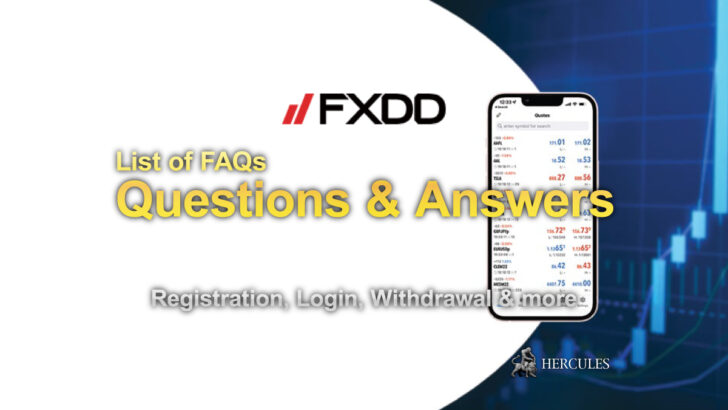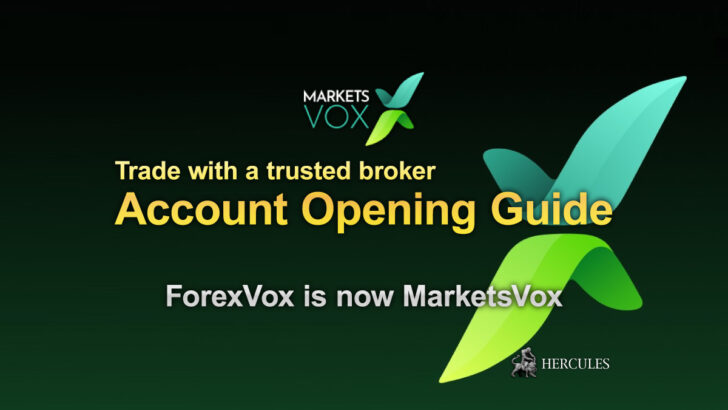How to open LiteFinance's account? | FAQs for Investors and Copy Traders
Registering a Customer Profile on LiteFinance opens the door to trading, account management, and the transition from demo to real trading.
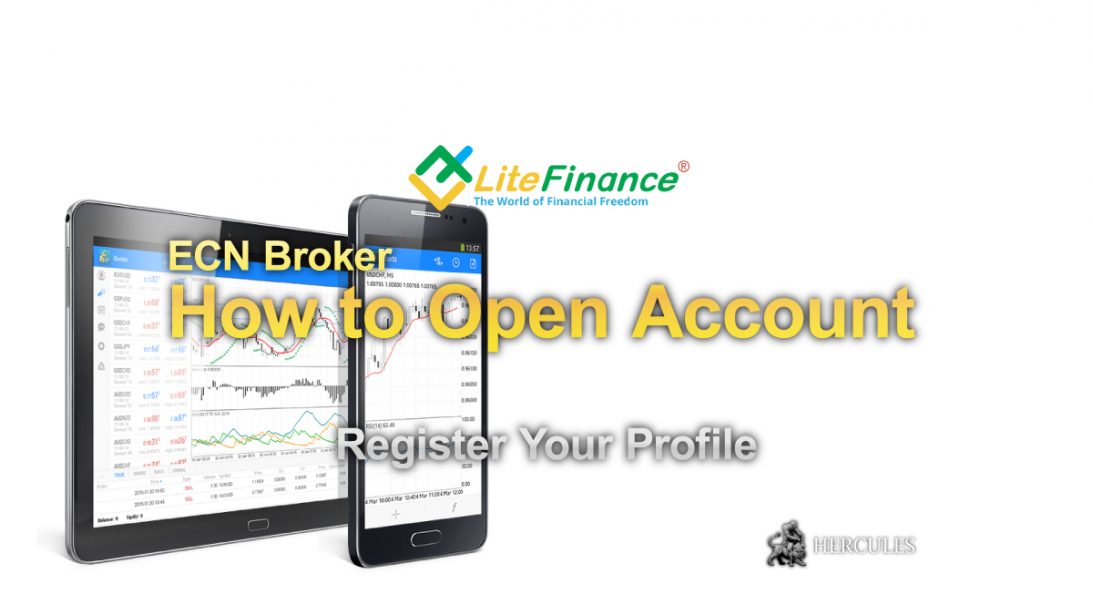
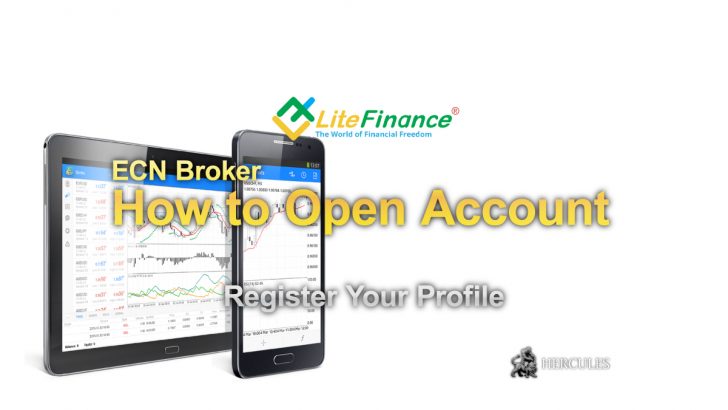
How to open an account with LiteFinance & Start Trading
1. Registering Your Customer Profile
Embarking on your trading journey with LiteFinance begins with registering your Customer Profile. This secure area on LiteFinance’s website is your gateway to a multitude of account operations. From here, you can open or delete trading accounts, manage deposits and withdrawals, and transfer funds between accounts.
Beyond these financial operations, the Customer Profile offers access to the web terminal for trading activities, allows for personal information updates, password or leverage changes, and provides detailed account information.
When setting up your profile, you’ll choose a unique nickname to serve as your identifier in the copy trading service. This nickname, starting with a letter, can include numbers and underscores but should exclude spaces.
Register Your Customer Profile
2. Opening a LiteFinance Forex Trading Account
After profile registration, an ECN trading account is automatically established in your client profile. If you’re new to LiteFinance, start by registering on the official website before opening an account.
For those desiring different account types or multiple accounts, navigate to the “Open Account” option under the “Metatrader” section. Here, you can select your platform, account type, preferred currency, and set your leverage value.\
Open a LiteFinance Forex Trading Account
Demo Account: Your Risk-Free Training Ground
LiteFinance encourages exploring its platform through a demo mode available on the official website. This feature lets you assess the copy trading platform’s functionality without needing your personal details. However, keep in mind that trading activity cannot be saved in demo mode, and access to most options is restricted.
For full access to the “Customer Profile” features, completing the registration is essential. Once registered, you can toggle between impersonation and full functionality modes by logging into your profile.
3. Transitioning from Demo to Real Trading
Upon completing your personal client profile registration, you’ll have the flexibility to switch between Demo Trading and Live Trading modes. Demo trading is confined to demo accounts, while real trading requires a live account.
Transitioning between these modes is straightforward: click on your name above “Customer Profile” and select the appropriate option.
LiteFinance maintains a policy of one profile per customer, yet each client may hold up to ten active trading accounts simultaneously. Should you wish to expand this number, the general client consultation department can address your request.
4. Document Requirements for Account Opening
Account verification necessitates legitimate, government-issued documents. These include:
- A photo ID such as a passport or driver’s license, valid for at least six months from the application date.
- A document confirming your residential address, like a utility bill, bank statement, or a passport page showing your address. Note that mobile phone bills are not accepted, and documents must not be older than three months.
Ensure that your uploaded documents are in color, clear, and in .jpg/.jpeg or *.pdf format, not exceeding a 15MB file size.
Log in to LiteFinance Official Website
5. Get on Your Trading Journey
To initiate trading, log into your client profile and activate live trading mode. Fund your main account in the “Finance” section, then proceed to the Trading section. Here, you can select your preferred trading instrument, open or close trades, and monitor your portfolio through the “Portfolio” block.
Go to LiteFinance Official Website
6. Diving into Copy Trading
To engage in copy trading, ensure your account meets the minimum balance requirement, starting at $50 for your first deposit. In the “Traders” block, filter and select traders that align with your strategy and risk preferences. Detailed, transparent monitoring tables aid in making informed decisions.
In the Copy Settings window, define your investment amount, copy type, and copy stop period. For comprehensive guidance, consult the FAQ on the “Copy Trade/Trading Copy” platform. Once you’ve configured and saved your settings, click “Copy” to start mirroring the trades of your chosen professionals.
Remember, you have the flexibility to copy multiple traders simultaneously, or even copy the same trader multiple times, each with individually set amounts.
With LiteFinance, stepping into the world of Forex and CFD trading is a structured and user-friendly experience, ensuring you’re well-equipped to navigate the financial markets with confidence.
Find out more about Copy Trading
FAQs about LiteFinance’s series
Common Inquiries
1.1. How is the Company compensated for its services?
The Company does not impose additional charges for utilizing its services. Instead, it benefits from enhanced trading volumes by offering specific clients conditions that exclude independent trading activities.
1.2. Is it possible for a trader to adjust their share of profits at will?
Indeed, traders have the flexibility to modify their share of profits whenever they choose. However, such alterations will only affect new copy traders who subscribe following the adjustment. The pre-existing copy traders will continue under the terms that were in place when they initially joined.
1.3. What is the advisable initial investment for engaging in the Copy Trading system?
It is suggested that traders start with a minimum of 500 USD. For copy traders, an initial investment of at least 50 USD is typically required. For optimal efficiency in copy trading, it’s crucial to consider factors such as the trader’s capital, trading volumes, and the variety and quantity of trading instruments used. Utilize the Trader’s Calculator to estimate margin requirements, potential risks and rewards, and the cost of 1 pip for a specific financial instrument. The transparency of traders’ strategies is ensured through a clear ranking system.
Frequently Asked Questions by Traders
2.1. What are the steps to register a Trader’s account?
First, sign in to your LiteFinance Client Profile using your email or phone number and password. Next, if you haven’t done so already, deposit a minimum of 300 USD into your trading account via the “Finance” section to make it eligible for copying. Then, click on your name at the top of the page, select “My profile” and proceed to “Edit.” Here, you can configure your account settings, such as determining your profit share, partner commission rate, and the minimum investment for your copy traders. Ensure your account is set as available for copying, and enrich your profile with details about yourself and your trading strategy. Finally, invite partners to discuss cooperation terms.
2.2. What is the minimum deposit requirement for a trader’s account to be listed in the copy trading rankings?
A minimum deposit of 300 USD is required for a trader’s account to be eligible for ranking in the copy trading service. Accounts with deposits below this threshold will not be listed.
2.3. How is the partner’s commission calculated?
The partner’s commission is a percentage of your profit post-rollover allocated to the partner who referred the Copy Trader. The commission is calculated individually for each rollover involving a referred Copy Trader. For instance, if you set a 10% commission and earn 100 USD from one Copy Trader and 80 USD from another, with only the first being referred by a partner, then 10 USD from the first trader’s profit goes to the partner, leaving you with 170 USD in total profits. The list of partners and the Copy Traders they’ve referred can be found in the My Profile/Copy Partners section. It’s important to note that you can set individual commission rates for each partner by editing their details directly.
2.4. When will my account appear in the ranking?
Your account will be included in the ranking as soon as it is set as available for copy trading, and its position will fluctuate based on your trading performance.
2.5. When are commissions disbursed?
Commissions are transferred from the copy trader’s account to yours after a rollover, which is the completion of a trading interval. This occurs only if the attached copy traders have realized profits from their copied trades since the last rollover or since they were attached. Note that if there is a floating loss in your account, the profit used to calculate the commission will be adjusted accordingly. Rollovers are conducted automatically every 24 hours at 01:00, as per the time zone of the trading platform.
2.6. How is a rollover conducted, and what is its frequency? Does it close any trades?
A rollover is a settlement between a Trader and a Copy Trader, marking the end of a trading period and the start of a new one. Profits earned during this period will be shared according to the pre-set terms, but a rollover does not occur if no profit is made. Note that if there is a floating loss, the profit amount for commission calculation will be adjusted. Rollovers occur automatically every 24 hours at 01:00 on the trading platform’s time. Also, a rollover happens automatically each time a Copy Trader detaches their account from the Trader or withdraws funds. Importantly, no trades are closed during a rollover; it’s purely a financial settlement regarding profits from closed trades.
2.7. What does the liquidation of a trader’s account entail, and what happens to open trades if a trader’s account is deleted?
Liquidation means the account is no longer active as a trader’s account, resulting in the detachment of all associated copy traders’ accounts. This process always begins with a rollover. To initiate liquidation, deactivate the “Make available for copy trading” option in your Trader’s Profile settings. When an account is deleted, any open trades are closed at the prevailing market price at that moment.
2.8. Are there any limitations on the use of advisors and indicators?
Traders face no constraints regarding the use of advisors and indicators; trading on a trader’s account mirrors that on a standard trading account.
2.9. Is it permissible to attach to one’s own trader’s account?
This is not allowed. A trader’s account must be under the ownership of a different individual; self-copying of trades is prohibited.
2.10. How do fund withdrawals/deposits affect profitability rankings?
Consider this scenario: A trader boosts their equity from $500 to $550 through trading, achieving a 10% profit margin. After initiating new trades, the trader withdraws the $50 profit, reverting the total equity to $500, yet the profit margin remains at 10%.
Suppose the new trades incur losses, reducing the account equity to $450. While one might expect a 0% profit margin, the actual drop in account equity is 10.1%, not 10%, due to the new trades.
The formula ((550/500*450/500)-1)*100%=-1% indicates that the ranking will reflect a -1% profitability. The ranking’s sensitivity to equity fluctuations due to balance operations increases with each subsequent balance operation.
FAQs for Copying Traders
3.1. How does one set up a copying trader account?
First, fund the account you intend to use for copying trades through the “Finance” section. Then, navigate to the Traders section and click on the nickname of the trader you’re interested in. On the page that appears, adjust your account parameters to the right of the profitability chart: choose from four copying options, set an equity level to pause new trade copying, determine a copying amount, and click “Copy.” Further details on copying settings and stop conditions are provided below.
3.2. What copying options are available on the Social Trading platform?
The Social Trading platform offers four distinct copying options. The copying trader selects the preferred option and configures the settings upon linking their account to the trader’s account. Selecting the copying option requires careful consideration of your funds, the trader’s strategy, and the equity disparity between your account and the trader’s.
If your funds significantly differ from the trader’s or if you’re inexperienced in evaluating trading strategies, opt for the “Copying a fixed share of my equity” option to minimize risks.
Additionally, it’s advisable to review the trader’s account description before selecting your copying option and settings. If the description is missing, you can directly contact the trader by clicking the “Write a message” button on the “Trader’s info” page.
3.3. What are the terms for withdrawing funds from a copying account?
Withdrawing funds triggers an automatic rollover and incurs a deduction of the trader’s commission from the withdrawal amount. The calculation formula is as follows:
Available funds= Equity-Credit-Margin-Commission,
where the commission is the pending payment for closed copied trades, essentially the trader’s commission that would be deducted if a rollover occurred.
3.4. How can trading risks be mitigated?
To minimize potential losses when copying trades, you can pre-set Copy stop terms in your account currency. If the loss/profit from the initial copy amount reaches this preset value, copying ceases for that account.
For instance, if you’ve set a maximum loss of -100 USD on a 200 USD copy amount, copying won’t stop until your total loss reaches -100 USD. Even if you gain 300 USD and then lose 100 USD, copy trading continues unless your net loss equals the preset -100 USD.
The equity in the copying trader’s account is compared to the Copy stop level every 15 seconds.
Risk can also be managed by selecting an appropriate copy type, such as copying a predefined percentage of each trade from the trader or a fixed share of your equity. While setting a low percentage for copy trade volumes or opting for a fixed equity share helps control risks, it proportionally decreases potential profits.
3.5. Is it possible to alter the settings for a Copying Trader?
Yes, you can modify the copy stop conditions, copying type, and account settings anytime. It’s important to note, however, that such changes won’t affect already open trades and will only apply to future copied trades.
3.6. Can trades from multiple Traders be copied?
Yes, you’re free to copy trades from as many traders as you like. Distributing your funds wisely among different traders can enhance the efficiency of your copy trading experience. The copying settings for each trader can be individually tailored.
3.7. How quickly are trades copied, and what if the price changes abruptly during copying?
The copying process is swift, taking less than 0.5 seconds. However, the copied trades are executed at the prevailing market prices, which means the execution prices on the copying trader’s account might slightly differ from those on the trader’s account.
3.8. Why might a trade on the Trader’s account not be replicated on the Copying Trader’s account?
This could occur for several reasons:
The copying trader’s account may lack sufficient funds to open a new position.
Copying might be deactivated either for the copying trader’s profile or for the trader whose trades are being copied.
3.9. Can traders alter their commission rates?
Yes, traders are at liberty to adjust their commission rates. However, such changes only affect new copy traders who join after the adjustment. Existing copy traders continue under the terms established at their time of joining.
3.10. Why might trades close automatically when using the “Copying a fixed share of my equity” copy type?
This copy type peculiarly rounds copied trade volumes to a minimum of 0.01 lot if they fall below this threshold. However, if the copying trader’s equity significantly differs from the trader’s or if it’s insufficient, this rounding can disrupt the proportionality of copy volumes and quickly lead to a Stop Out.
This disproportionality can also occur if the “Copy opened orders” option is active, or if the trader tops up their account but the copying trader’s account isn’t correspondingly funded.
3.11. How does altering the “Profit from copying” parameters impact other participants?
Modifying the trader’s profit share doesn’t affect existing Copy Traders. The initially set profit share rate remains in effect throughout the entire copying period. You can’t commence copying the same trader anew until the current copying session ends. Any changes to the profit share parameter only take effect when you start copying the same trader again after the previous session has concluded.
3.12. Why was a commission charged by the Trader even though no trades were closed yesterday?
The trader’s commission is calculated based on the accumulated fixed profit since the last rollover and the floating loss value at the time of rollover. The trader earns a commission when the total fixed profit surpasses the unrecorded loss. Hence, the trader doesn’t need to close trades to receive a commission; a reduction in open trade floating losses at rollover suffices if it brings the fixed profit above the unrecorded loss threshold.
For example, if a trader has fixed a profit of $100 since copying commenced and, at the first rollover, the net of this profit over floating loss is $30, the trader receives a commission on the $30. The fixed profit sum is then adjusted to $70. If, by the next rollover, no new trades are closed but the floating loss diminishes due to market movements, creating a $20 gap against the now $70 fixed profit, the trader earns a commission on the $20. The fixed profit sum is further reduced to $50.
If the trader then closes a profitable trade, increasing the fixed profit by $10, the next rollover compares the floating loss against a $60 fixed profit, and the commission is calculated on the difference between these values.
Understanding Traders’ Ranking and Account Metrics
4.1. Calculating Profitability
The formula for determining a trader’s profitability is:
P = ((E_end_1/E_begin_1) * (E_end_2/E_begin_2) * … * (E_end_N/E_begin_N) – 1) * 100%, where
P represents the “profitability percentage”,
E_begin_X is the “starting funds for period X”,
E_end_X is the “ending funds for period X”,
N is the “most recent settlement period”.
A rollover signifies the end of one trading period and the start of the next. This formula calculates the percentage of profitability once an account enters the traders’ ranking.
Importantly, a trader’s profitability is solely influenced by their trading results, not by deposits or withdrawals. This distinction is crucial when the account balance fluctuates due to balance activities.
For instance:
Imagine a trader initially deposits $500 but sees it reduce to $100 after a series of losses, marking an 80% decline, as reflected in the ranking.
To bring the profitability back to zero, the trader must now quintuple the capital from $100 to $500 through successful trades.
Suppose the trader adds $50 to the account, raising the total to $150. Despite this, the profitability remains at -80%.
If the trader successfully grows the account back to $500, the profitability becomes:
Profitability = ((100/500 * 500/150) – 1) * 100 = 33.33%
However, this doesn’t fully counteract the previous losses. Since there was an additional $50 deposit, the $150 must be quintupled for a full recovery. Therefore, a total of $750 is needed, meaning the trader still requires a $250 trading profit.
Final Profitability = ((100/500 * 750/150) – 1) * 100 = 0%
4.2. Maximum Deposit Utilization Rate
The highest deposit utilization rate is the peak value of this metric since the account’s inclusion in the Traders’ Ranking.
The deposit utilization rate indicates the portion of an account’s equity used for margin on open orders, calculated as:
Margin / Equity * 100(%), where:
Margin is the required deposit for opening a position;
Equity is the current value of the account.
4.3. Maximum Relative Drawdown
The maximum relative drawdown indicates the highest percentage of losses experienced in an account, calculated as:
Max ((MaximalPeak – NextMinimalPeak) / (MaximalPeak + 100) * 100) (%), where:
Max is the highest value of relative drawdown;
MaximalPeak is the peak value on the profitability chart;
NextMinimalPeak is the next lowest value following MaximalPeak on the chart.
Consider the accompanying chart for an illustration of relative drawdown calculation:
Estimating the chart’s extremums (H for highest, L for lowest):
H1 = 80%, L1= 50%;
H2 = 90%, L2 = 35%;
H3 = 135%, L3 = 40%;
H4= 195%, L4 = 65%.
Calculating relative drawdowns:
PercentDrawDown1 = (80 – 50) / (180) * 100 = 16.67%
PercentDrawDown2 = (90 – 35) / (190) * 100 = 28.95%
PercentDrawDown3 = (135 – 40) / (235) * 100 = 40.43%
PercentDrawDown4 = (195 – 65) / (295) * 100 = 44.07%
The Maximum Relative Drawdown is 44.07%.
4.4. Risk Assessment
For the first month, a Trader’s account is labeled as new and carries 6 risk points, indicating high risk. After this period, the Account Risk Factor is recalculated hourly based on certain criteria.
Trader accounts are rated by Risk Ratio:
Risk 1-3 (green): Low-risk strategy, avoiding trades during volatile news releases and maintaining smaller position sizes.
Risk 4-7 (yellow): Moderate drawdown and deposit load with medium trade volumes.
Risk 7-10 (red): New or aggressive trading strategies with high deposit load, often trading during news releases.
The risk level is derived from the trader’s trading history, with parameters influencing the score as follows:
Maximal relative drawdown (0.5 weight)
Maximal deposit utilization rate (0.3 weight)
Leverage (0.1 weight)
Account lifespan (0.1 weight)
Each parameter contributes 1-10 points with respective weights, summed up to calculate the total Risk ratio.
Example:
Consider an account with these parameters (without weight factors):
Maximal relative drawdown: 22.5% = 5 points;
Maximal deposit utilization rate: 11.32% = 3 points;
Leverage: 1:400 = 10 points;
Account lifespan: 84 days = 10 points;
The Risk ratio, factoring in weights, is:
Risk = 5 * 0.5 + 3 * 0.3 + 10 * 0.1 + 10 * 0.1 = 5.4 ≈ 5