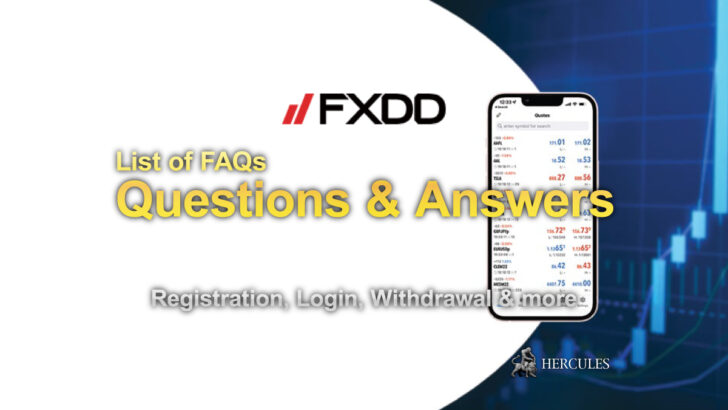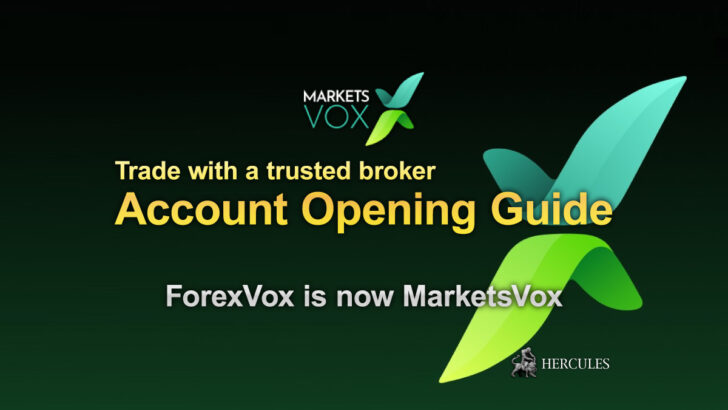Categories
How to set up EAs (Expert Advisers) on Exness MT4 & MT5 platforms?


What is EAs?
If you prefer to set up automatic operations in the trading terminal, then Expert Adviser (EA) can meet your trading needs.
Let’s take an in-depth look at EAs and how to manage them in the Exness MT4 and MT5 trading terminals.
If you don’t have an account with Exness yet, go to the registration page and open one for free today.
An EA is a program run through a trading terminal that is capable of monitoring and automatically executing trading operations without the direct participation of the trader.
After installing the EA, you need to set specific criteria for triggering notifications, trading operations, etc. based on the preferred market conditions you set for the EA.
The EA is programmed in MetaQuotes Language 4 (MQL4) or MetaQuotes Language 5 (MQL5), which are respectively applicable to MT4 and MT5 trading terminals.
Trade with EAs on EXNESS MT4 and MT5
How to set up EAs on MT4 and MT5?
Follow the steps below to set up EAs on your MT4 and MT5 platforms.
- Download expert advisors (EA) from the MQL4/MQL5 community. The MQL4/MQL5 community provides official MetaTrader resources.
- Load MT4 or MT5, depending on which trading terminal you are using.
- “Open File > Open Data Folder”, then find the downloaded file and copy it to the following path, “MQL4/5 > Experts”.
- If an expert advisor requires dynamic library files (.dll files) or settings files (.set files), you must copy the relevant files into the corresponding folder which is “MQL4/5 > Libraries and MQL4/5 > Settings”.
- EA will usually prompt you where additional files need to be placed, if necessary.
- Restart MT4/5.
- Open “Tools > Options” and find the “Expert Advisors” tab.
- Check “Allow automatic trading”, and then click “OK”.
- Also, check “Allow DLL import and/or Allow WebRequest for listed URLs” if your Expert Advisor requires .dll file functionality or needs to link to a specific URL.
- Please clarify the relevant requirements of your EA. Different EAs need different permissions when running.
- Click the “+” sign in the navigation window to open the EA entry (the path on MT5 is “Expert Advisors > Advisors”).
- Find your EA, then click and drag it to the chart window of the trading symbol you choose; in this way, you can open up the personalized setting dialog supported by your EA. After selecting, please click “OK”, and your EA is set up.
Another way to set up EAs on MT4 and MT5
In addition, you can also install EA directly inside the trading terminal.
The specific operation steps are as follows:
- Depending on your specific usage, start the MT4 or MT5 trading terminal.
- Go to the codebase tab and right-click to bring up the options.
- Select Expert Advisor.
- Select your preferred EA and right-click to download.
- Once the download is complete, a window will pop up asking if you would like to add an Expert Advisor (EA) to the active chart.
- Click Yes if you would like to add an Expert Advisor (EA) to the active chart.
- If you click No, then the newly downloaded Expert Advisor (EA) is displayed in the “Navigator” window.
- In the “Navigator” window, you can click the + sign to expand the EA entry and find the downloaded Expert Advisers (EAs).
- Find the EA of your choice, click and drag it to the chart window of the market you selected, or double-click to run the EA.
- The system will then pop up a window for you to manage the EA personalization settings for this symbol.
- After completing the personalization settings, click OK.
Trade with EAs on EXNESS MT4 and MT5
There are EAs displayed by default on the terminal
All default EAs that come with the MT4 and MT5 trading terminals are designed and developed by MetaQuotes Software.
The EA list displayed on the MT4 trading terminal is as follows:
- MACD Example: Execute a very simple MACD Forex Trading Strategy.
- Moving Average: Use a moving average strategy. If the candlestick crosses below, the EA will start to go long. Otherwise short.
The list of Expert Advisors available on MT5 is as follows:
- ExpertMACD (Smoothed Moving Average Convergence and Divergence): Use the smoothed moving average of convergence and divergence to determine whether to open a trade.
- ExpertMAMA (Mesa Adaptive Moving Average): The Mesa Adaptive Moving Average, or MAMA, is a trading strategy that can adapt to price changes.
- ExpertMAPSAR: Automated trading using two indicators (moving average and parabolic SAR).
- ExpertMAPSAR Size Optimized (trading volume optimized Expert MAPSAR): Use the same MAPSAR combination as the previous option, the difference is that the trading volume can be optimized and adjusted.
- Automatic trading can be realized with the help of expert advisers, but you’d better understand the various strategies that will be used before using it. We recommend that you conduct due diligence before installing and using Expert Advisers.
- Although the steps required to install an Expert Advisor are the same on both MT4 and MT5, you cannot use an Expert Advisor developed for MT4 on MT5 and vice versa. This is because the expert advisers are “tailor-made”, and the specific language suitable for the corresponding trading terminal is used in programming. The programming language used by the expert advisers on MT4 is MQL4, and the programming language used by the expert advisers on MT5 is MQL5.
Risk management in trading with advisors
The quality of investors’ trading in financial markets always depends on the quality of their fund’s management.
Competent risk management largely determines successful trading and, as a result, good earnings.
Many novice traders mistakenly believe that for successful trading it is enough just to receive information about market changes in time.
However, a 100% successful trade can often turn into a losing one at any time.
Risk is always present in all trading operations.
Unfortunately, many beginners become interested in the rules of Money Management only after losing a significant part of their deposit.
Learn more about Forex with EXNESS
Types of Money Management in expert advisors
In automatic Forex trading, the importance of risk management is also high.
Even a trading robot brings a lot of losing trades to the trader.
No matter how well thought out the software algorithm is, losses cannot be avoided.
Normally, an Expert Advisor gives you the opportunity to earn thanks to a much larger number of profitable operations.
However, without the correct settings, it can easily nullify the investor’s deposit at anytime.
Money Management rules imply methods for managing your own funds in trading various assets.
Its initial task is to maintain an acceptable level of risk, but there is a second one – the efficient use of capital.
The safety of manual and automatic trading, first of all, depends on the ratio of the size of the trading lot and the amount of funds on the deposit:
- An excessively high lot is fraught with zeroing the deposit amount.
- With an underestimated lot size, the probability of a small profit increases.
The golden mean will be a moderate risk, allowing you to get a decent profit as a percentage of the deposit.
There are several options for Money Management when trading using Expert Advisors:
- Expert Advisors with automatic lot setting.
- Expert Advisors with a fixed trade volume.
- Fund management when trading with grids (by the size of the first order in a series of orders).
1. Automatic lot (percentage of the deposit)
Expert Advisors with automatic lot settings are considered quite common.
The investor sets the lot size as a percentage of the deposit. In other words, the trader determines for himself the possible loss that he will receive if the Stop Loss safety order works.
After that, the trading robot will set the lot to the appropriate amount.
The standard algorithm of automatic Expert Advisors is as follows.
An order to buy/sell an asset is opened on the signal of a certain indicator.
Stop Loss and Take Profit have dynamic sizes.
Then the trading robot, taking into account the risks and the size of the pending orders, calculate the lot.
Naturally, each time it will be different, but in case of failure, the size of the loss will not exceed the amount set by the investor initially.
For example, an investor defines risk as 2%.
In case of an unsuccessful transaction, closed by Stop Loss, he will lose 2% of the total amount on his deposit.
Experienced traders recommend not to overestimate the risk above 5% and not to experiment on a quarter or a third of the total capital.
Because it will definitely end with a “drain” of all available funds and disappointment in automatic trading.
Trade with EAs on EXNESS MT4 and MT5
2. Fixed Lot
The use of some expert advisers provides for a fixed volume of the transaction.
The EA will use exactly the lot size that the investor indicates in the corresponding chart, and for the robot, the amount of capital does not matter here.
Sometimes this causes certain inconveniences because depending on the number of funds in the account, each time the trader has to change the settings.
You should not forget about it, because in case of a decrease in trading capital, the robot will trade incorrectly, which will cause losses.
So careful manual control is required.
The lot size should be calculated based on the size of the deposit. Questions arise how to calculate the optimal lot size, how this can be done using the strategy tester.
The whole process should be considered with a specific example.
Having opened the strategy tester in the trading terminal, we select an adviser.
All attention is focused on the “maximum drawdown” indicator which can be seen from the report.
Using these data, you can begin to calculate the optimal size of the deposit.
However, it is necessary to determine what is the value of the allowable drawdown.
It is believed that deposit losses of more than 25% are critical, so a loss of up to a quarter of the deposit for most investors will be the best option.
3. The size of the first order in a series of orders
When this type of trading robot is used, the algorithm of which provides for opening orders at a certain distance from each other (lot size can change or be constant), then the size of the position is set.
Using such a trading robot, the investor must follow the recommendations attached to it.
In this case, the required amount of funds on the deposit and the corresponding lot are always to be monitored.
A trader should never use such expert adviser if he is unable to replenish the deposit up to the recommended amount.
Normally, the recommendations attached to the Expert Advisor contain detailed instructions for setting it up.
If there is not enough funds to replenish the recommended deposit, it makes sense to open a cent account and carry out automatic trading on it.
Sitemap
Services
Promotions
News
Who is ?
Hercules.Finance is a financial education website powered by a team of Financial Specialists and IT experts, mainly introduce solutions of Forex, CFD and Commodity Investment, and a number of Payment Services. With more than 30 partnered companies all over the world, Hercules.Finance offers trusted and timely information for Investors and Users of the services. By referring to Hercules.Finance, you can find all latest News/Information, Financial Technical/Fundamental Analysis, Main/Exclusive Bonus Promotions of partnered companies and a number of Educational Materials of Finance. For the list of all partnered companies, please visit here. For more latest information of the website, please visit hercules.finance.
Risk Warning
Hercules.Finance is not involved in activities regarded as the solicitation of financial products or services and is not intended for residents of the People's Republic of China (PRC). The services promoted on this website might not be supervised by any financial regulatory bodies or public authorities in charge of the Chinese financial markets
Foreign Exchange and Contracts for Difference ("CFDs") are complex financial products that are traded on margin. Trading Forex & CFDs carries a high level of risk since leverage can work both to your advantage and disadvantage. As a result, Forex & CFDs may not be suitable for all investors because you may lose all your invested capital. You should not risk more than you are prepared to lose. Before deciding to trade, you need to ensure that you understand the risks involved taking into account your investment objectives and level of experience. Past performance of Forex & CFDs is not a reliable indicator of future results. All information on Hercules is only published for general information purposes. We do not present any guarantees for the accuracy and reliability of this information. Please note the spreads displayed in the website are all included extra trading commissions, as it shows the whole commissions charged by each broker. Before you engage in trading foreign exchange, please make yourself acquainted with its specifics and all the risks associated with it. Any action you take upon the information you find on this website is strictly at your own risk and we will not be liable for any losses and/or damages in connection with the use of our website.
Copyright
All content on this website including articles, data, website design and environments(collectively the "Content"), is the property of Hercules.Finance or its partnered companies'. All textual content on Hercules.Finance is copyrighted by us or the original sources and protected under intellectual property law and international copyright laws. All website users may not reproduce, publish, distribute, translate or create a derivative work of the content in whole or in part. Website users are granted only a limited license to access, display, download, print and reproduce reasonable portions of the Content solely for their own use, provided that the Content is not modified and all proprietary notices and source references on the Content are kept intact. Hercules.Finance is a website owned by a team of Financial Specialists and IT experts. The other product names and marks referred to on this website are the trademarks of their respective owners. Hercules.Financeに掲載されるニュースやその他リリースは、関係各社の許可の上で掲載されています。翻訳および転載はお断りします。