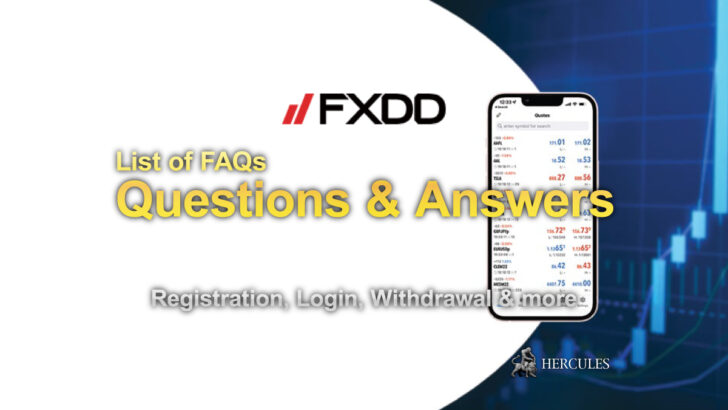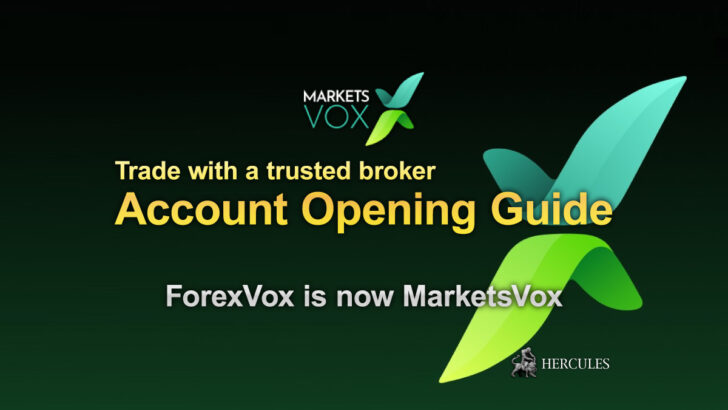Question: How can I check my Account Balance, Status and the Statements?
Notice
This FAQ has ended its release period. Please check Markets.com's latest information and campaign on Markets.com's company introduction page.
Markets.com - What's now?
We are no longer promoting Markets.com. The information regarding to Markets.com on the website '' maybe outdated. ref. Markets.com
To see your Account Balance:
- Click the Funds Management.
- View your current funds status.
In the mobile app:
- Click the My Account icon (located in the top right corner of your screen).
- See your Account Balance under Funds Management.
*Please note: The Account Balance shown does not reflect profit/loss of open positions.
To extract your Account Statement
- Click on the Menu located in the top right corner of your screen.
- Select Account Statement.
- Choose the report dates.
- Click Generate.
Account Statuses
You can find your Account Statuses under the Funds Management.
To view your Account Status in the mobile app:
- Click the My Account icon, (located in the top right corner of your screen).
- Then navigate to Funds Management.