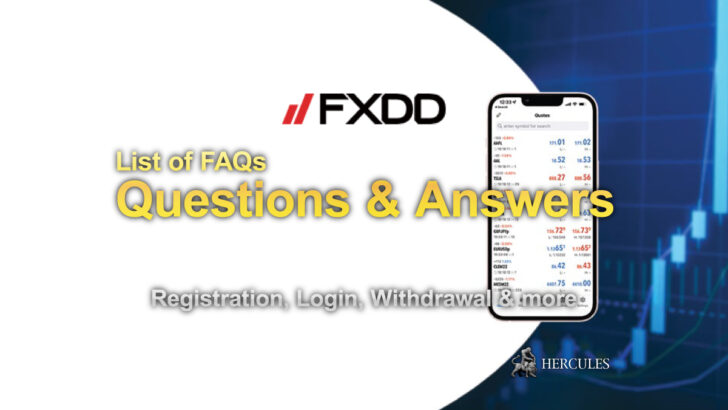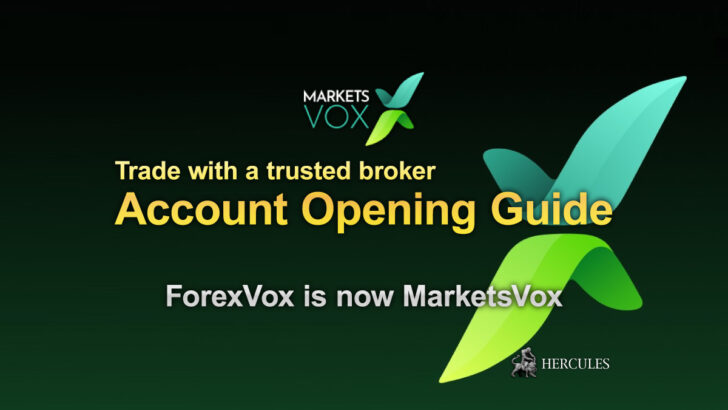Categories
How to Copy Trade on MQL4 (MT4) and MQL5 (MT5)?


How to become a Signal Buyer (copier)?
The buyer of trading signals is a trader who subscribes to the provider’s signals, which allows him to copy trading operations from the provider’s account to his own account.
Signal subscriptions may be subject to weekly or monthly fees.
To be able to subscribe to signals, you must have a valid MQL4 and MQL5 community account.
MQL4 is for MT4 (MetaTrader4) trading accounts and MQL5 is for MT5 (MetaTrader5) trading accounts.
If you don’t have an account yet, you can register for free from MQL4 Official Website and MQL5 Official Website.
Your current account must be registered in the settings of the client terminal on the “Community” tab.
To copy signals, the subscriber’s trading terminal must be permanently connected to the server by the account that is subscribed to the signals.
The terminal receives signals about transactions on the Provider’s account and automatically copies these transactions to the subscriber’s account only if the terminal is connected to the server.
See the ranking of MT4/MT5 Brokers
Assess the list of Signals on MQL4 and MQL5 websites
All trading signals available for subscription can be found on the MQL4 and MQL5 community websites in the “Signals” section.
The main information that you will see in the “Signals” section are:
1. Main Rating
To make it easier for you to choose, MQL4 and MQL5 evaluate the quality of signals by a variety of indicators, to make a rating.
The signals with the highest rating are shown first in the list.
On the contrary, signals with a too-low rating are hidden from the showcase both on the website and in trading terminals, which allows subscribers to get rid of low-quality strategies.
2. Selection of Signals with the Best Conditions
The showcase of signals provides a special function for selecting signals with the most suitable conditions for copying.
You can specify the name of the server on which your trading account is opened and the system will select signals with the appropriate settings for trading instruments and the least slippage.

3. Warnings
When choosing a signal, carefully analyze the entire range of trading data provided.
Pay attention to the warnings that are shown on the signal page.
MQL4 and MQL5 also show you the list of warnings the signals have received during their trading operations.

4. Sorting and filters
To select signals according to certain criteria, use sorting and filters.

See the ranking of MT4/MT5 Brokers
How to subscribe to a Trading Signal from the website
Go to the signal you like by clicking on its name. This will open the account monitoring page.
This page contains full trading statistics for the account, including the history of trading operations and the current status of trading positions.
If you are satisfied with this signal (including its price), you can subscribe to it, by clicing the “Start Copy” button.

After that, the MT4 or MT5 trading terminal will be opened.
The page of the selected signal will be immediately opened in it and a confirmation window for subscription to it will be opened.
The subscription process is described below.
See the ranking of MT4/MT5 Brokers
Assess the list of Signals on MT4 and MT5
You can also select a signal and subscribe to it directly through the client terminal.
To do it, open the “Signals” tab in the “Terminal” window of MT4 or MT5 platform.

When connecting with a real account, only the signals created on the basis of real accounts are shown in the list of signals.
Only the first thousand signals by rating are displayed on the terminal window.
Other signals can be found through the MQL4 and MQL5 website or by using the search field.
The list of signals on the temrinal presents their main indicators:
- Growth chart.
- Signal – the name of the signal.
- Funds — the amount of funds on the signal account.
- Growth – growth of the deposit in percentage terms, calculated on the basis of the result of trading operations, excluding withdrawals and re-deposit of the account;
- Weeks — the number of weeks that have passed since the first transaction was made on the trading account (the entire time of the account’s existence is taken into account, and not just the period from its registration as a signal);
- Max DD (Drawdown) – the largest drop in the balance from the local maximum in percent;
- PF – profit factor, the ratio of total profit to total loss. If it is “1”, it means that the sum of profits is equal to the sum of losses.
- Price — signal cost in USD. Also in this column there is a button that allows you to add a signal to your favorites.
The list can be sorted by any of the above indicators.
To view detailed information about a signal, you just need to double-click on it.

If you are satisfied with this signal (including its price), you can subscribe to it directly from the MT4 and MT5 terminal.
To start copying the trades, you just need to click “Subscribe” on the top command bar.
After that, a subscription confirmation window will appear:

The basic signal data is displayed here for you to confirm the details:
- Signal – The name of the signal. Clicking on the name will take you to viewing the signal on MQL4 or MQL5 community.
- Author – The name of the signal provider. Clicking on the name will take you to the provider’s profile on MQL4 or MQL5 community.
- Broker – The name of the broker server where the provider is running.
- Growth — Growth of the equity on the provider’s account since the moment the signal was registered. Specified as a percentage of the initial value.
- Date – The start and end dates of the subscription.
To confirm your subscription, you can use the funds on your MQL4 or MQL5 community account to pay.
To do this, select the MQL5 payment method.
The purchase must be confirmed by entering a password from your MQL4 or MQL5 community account.
After that, the specified amount will be debited from your account, and you will go to the settings for copy trading.
Then, the signal page will display a successful subscription message along with subscription details and useful information.

If there are not enough funds on your MQL4 or MQL5 community account to purchase a subscription, you can pay for it through one of the available payment systems right in the MT4 or MT5 terminal.
After choosing a payment method, the page of the corresponding payment system will be opened.
You will need to specify the data for payment: login and password of the account in the payment system or card details.
To copy trading signals to an account, you must be permanently connected to this account (authorize using it) in the client terminal.
See the ranking of MT4/MT5 Brokers
Be careful of the mismatch of trading conditions
Before subscribing, the system checks a number of trading conditions on the subscriber’s and provider’s accounts:
- The value of the minimum and maximum allowed volumes by symbols
- Discrepancies in these settings can cause serious discrepancies between the volume of trading operations of the provider and the volume of operations copied to the subscriber’s account.
- Availability of the provider’s symbols on the subscriber’s account
- If the subscriber does not have the symbols used by the provider, operations on these symbols will not be copied.
If a discrepancy in trading conditions is found, a corresponding warning is displayed in the subscription window.
For subscription, it is recommended to use signals with matching trading conditions.
No trades will be copied to your account unless you enable the “Allow subscription to receive signals” option in the trading terminal.
It is recommended to use signals with matching trading conditions.
Otherwise, you may waste your money on a subscription due to the impossibility of copying signals.
After subscribing, proceed to setting up the client terminal.
See the ranking of MT4/MT5 Brokers
Setting up the client terminal for copy trade
To configure the use of signals in the client terminal, open the settings window and go to the “Signals” tab.

You need to configure the following settings:
- Accept the rules for using the Signals service
- In order to start using the ‘Signals’ service, you must agree to the terms of its use. Read the rules carefully. If you agree, check the box next to this item. If you do not agree with the rules, do not use the “Signals” service.
- Allow subscription to receive signals
- Copying trading operations from the provider’s account to your account will begin only after you enable this option. If it is disabled, trading transactions on the account will not be copied. Only after this option is enabled, the settings below will become available for editing.
- Copy Stop Loss and Take Profit levels
- When this option is enabled, Stop Loss and Take Profit orders placed on the signal provider’s account will be placed on your trading account as well. These orders are executed on the broker’s side, which, on the one hand, means they are executed regardless of whether the client terminal is running or not, and on the other hand, they can be executed at completely different brokers (if the subscriber’s broker differs from the provider’s broker). Thus, when copying stop orders, the order is guaranteed to be closed when the specified profit and loss levels are reached.
- Synchronize positions without confirmation
- Automatic synchronization without confirmation requests. When subscribing to a signal, the trading status of the subscriber’s and provider’s accounts is synchronized. This can be an initial sync when a subscription is activated, or a re-sync during a copy trading. If, during synchronization, pending orders or positions that were not opened by a signal (for example, manually or by an Expert Advisor) are detected on the subscriber’s account, the user will be shown a dialog offering to close positions and delete orders. If during the initial synchronization, there is a floating (non-fixed) profit on the provider’s account, the user will be shown a dialog prompting them to wait for better conditions to start copying. In both cases, until the user makes a decision by clicking the corresponding button in the dialog, synchronization does not occur and signal copying is suspended. If the operation of the platform is not constantly monitored (for example, the platform is running on a VPS), then manual confirmation requests for synchronization will remain unanswered and may thus suspend the copying of signals. When this option is enabled, synchronization will always occur automatically without the need for confirmation from the subscriber:
- If you have your own positions/orders, they will be left on the account, copying of the provider’s trades will start/continue.
- If the provider has a floating profit, the platform will not wait for better entry conditions and will immediately start copying.
- Load not more than [A] %
- This field indicates the percentage of your deposit, which can be used for trading on the provider’s signals. For example, if your balance is 10,000 USD, and the value is 90%, then 9,000 USD will be used for signal trading. This affects the calculation of the volume of trades made in accordance with the signals. The volume is calculated proportionally. For more information on calculating trade volumes, see the “Signal Buyers” section. It is strongly not recommended to change the load on the deposit if you already have positions opened in accordance with the signal. This will lead to a correction of the volume of open positions (volume increase or partial closure by re-opening positions at the current market price).
- Stop if the account is below [B]
- This parameter allows you to limit losses when using trading signals. If the level of funds on the account falls below the specified level, then the copying of trading signals automatically stops, all positions are forcibly closed. A value of 0 means no restriction.
- Execute within [C] spreads
- This setting is similar to the deviation set when placing orders from the terminal. This is the value of the allowable slippage of the order execution price from the price initially requested by the client terminal when creating a request to complete a trade operation in accordance with the received signal. This value is indicated as a share of the current spread for the instrument involved in the trading operation. If the deviation is less than or equal to the specified parameter, the order is executed. If the deviation exceeds the specified value, the terminal will make a second attempt to complete the operation, increasing the allowable deviation by 0.5 of the spread. If a “requote” is received again, the accounts of the subscriber and the provider will be out of sync. Subsequently, the terminal will attempt to re-synchronize the accounts.
After setting all the parameters and allowing the subscription to receive signals, synchronization of your trading account and the provider’s account will begin.
See the ranking of MT4/MT5 Brokers
Requirement of the synchronization with provider account

Synchronization is necessary to copy trades from a provider’s account to a subscriber’s one.
The synchronization is performed at activation of a subscription and also periodically during signal copying.
A number of requirements should be met to carry out synchronization:
- Subscriber should not have open positions and active pending orders;
- Total floating profit of all provider’s positions should be negative. This allows a Subscriber to enter the market at a price that is not worse than the Provider’s one.
If at least one of these conditions is not met, the appropriate warning is displayed during synchronization attempt.
Synchronization is not continued till the user makes the decision.
You also need to enable “Synchronize positions without confirmations” option in the terminal settings in order not to receive warnings and synchronize automatically at all times.
If the subscriber has open positions or pending orders, the following window will appear in case of trying to subscribe to a signal:

Carefully read the recommendations described in the dialogue.
If you want to automatically close all open positions at the current market price and also delete all pending orders, check the “I understand the risk and want to sync positions and orders immediately” checkbox.
Then click the “Close Positions and Sync” button.
If you do not want the program to close positions and delete pending orders, click the “Leave Positions” button or close the dialog.
Being subscribed to signals, it is strongly not recommended to perform trading operations manually or using other programs.
Extraneous trading operations increase the overall load on the trading account compared to the signal provider.
If the floating (non-fixed) cumulative profit across all provider positions is positive, you will see the following dialog:

Carefully read the recommendations described in the dialogue.
If you want to sync your account with the provider despite positive floating profits, check the “I understand the risk and want to sync trading positions immediately” checkbox.
If you want to postpone synchronization until the floating profit on the provider’s account becomes negative, click the “Wait for better market conditions” button.
Until the provider’s floating profit becomes zero or negative, the terminal will not synchronize accounts and will not start copying trading operations.
See the ranking of MT4/MT5 Brokers
Features of synchronization during copying
Once the orders are successfully synced, the platform can re-sync.
It is carried out in case of network problems during copying, in order to make sure that the service did not miss trading operations on the provider’s account during the absence of a connection.
If it turns out that there are no provider’s market orders on the subscriber’s account, the system will copy them.
Unlike the initial synchronization, the total floating profit of the provider is not checked here.
If the subscriber has started copying, then he must follow the provider’s trading strategy carefully, because it is impossible to copy some positions and not others.
In addition to breaking the connection, the reason for the absence of some orders from the subscriber may be the triggering of stop levels or closing positions manually:
- When the “Copy Stop Loss and Take Profit levels” option is enabled, the subscriber copies these parameters too. Note that different brokers may have different price flows, and because of this, the subscriber’s stop levels may be triggered earlier than the provider’s. If, during resynchronization, it turns out that some position is already closed for the subscriber, but not yet for the provider, the service will copy it again. To minimize the likelihood of such situations, it is recommended to use an account on the same server (broker) as that of the provider for copying.
- If the subscriber closes the copied position manually, it will be reopened upon resynchronization. It is strongly recommended not to interfere with the copying process manually.
- Re-synchronization is also carried out in normal situations: after restarting the terminal, reconnecting to a trading account, replenishing an account , etc.
- If positions are found on the subscriber’s account that were not opened by a signal, the system will offer to close them or skip them, depending on the setting “Synchronize positions without confirmation”.
See the ranking of MT4/MT5 Brokers
About the volume calculation of copy trades
After successful synchronization of subscriber’s and provider’s accounts, copying of trading operations will be enabled.
The whole process happens automatically.
Pending orders placed on the provider’s account are not copied to the subscriber’s account.
A trade operation is copied when a pending order is triggered: when a Buy Limit or Buy Stop order is triggered, a buy signal is copied; when a Sell Limit or Sell Stop order is triggered, a sell signal is copied.
- After the start of real copying of trading operations, it is highly recommended not to trade on your own or with the help of an expert adviser.
- It is strongly not recommended to change the load on the deposit if you already have positions opened in accordance with the signal. This will lead to a correction of the volume of open positions (volume increase or partial closure by re-opening positions at the current market price).
The volume of trading operations performed on the subscriber’s account is calculated based on the available funds of the subscriber and the available funds of the provider.
The calculation takes place in several stages.
The volume is multiplied by the ratio of the subscriber’s balance and the provider’s balance, taking into account the deposit currency, as well as taking into account the allowed load on the deposit specified in the terminal settings.
See the ranking of MT4/MT5 Brokers
How leverage affects the volume calculation
After accounting for balances, the leverage of the subscriber and provider is taken into account.
If the leverage of the subscriber is greater than the leverage of the signal source, then it does not affect the volume of the copied trade, otherwise the volume of the transaction changes in direct proportion to the ratio of the leverage of the signal source and the subscriber.
For example, if a signal source with a leverage of 1:100 opens a deal for 1 lot, then with 100% copying and deposits that match in size and currency, a subscriber with a leverage of 1:500 will open a deal for 1 lot, and a subscriber with a leverage of 1:10 will open a deal for 0.1 lot.
Subscription volume calculations can be viewed on the “Journal” tab of the terminal.
See the ranking of MT4/MT5 Brokers
Deposit and withdrawal during copying trades
After a deposit or withdrawal of funds, the subscriber’s total funds change.
If as a result of this, the percentage of signal copying has decreased by more than 1% (the volume of copied operations is calculated taking into account the balance ratio of the subscriber and the provider), then the subscriber’s account is forced to synchronize with the provider’s account.
This happens to adjust the subscriber’s current position positions to match the new copy percentage.
If, as a result of a balance or credit transaction, the subscriber’s funds have increased, then forced synchronization does not occur.
See the ranking of MT4/MT5 Brokers
Subscriptions displayed in the terminal
For more convenient work in the “Navigator” window , trading accounts subscribed to signals have a special icon displayed:

Hovering the mouse cursor over the signal name will display information about the subscription expiration date.
Commands for viewing the signal, as well as unsubscribing from it, are available in the context menu.
The last command is displayed only if the terminal is currently connected by this trading account.
If the current trading account in the terminal is subscribed to a signal, the corresponding icon is also shown in the account status bar on the “Trading” tab:
![]()
See the ranking of MT4/MT5 Brokers
Trading Report of copy trades
The “My statistics” tab displays statistical indicators of signal copying.
It shows data on all signals to which the current trading account has ever been subscribed.

See the ranking of MT4/MT5 Brokers
Subscription renewal
If your subscription is about to expire and you want to continue using it, you should renew it.
This can be done through the MQL4 and MQL5 community websites, as well as through the client terminal.
How to renew subscriptions in MQL4 and MQL5 community
The list of subscriptions associated with your MQL4 and MQL5 community account is available on the “My Subscriptions” tab in the “Signals” section.
To renew your subscription to a signal, click the button next to it:

After that, you will be taken to the next page:

Check if the data is correct. If you are satisfied with the terms of the subscription, including its price, click “Renew Subscription”.
See the ranking of MT4/MT5 Brokers
Client terminal
To go to the subscription management in the client terminal, open the page of any signal.
The top bar will show “You are already subscribed to the signal [signal name]”. The name of the signal is a link, and you can follow it to the signal page.

On the top command bar of the signal, click the “Renew Subscription” button.

Check if the data is correct.
If you are satisfied with the terms of the subscription, pay for the renewal in the same way as buying a new subscription.
In case of a free signal, just enter your MQL4 or MQL5 account password to confirm the renewal.
Through the client terminal, the subscription is extended for a month from the end of the previous subscription.
If you want to renew your subscription for a week, use the interface of the MQL4 or MQL5 community website, as shown above.